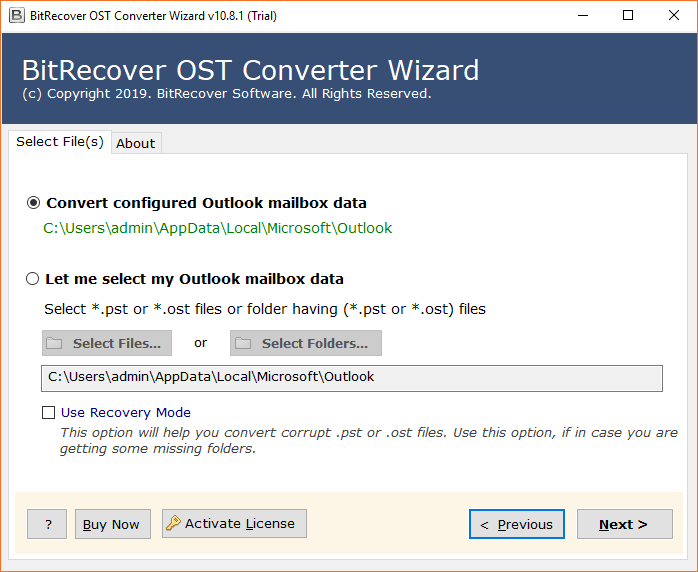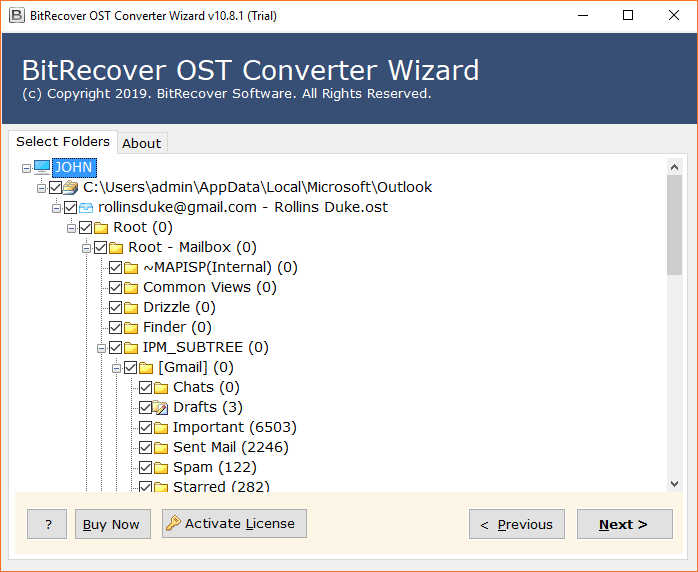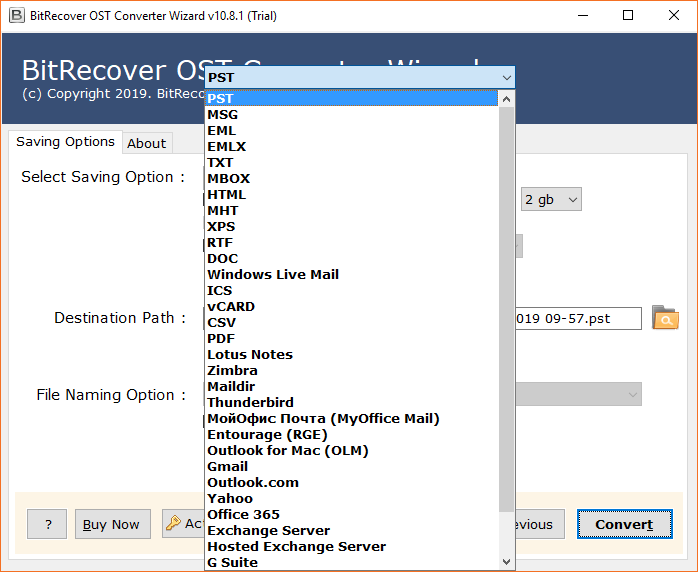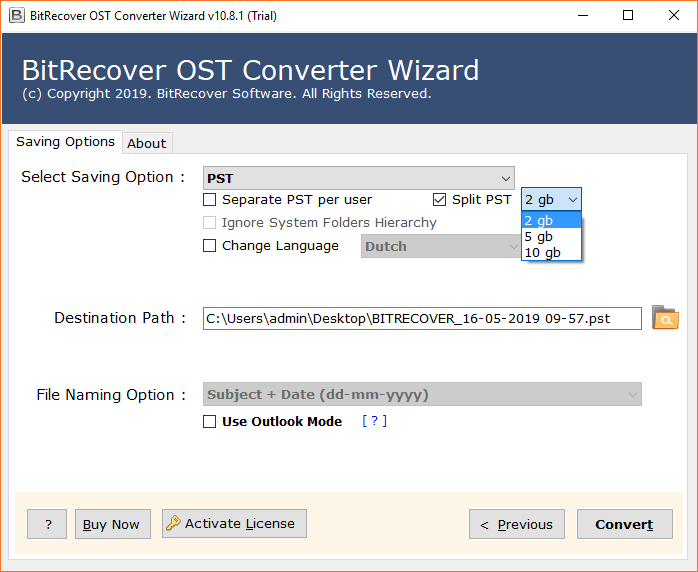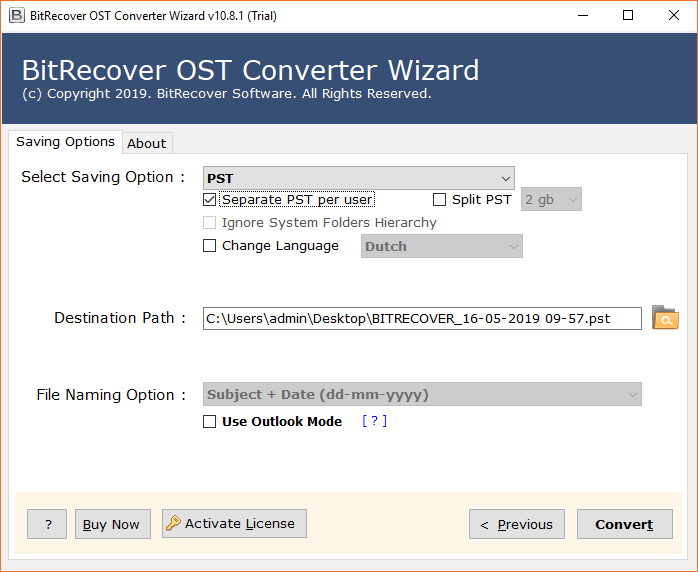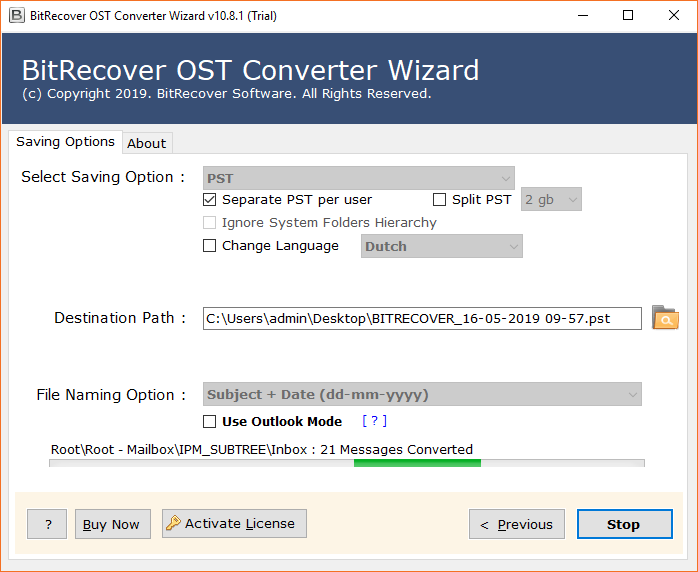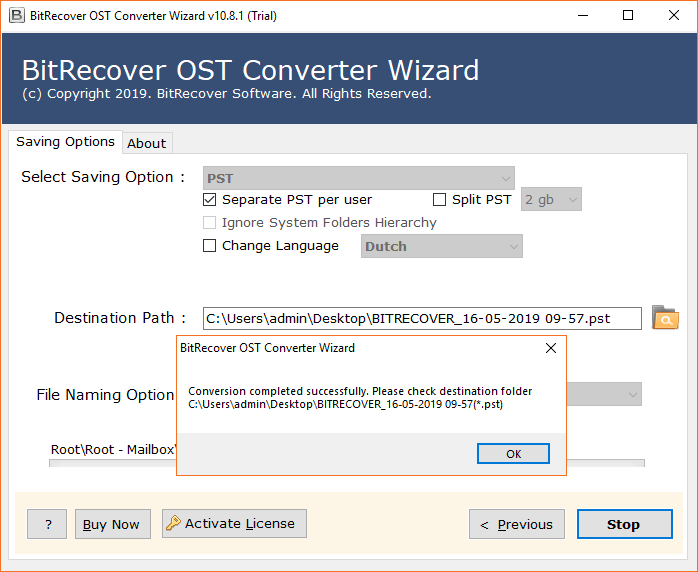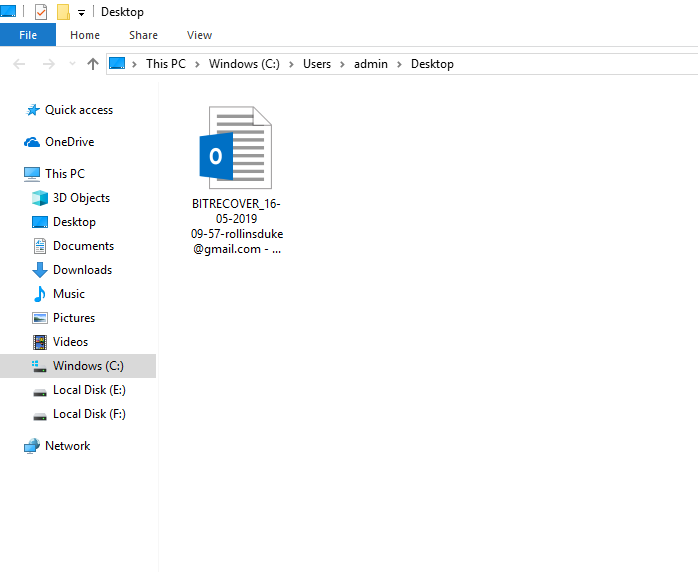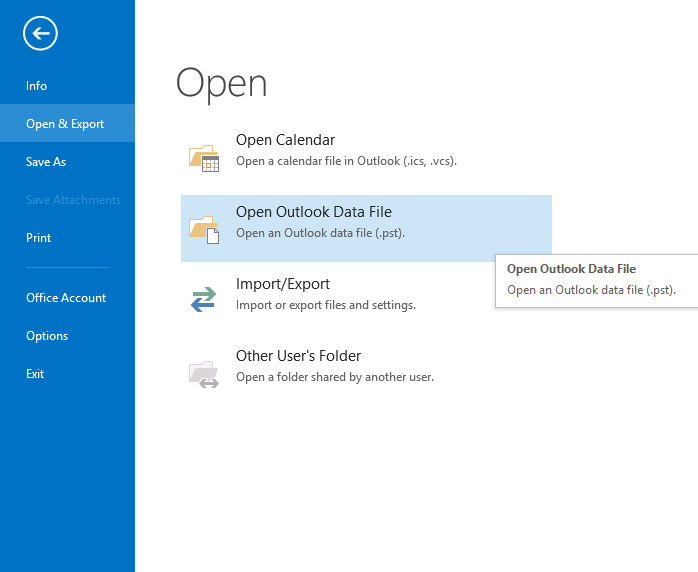How to Import Old Emails into Outlook 2021, 2019, 2016?

Do your old emails contain valuable information? Are you searching for a solution to import emails to Outlook Classic/New? If so, you’ve come to the right place. This blog helps you to import old emails into Outlook New, 2021, 2019, 2016, 2013, and 2010 with attachments. The good news is that you can transfer all of your important old emails to Outlook without installing Outlook on the system. So, let’s get started.
Several users asked to BitRecover support team to resolve their query about importing emails into Outlook. Here we are mentioning a query that we have received through live chat.
Why Import Emails to Outlook?
Now let’s know some reasons to add old emails to Outlook along with attachments.
- The old emails contain vital information that users want to access in MS Outlook.
- Your current email account is running out of space, and you wish to move old emails intoc Outlook.
- Saving old emails in Outlook is helpful because you can access them on a desktop system.
- A backup of emails gets created after importing old emails into MS Outlook account.
- Or you may wish to import old emails from a prior version of Outlook into the current one.
The best way to import old emails into Outlook is with the help of a third-party tool. Because you don’t need any technical knowledge. In addition, the process is completed in a shorter time and with less effort. We have different solutions available to save multiple old emails to Outlook at once. There are no restrictions when importing emails from the previous year into Outlook. You can use these available solutions according to your situation.
Recommended: Best Ways to Import PST to Office 365 Shared Mailbox
How to Import Old Emails Folders into Outlook New and Classic?
To import old email folders into Outlook new, you need to switch back to Outlook Classic. Thereafter, you can use the Import/Export functionality of the Outlook classic versions to overcome your problem. On the other side for Outlook Classic please walkthrough the below-described section of this blog post.
#1 Manual Way to Import Old Emails into Outlook
If you have Outlook data in PST format, then you can use this manual method easily.
- Simply open the Outlook email client.
- and then hit the File tab and choose “Open & Export” after that “Import-Export” option.
- Now hit on the “Import from Another Program or File” option and Next.
- Thereafter, choose “Outlook Data File (.pst)” and click Next.
- After that, Browse the location of the saved orphan PST file and select.
- Lastly, select the required folders where you want to import the data.
At last, hit the Finish icon to import emails into Outlook successfully. Also, if you want to migrate Outlook Emails to another account with complete information, then you can get help from the mentioned article.
Pitfalls of DIY Way to Import Email Folders to Outlook
- The DIY approach is limited to importing old email folders into Outlook having (.pst) format. For importing any other emails, this approach will not work.
- Another major drawback of the manual approach is that it is not a user-friendly solution. You need to have detailed technical knowledge of email formats and Outlook’s classic functionality to overcome your problem.
- One another major challenge in choosing the DIY methodology to import old email folders to Outlook is that it is a very labor-intensive process. If you have multiple email folders than you can import a single folder to Outlook at once. This limitation makes the process less productive.
- To overcome limitations in the manual method, then you can take the help of a third-party tool for a flawless process.
Recommended: Manual and Pro Methods to Export Office 365 Emails to PST
#2 Pro Way to Import Emails into Outlook 2021 & Below
You may have old emails in OST (Offline Storage Table) format as Outlook creates .ost file if you configure an email account using IMAP settings. Even Outlook with Exchange Server also generates OST files to access emails offline or when internet connectivity is not available.
If you have an orphan OST file, then there is no manual option available to import OST files into Outlook. Hence, this is mandatory to use OST to PST Converter. After using the software, you can import resultant emails to Outlook 2021, 2019, 2016, 2013, 2010, 2007, etc.
This software has several advance features and filters to import mail to Outlook. You can use them according to your needs and choices. We will discuss software features in the upcoming section first know how to import old emails into Outlook without losing a bit of data.
How to Import Emails to Outlook?
- Run the suggested software and add old file(s) in GUI.
- Choose the required folders and items and click Next.
- Choose PST (Personal Storage Table) as a saving option.
- Enable the Split PST option to set a maximum size for the resultant file.
- Now browse the saving location and apply the advance filters.
- Hit the Convert button to start the OST file conversion process.
- Now you can see the message of completion and click OK.
- Get the resultant file from the selected location.
- Run Outlook and import old emails into Outlook.
Important Note: If you have old emails in various cloud-based email services, then you should use the BitRecover Email Backup Software, so users can easily import all emails to Outlook. the software has many advanced features, so go and read complete information about the software to import old mail into Outlook.
Prime Features of Software
- The application allows you to import emails to Outlook 2021, 2019, 2016, 2013, and 2010.
- It comes with an interactive and intuitive interface that all users can access.
- It saves previous years’ emails into Microsoft Outlook with attachments.
- Import emails to Outlook without any size limitation.
- No Outlook installation is required to import old emails in Outlook.
- The tool is designed with an advanced algorithm that eases the saving process.
- The application maintains the email properties while saving old emails into Outlook.
- The software moves old emails to Outlook in a few simple steps with accuracy.
How to Import Old Emails into Outlook New Professionally?
To import old email folders into Outlook New from various sources and email file extensions. You may go with our robust solution i.e. Cloud Backup and Restore Wizard. This future-sighted desktop-based utility will help you import Old emails into Outlook New irrespective of the email source and extension.
Alternative Ways to Import Mailbox to Outlook
Sometimes, users store old emails in multiple standard file extensions such as *.msg, *.eml, and *.mbox. If you are one of those who store their old emails in various file extensions. Then you can use the below-mentioned solutions to import old emails into Outlook desktop client.
#1 For Old MSG Extension
Sometimes users export Outlook email to MSG file manually as Outlook stores its single emails in MSG file extension. If you have old MSG emails, then you can use the best MSG Converter Tool which has a separate option to convert MSG to PST format.
So, after creating PST file from MSG files, you can easily import MSG files into Outlook. You can just download this software which is available free trial version so you can test it before upgrading.
#2 For Old EML Extension
Sometimes, it happens when we have the email saved in EML format. But for multiple works, we have to import EML files into Outlook, but we don’t know the method. So, users can use the BitRecover EML to PST Converter, which has multiple advanced and sophisticated features and capabilities.
#3 For Old MBOX Extension
Various MBOX mailbox users are looking for a solution to this issue. This task can be performed with the help of a professional solution. Best BitRecover MBOX to PST Converter is useful for every professional and home user. It also keeps the integrity of data. The best thing about this tool is it has multiple saving options. Microsoft Outlook users can select PST as a saving option to import MBOX into Outlook in batch without size limitations.
Let’s Conclude
The blog above offers several easiest ways to import old emails into Outlook versions. You can use these ideal solutions to import email folders to Outlook depending on the specific file extensions. Above mentioned manual method is highly recommended to import mail to Outlook desktop clients including emails, contacts, and calendars.
Frequently Asked Questions
Q 1: How to import emails folders into Outlook?
A: Above we have explained manual and automated techniques to retrieve emails folders into Outlook. You can go with any method depending on your situation.
Q 2: Which is the best way to add old emails to Outlook 2021?
A: If your old emails are stored in PST format, then the manual method is one the best ways for adding old emails to Outlook 2021, and other editions.
Q 3: How to import sent items in Outlook?
A: Both manual and professional methods allow you to choose specific folders. Hence, select only the Sent Items folder and complete the process to import sent items in Outlook.