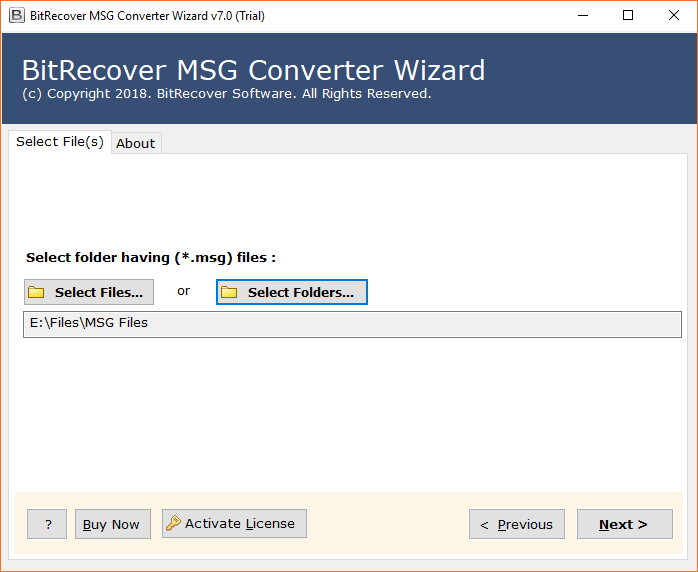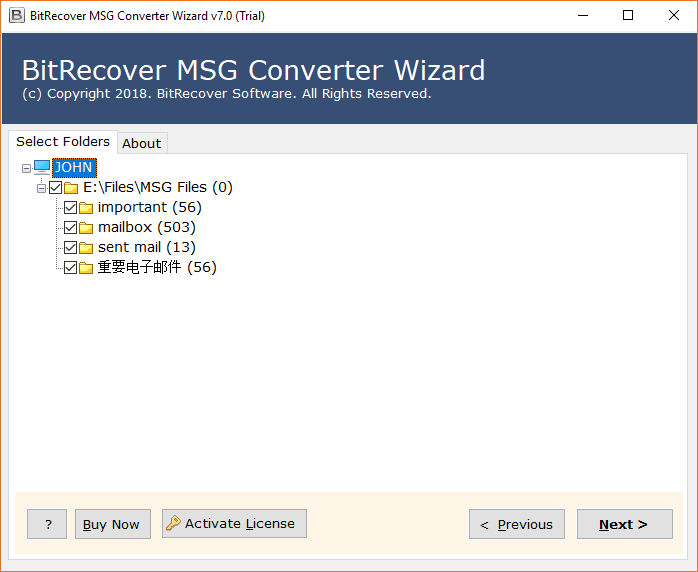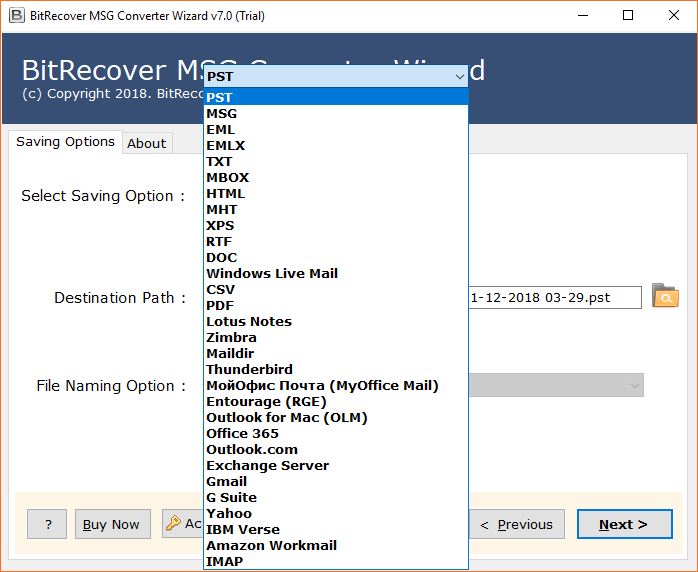How to Import MSG to IMAP Server ? – The Complete Guide

Every Outlook user often faces this problem where he wants to migrate MSG email files to IMAP server, but he don’t know how to do it. In this blog, we will talk about the solution to import MSG to IMAP server.
As the world becomes more mobile than ever, IMAP is continuously gaining popularity at a rapid pace. The escalation of tablets, laptops, smartphones, and other gadgets is calling for IMAP users than ever. If you set up your email account and chosen email protocol as IMAP or Internet Message Access Protocol then it’s going to put a major impact on the sending, receiving email messages.
IMAP is the go-to-choice email protocol for all professionals. With IMAP, all your messages are stored on the server. So, whenever you are reading an IMAP email message, you are not downloading or saving emails to computer. Rather, you are reading it off on the server.
Now, that you know some of the benefits of the IMAP server, we are going to tell you the nuts and bolts of how you can perform the migration of MSG files to IMAP server.
Prominent Method to Migrate Outlook MSG Files to IMAP
The BitRecover MSG Converter Tool offers a simple and effective way to import MSG to IMAP server along with attachments. It facilitates bulk migration functionality and helps to implement the task in a shorter time interval. There is no requirement for Microsoft outlook configuration to upload MSG files to IMAP.
The freeware option is available for all those individuals who want to check the tool before investing money in it. It enables users to convert the top 25 email items from MSG to IMAP server. In order to remove file limitations, you need to buy the license keys.
How to Import MSG to IMAP Server Account ?
Follow these guidelines in order to upload MSG files to IMAP server:-
First of all, download and install the software on your Windows machine.
Now, choose a folder having MSG files or select individual MSG files.
Then, enable those email folders whose data you want to migrate from MSG to IMAP server.
Thereafter, navigate to the saving options list and choose IMAP server.
Enter the email address, password, IMAP Server name, port number.
Lastly, click on the convert button. This will begin the migration of MSG emails to IMAP server account.
Top Benefits and Features of Software
Dual ways to Load Data- With this tool, you can choose to upload many directories with MSG files at once. There are two options to import MSG data that is the file and the folder option. These dual options enable users to select several files in one go. Thus, one can perform a bulk import of MSG files into IMAP server and can avoid repetitive tasks.
Move All Files from MSG to IMAP- There is no denying the fact that the software grants users to transfer all MS Outlook MSG data to IMAP like sender details and recipient data, date, time, inline images, internet header, hyperlinks, etc. Along with emails, the software is also capable to convert Contacts.MSG (People), Tasks.MSG (To-Do List), Calendar.MSG (My Calendar), & Notes.MSG (Notes).
Selectively Choose Emails- Users have complete freedom to choose any MSG file for conversion. After uploading data, one can exclude unwanted files.
No File Restriction- There is no size limitation to perform the process to import MSG to IMAP server. It is a lab-tested application and enables users to execute endless conversions.
Outlook Compatible Tool- The MSG files taken for conversion can be from any edition from Microsoft Outlook. Because, the tool supports MS outlook 2019, 2016, 2013, 2010, etc.
Launch Tool on any Windows OS- Users can install the software on any version of the Windows Operating System. It runs on all Windows like Windows 11, 10, 8.1, 8, 7, XP, Vista, etc.
Summing up together
In this blog post, we explained an effective technique to import MSG to IMAP server. The recommended solution is free from any errors. Any user who wants to migrate bulk MSG emails to IMAP account can use it without any hassle. For resolving any query, contact our technical support team.