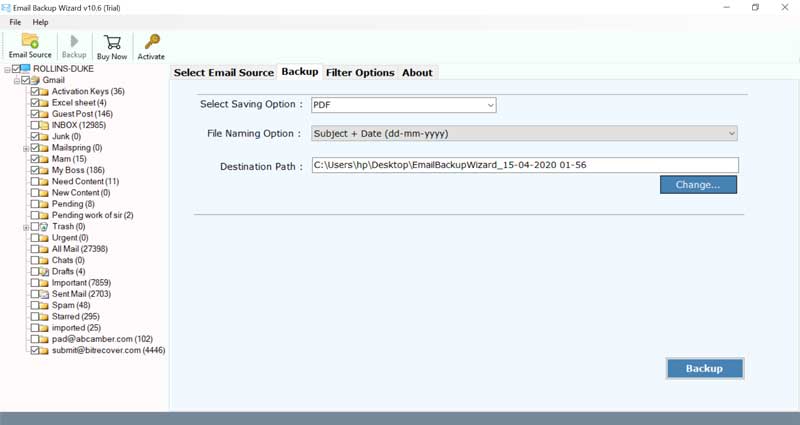How to Convert iCloud File to PDF Format?

Nowadays more than 850 million users use iCloud service and some of them want to convert iCloud file to PDF documents. iCloud permits you to store various types of files, notes, documents, and photos. Even a lot of Apple users prefer to use iCloud Mail service for sending and receiving email messages. Hence, they want to save iCloud email as PDF format.
This blog post explains the complete step-by-step process to convert iCloud to PDF including files, notes, documents, emails, and other items. But before getting tips and tricks to transfer iCloud data to PDF documents, first read why this is necessary. Let’s read and continue!
Why Do Users Save iCloud to PDF Documents?
- Universal Compatibility: PDF files are universally accepted formats that can be opened using several applications and devices.
- Print Requirements: Sometimes users want to print iCloud emails and other items and PDF is highly recommended for printing purposes.
- Security Parameters: Various users convert iCloud notes to PDF documents to secure confidential information with user and owner-level passwords.
- Information Sharing: Users transfer iCloud to PDF documents because PDF is best for sharing information with friends, colleagues, and clients.
- Offline Accessibility: When users want to access iCloud data offline, they want to save iCloud to PDF format.
Read Also: Automated Way to Migrate iCloud Email to Office 365
How to Convert iCloud Notes to PDF Manually?
- Launch the Notes application on your iPhone.
- Choose a note from iCloud and click Share.
- After that, scroll the Note and tap Print.
- Select a printer, number of copies, orientation, etc.
- Press the Print button and save iCloud Notes to PDF.
Manual Method Limitation for Notes
iPhone users can follow the steps mentioned above to convert iCloud Notes to PDF documents one by one. However, Apple does not allow saving iCloud Notes as PDF for MacBook/ iMac/ Windows computer users.
How to Convert iCloud File to PDF Manually?
- Sign in to your iCloud account using credentials.
- Select a desired file accordingly and download it.
- Open the downloaded file with a specific application.
- After that, choose Print >> Save as PDF option accordingly.
- Browse the destination path and click the Save button.
Manual Method Drawbacks for Files
The manual method permits you to convert iCloud files to PDF documents one by one. The mentioned steps may be different depending on file types i.e. images, and documents. Even non-technical users may face problems while completing these steps.
How to Save iCloud Email as PDF Free?
- Login to your iCloud Mail with credentials.
- After that, select and open an iCloud email.
- Then, click the Three Dot (Ellipsis) icon to continue.
- Select the Print from the dropdown options.
- Choose Save as PDF in front of the destination.
- Press the Save button to save iCloud email as PDF.
Limitations of Doing It by Hand
This process is suitable for converting a single iCloud email to PDF format at once. Hence, it is only recommended for home users who prefer to save a few emails from iCloud to Adobe PDF format.
If someone wants to batch convert iCloud email to PDF document, then don’t use this utility you will need to repeat the same steps again and again for each email message.
Recommended: Solution to Export iCloud Contacts to CSV
Pro Method to Convert iCloud Email to PDF
All-In-One Email Backup Tool is available for both Windows and Mac OS computers. This software is capable to backup iCloud emails in various standard email and document formats. The tool provides the facility to bulk save iCloud email as PDF documents at once.
This iCloud to PDF Converter comes with a free demo version that is authorized to convert 25 emails from each iCloud folder to PDF documents. So just download a free trial of this software and check its working procedure step by step.
How to Save iCloud Email as PDF?
- Run iCloud file to PDF Converter on your Windows and Mac machines.
- Choose iCloud as the email source, type credentials, and Login.
- See now software is adding iCloud emails in the software panel.
- Select desired folders and PDF as the preferred saving option.
- Choose a file renaming option and then browse the destination folder.
- Click the Backup button to convert iCloud file to PDF.
- Lastly, get the resultant PDFs from the selected destination folder.
iCloud to PDF Converter Benefits and Features
- Best software to batch convert iCloud email to PDF documents without size limitations.
- This application provides several advance filters to save iCloud email as PDF by date, subject, receiver, and sender.
- It gives freedom to check or uncheck desired folders for conversion so you can exclude unnecessary folders like Spam and Trash.
- iCloud file to PDF converter maintains actual folder structure and complete email items during the process.
- The tool offers multiple file naming options to rename converted PDF documents in different styles.
Any Questions? Get Solutions!
Q 1: How to save an iCloud email as a PDF?
Log in to your iCloud account and open any specific email message. After that, choose the “3 Dot” icon and select the “Print” option. Then select the “Save as PDF” option to save an iCloud email as a PDF document.
Q 2: Can I convert iCloud email to PDF in batch?
Yes, iCloud to PDF Converter permits you to transfer iCloud to PDF in bulk with all email items.
Q 3: Can I download your software on Mac OS?
Yes, you can separately download the utility on both Windows and Mac computers.
Discover Why People Use iCloud Email Accounts
Let’s understand why a significant section of people is going gaga over iCloud email services. iCloud is used mainly by people using Apple products. Also, businesses use iCloud for advanced functionalities. There are many reasons why people change to an iCloud email account. Here, we are listing some of the common causes:
- iCloud email gives unmatched privacy which means don’t have to worry about someone spying.
- With iCloud, you can sync everything: photos, contacts, calendars, reminders, notes, and more.
- iCloud email is extraordinarily versatile and allows you to send messages from any shared device or computer.
- The iCloud Auto Answer feature is handy when you leave the city or go on vacation. It can be set as per user requirements.
The Closing Thoughts
Above we have disclosed several techniques to convert emails, files, and notes from iCloud to PDF format. All the above-mentioned techniques work successfully as we have recently tested them under BitRecover Lab. However, the manual ways come with some limitations that we have also discussed above. So, if you wish to convert iCloud file to PDF without any limitations then feel free to use the suggested utility.