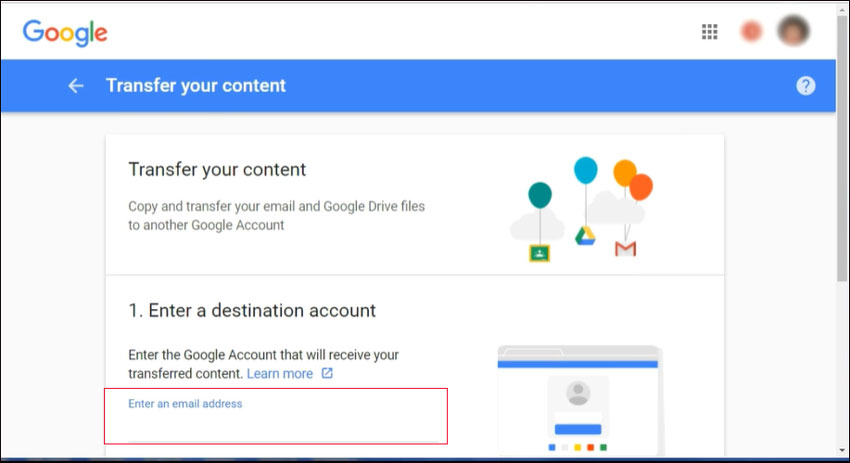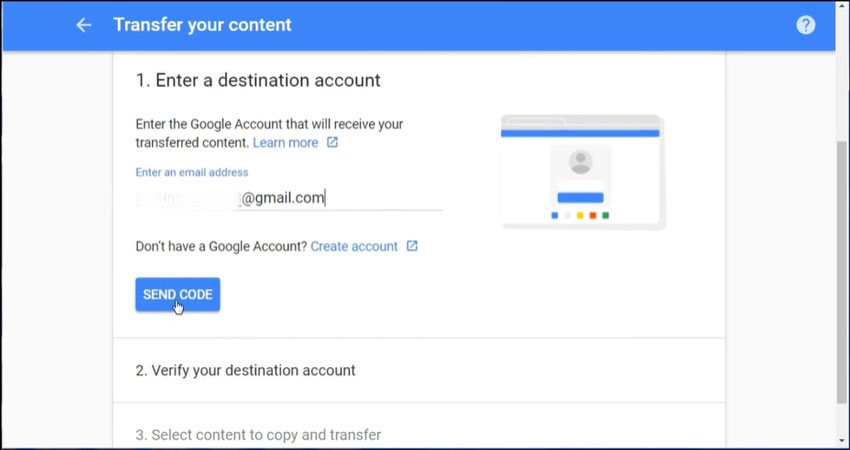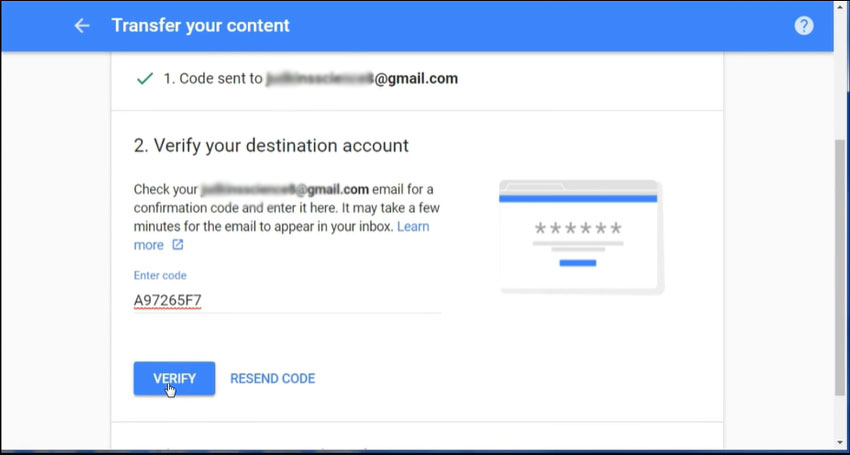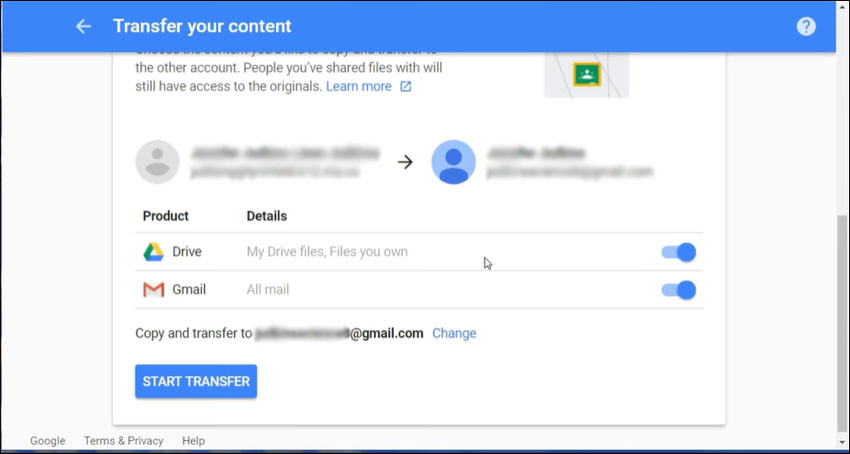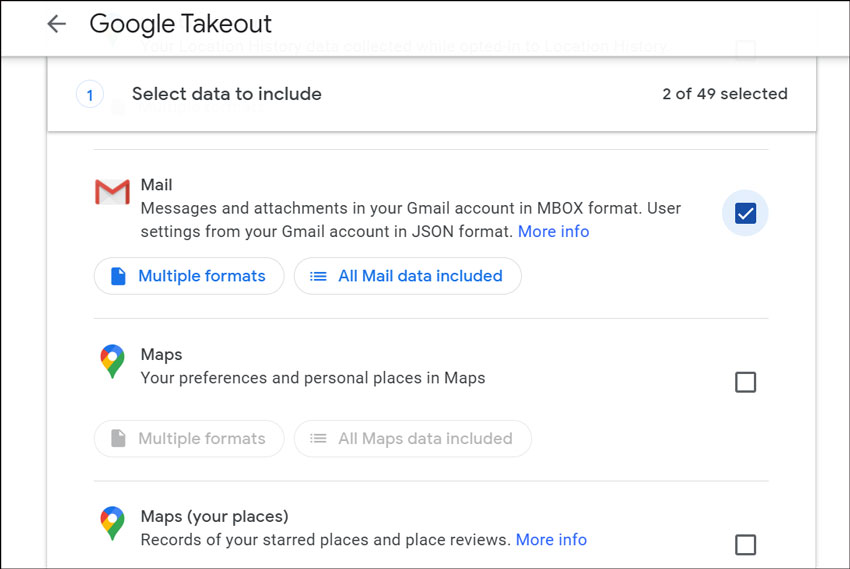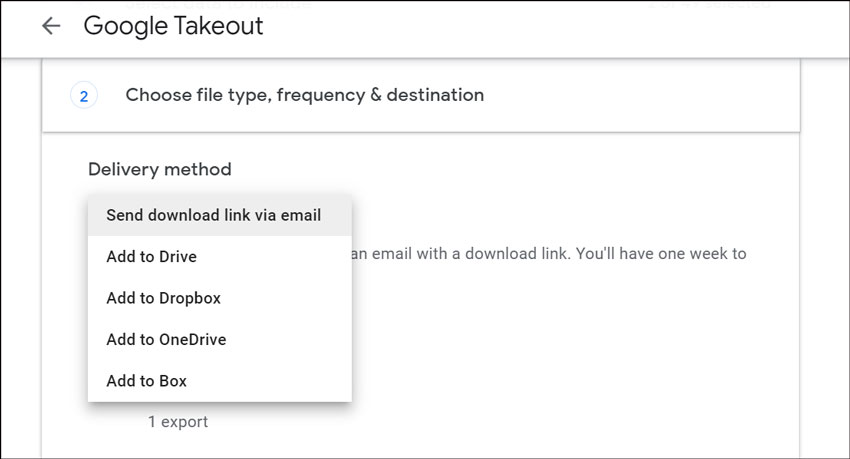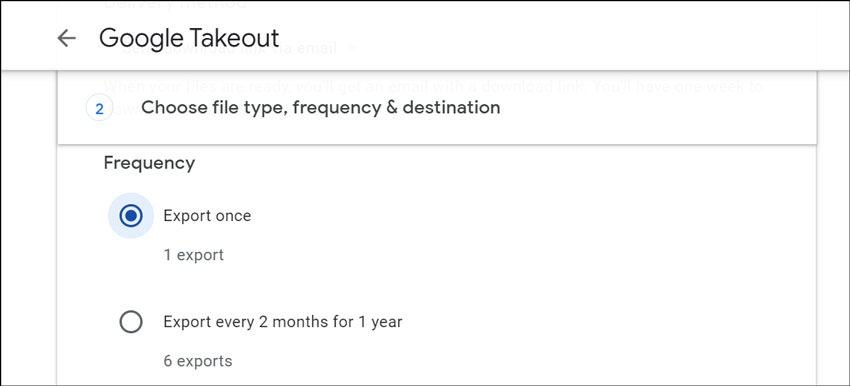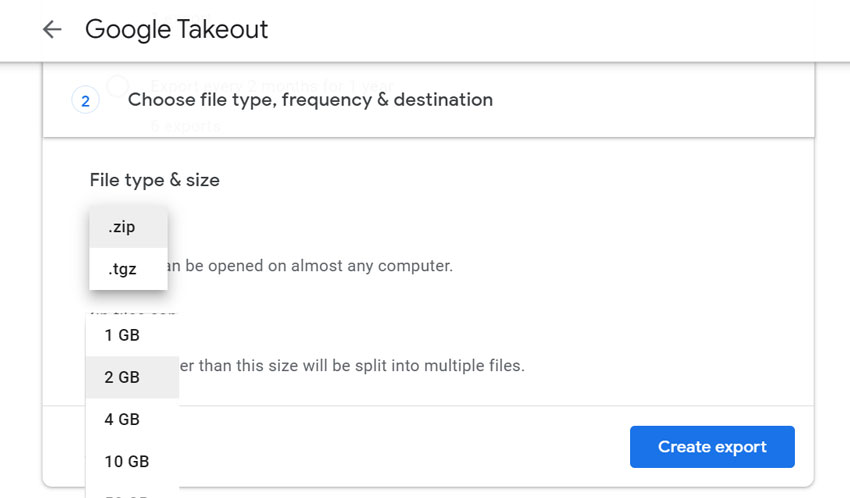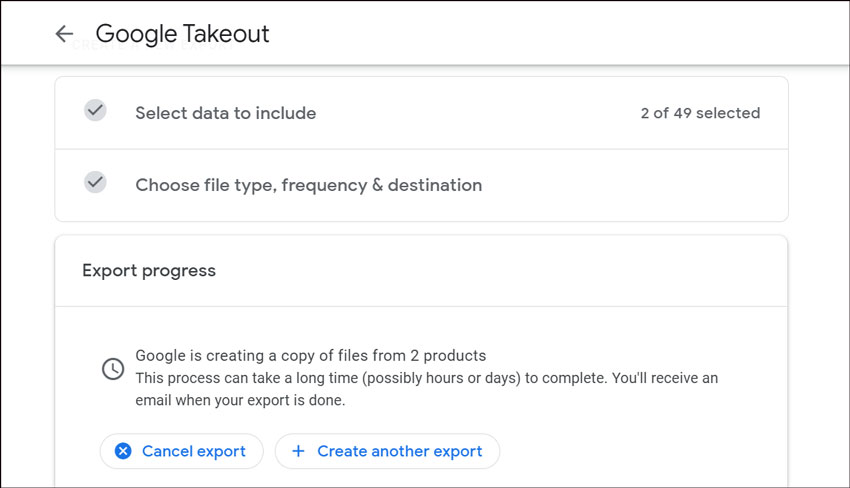Google Takeout Transfer Not Working and Failed – Why ?

Several Google Workspace (Gmail / G Suite) users are facing issues i.e., Google Takeout Transfer Not Working or Google Takeout Transfer Failed. If you are also looking for a solution for solving the same problem then keep continuing reading this specially dedicated article.
In this blog post, you will read the reasons of Google Takeout transfer does not work / how to use Google Takeout transfer service, what is Google Takeout transfer, etc.
What Is Google Takeout Transfer?
Using Google Takeout Transfer facility, users can migrate Google Workspace (G Suite for Education) school account’s email and drive data to a personal Gmail account and professional Google Workspace account. This freeware service is most helpful for students because using Google Takeout Transfer, they can copy their crucial data from school account to personal account.
How to Use Google Takeout Transfer?
- Sign in to your Google Workspace for Education account and then go to – https://takeout.google.com/transfer
- Now enter the email address of your destination Google Workspace (Gmail / G Suite) account. Your G Suite school account data will be copied here.
- Thereafter, click on the Get Code option, code will be sent to your personal account. Note that – this code will be active for a maximum of 24 hours.
- After that, go to your personal email and copy the verification code and paste it to specific field of Google Takeout transfer.
- Select the data that you want to copy. It allows copying Google Drive content as well as email messages. After that, press Start Transfer button and complete the process.
Google Takeout Transfer Instructions
Google Takeout Transfer service will not work if you are using a professional Google Workspace (G Suite) account. Even, it is not able to move data if you are using a simple Gmail account. It works only with G Suite for Education (School) accounts. If your Google Takeout transfer not working, then you can also use Google Takeout classic.
What Is Google Takeout Classic?
Google Takeout (Google Takeaway) is a project by Google Data Liberation Front that is specially launched for downloading and archiving Google products data into reusable standard file formats. Users can archive their Google Workspace (Gmail / G Suite) data including Gmail, Google Stream, Hangouts, Keep, Maps, Profile, Searches, Tasks, YouTube, etc. It is capable to archive data in a compressed ZIP file. After extracting ZIP file users will see different standard file extensions for emails, contacts, calendars, etc.
How to Use Google Takeout Classic?
- Login to your Google account and go to – https://takeout.google.com/
- After that, select required items from your Google account according to your choice and need. Press Next to continue.
- Now select a delivery method accordingly i.e., Send download link via email, Add to Drive, Add to Dropbox, Add to OneDrive, and Add to Box.
- Thereafter, choose a frequency from Export Once or Export every 2 months for 1 year.
- Select file type i.e., ZIP / TGZ and file size i.e., 1 GB / 2 GB / 4 GB / 10 GB.
- At last, click on Create Export button for starting Export progress. It will take some hours or days for completion of the task. You will receive an email message when your export is done.
Helpful Tools
- Free Google Takeout MBOX Viewer – It is 100% freeware software for opening Google takeout archived mailbox files. After that, users can preview complete available information in the software panel.
- Google Takeout Converter Wizard – This is a professional software for computer users that permits to change Takeout archived MBOX files into multiple commonly used file extensions. You can also use it to import mailboxes into cloud services directly.
Google Takeout Not Working or Failed – Reasons
Users can face network connection failure error if internet connectivity is lost or stopped. There is not resume option available if in case you lost your internet connection. Sometimes users also face the data size limitation issue when file size is exceeded to limit.
Solution for Google Takeout Transfer Failed
BitRecover Gmail Backup Wizard is a perfect and fully automatic software that allows to cancel Google Takeout transfer process. If your Google Takeout Transfer Not Working then you can proudly use this toolkit. Because it is capable to download Gmail emails into various emails formats / document formats / email clients / cloud-email services / email servers. It works with Google Workspace G Suite and Gmail accounts perfectly.
In Conclusion
Google Takeout Transfer Not Working – query now successfully resolved using Google Takeout classic or third-party software. The main reason for Google Takeout transfer failed is that it works only with G Suite education accounts. While some users think that it is not working without any instructions. So before using this service, first read complete Google Takeout transfer instructions.