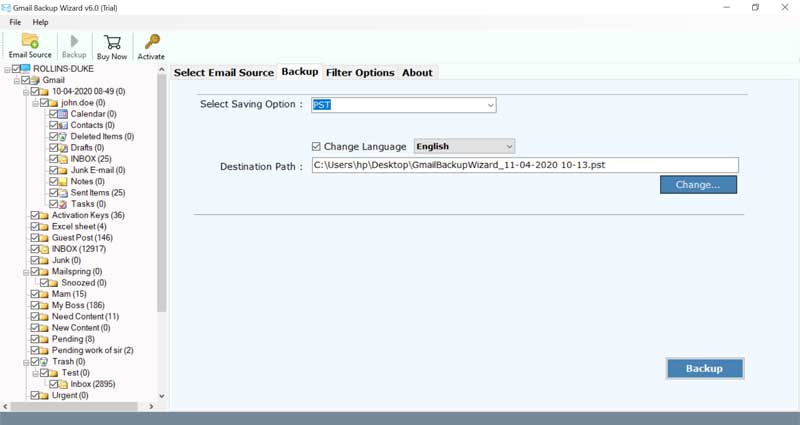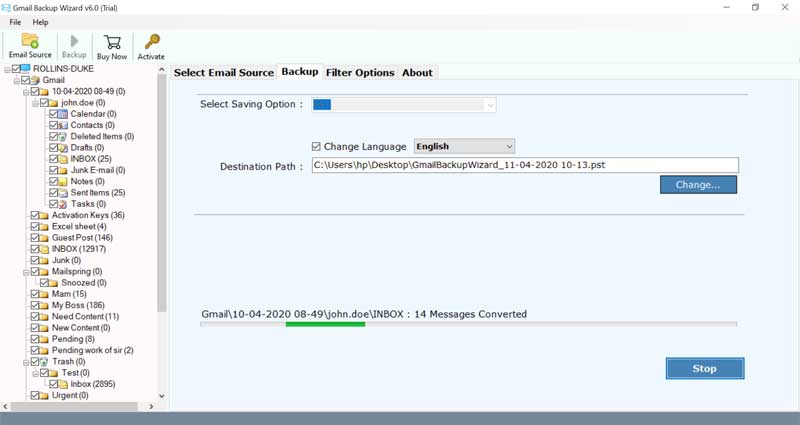4 Simple Ways to Free Up Storage Space in Gmail Account

Do you want to free up storage space in Gmail account or is your Gmail running out of space? Well, if these are your queries, then you should definitely read this article. Here we have defined the best answers to how to clear Gmail storage effortlessly. Thus, keep reading if you are unable to use your Gmail account because of storage issues.
So, what number of “UNREAD” messages do you have at this moment? 10? 10,000? Thus, all of these matter as those emails and attachments occupy space, regardless of whether they’re new, old, or archived. Also, in case you are so active on Gmail then getting the “Gmail running out of space” notification is very normal. However, worry not as this blog covers everything that you need to free up space in Gmail account using different manual and professional methods. So, without any further delay, let’s dive into the main body.
Introduction to Google Storage Space
Google gives its users 15 GB of free storage space. It comprises everything present in your Gmail, Google Drive, and any uncompressed pictures saved in Google Photos. Although there’s a great deal of free space, however when you completely put resources into the Google ecosystem, it runs out of space at a rapid pace.
When you exceed the storage limit, you won’t have the option to add anything to Google Drive or even send and receive messages until you free up space in Gmail. The limitations can be accompanied by zero warning and leave users to hassle to clear up space in Gmail.
Why Is Your Gmail Running Out of Space?
- Receiving lots of emails and attachments on a daily basis can cause your Gmail account to immediately run out of storage.
- Lots of emails in inbox, sent items, and other folders can quickly occupy Gmail storage space and you immediately need to free up space in Gmail.
- Email with large-sized attachments such as photos can also take up lots of space in Gmail.
- Deleted emails available in the trash folder can also fill up Gmail storage fast. Empty the trash folder after delete emails from the mailbox.
- Large files shared via Google Drive can also impact Gmail storage space.
- Archiving emails instead of deleting them still uses space in Gmail storage.
How to Free Up Storage Space in Gmail Account?
Since all storage space is shared, the primary step is to analyze the Google storage distribution. For instance, if you use Google Drive frequently, you may have hosted large documents on that site that can occupy space. Then, you may land up troubles like Gmail running out of space and not receiving emails”!
For this, go to the Drive Storage Space and view the Storage details. Here, you can see the total storage and the occupied storage space in your Gmail account.
Method 1: Erase Unwanted Emails to Fix Gmail Out of Space Issue
These are simple tricks you can follow to delete unnecessary emails from your Gmail account so as to free up space in Gmail. These tips can be utilized to discover messages that coordinate certain parameters on Gmail. Simply type or paste the filter in the search form on the Gmail page.
- Snap-on spam or find for in:spam to erase all messages here. This might not have a major effect as spam is erased consequently following 30 days. All things considered, you may see many messages in there and can let loose some space doing as such. Additionally check in:trash just to ensure it is vacant.
- Find for has:attachment to show all messages that have more than one attachment.
- Type larger:1M in the search box to discover all messages with attachments that have a size of at least 1 MB. You can change the 1M to another value also, eg- 100K.
- Use older_than:1y to search all messages that are older than one year and erase those that you may not require any longer.
Method 2: Delete Emails with Attachments to Free Up Space in Gmail
Even after erasing the bulk of Gmail emails, you may notice that still the storage is not cleared up. Hence, you can also save space when your Gmail says storage is full with this simple method as shown below.
- In the Gmail search box, type filename:mp3 or filename:images.
- This will share a list of emails with mp3 files.
- Hence, simply delete them and free up space in Gmail accounts.
Method 3: Download Gmail Emails using Google Takeout
- Go to this URL https://takeout.google.com/ and log in to your Google account so as to free up storage space in your Gmail account.
- Click on Download your data and Deselect All. Choose the Gmail emails and press on the Next button.
- Choose the “Send download link via email” from the delivery method option.
- Pick the .zip option from the various file types option to free up space in Gmail.
- Choose 1GB, 2GB, 4GB, 10GB, 50GB archive size as per your need.
- Then, click on the Create Archive tab.
- At this stage, all your emails will start getting downloaded in .zip format locally.
- Once this download process ends, you will get the message “Download Archive” to download Google email to computer.
- Extract Gmail downloaded files at any location on your computer.
Note: This method can take a couple of hours (even days) to free up space in Gmail account.
Method 4: Advanced Solutions to Instantly Free Up Gmail Space
If you want to avoid the hassles of Gmail account storage full issue, you can simply use BitRecover G Suite Backup Software. With this automated solution, you can effectively archive Gmail to hard drive, or move folders from one Gmail account to another. This instant solution will help you to free up space in Gmail without any trouble.
Quick Steps to Free Up Gmail Storage Space
- Download the software and launch it on your system.
- Sign in effortlessly using the Google OAuth feature.
- Select the email folders which you wish to download so as to free up space in Gmail account.
- Now, choose a desired saving option as per your wish.
- Next, browse a location for saving the resultant data.
- Press on the backup tab to start the process.
Salient Features of Expert Tool
- Download Gmail folders in popular file formats – PST, MSG, EML, EMLX, MBOX, PDF, HTML, DOC.
- You can save Gmail files, emails, and attachments of all mailbox folders: inbox, sent items, etc.
- It allows users to get rid of multiple Gmail accounts storage space issues. You can free up storage space from multiple Gmail accounts in a single processing.
- The tool offers many advanced filter options so that you can sort our specific emails from your Gmail account by date, time, subject, etc.
- It permits the use of proxy settings to save Gmail data securely and free up space in Gmail.
FAQs
1. How to clear Gmail storage?
To clear the Gmail storage you should delete the unnecessary or unwanted email files and folders. Thus, for this, you can follow the above shared methods which briefly explain how you can find large files and take their backup or delete them permanently.
2. Does archiving emails save space Gmail?
No, archiving the emails in Gmail itself does not save any storage as it still stays in the application. Therefore, to free up the storage, you should either download them in local storage or delete them.
3. Which is the best tool to free up Gmail storage safely?
The above-mentioned expert-tried and tested tool is the ideal solution to free up Gmail storage space with lots of specifications and ease. It offers ease of use, lots of filter options, various saving options, and a choice to browse the destination which is not present in any other automated solution.
Over To You
We understand the dilemma of users when they suffer from issues like “Gmail storage space what to do”, “Gmail storage full not receiving emails”, “Gmail storage full how to delete emails”, and “clear up Gmail storage space”. That’s why in this blog we have covered all possible methods to free up storage space in Gmail account.
All the manual ways can help you to resolve Gmail running out of space problem but the shortcomings with these methods are that there are probably some messages that you want to keep and you may end up losing them. Hence, the best and the most appropriate solution to tackle this issue and easily free up space in Gmail is to use the automated solution we have just discussed.