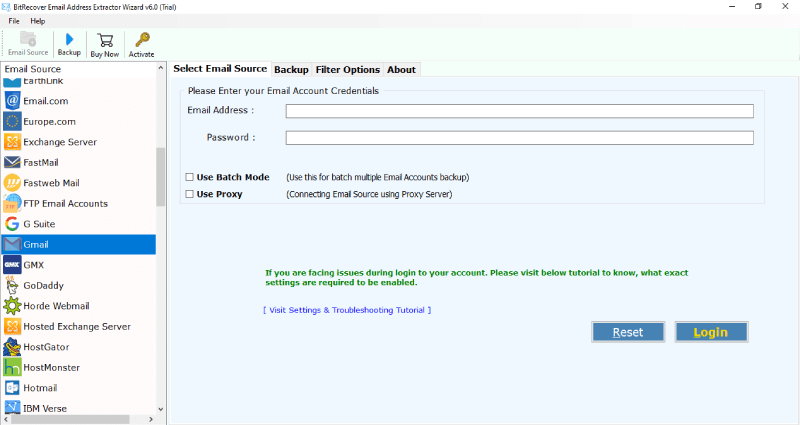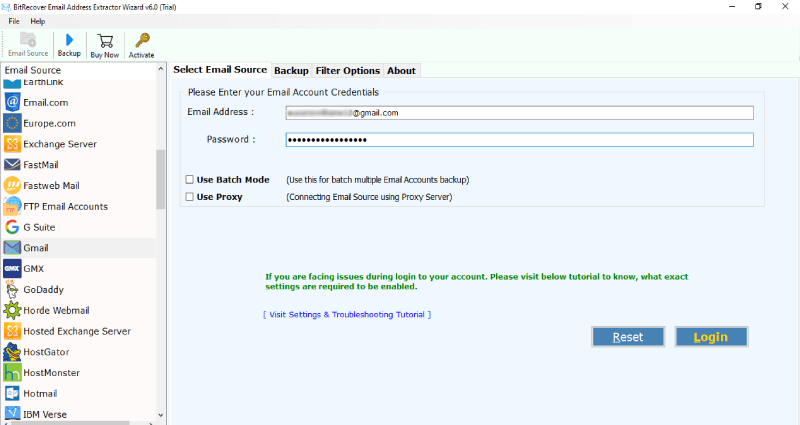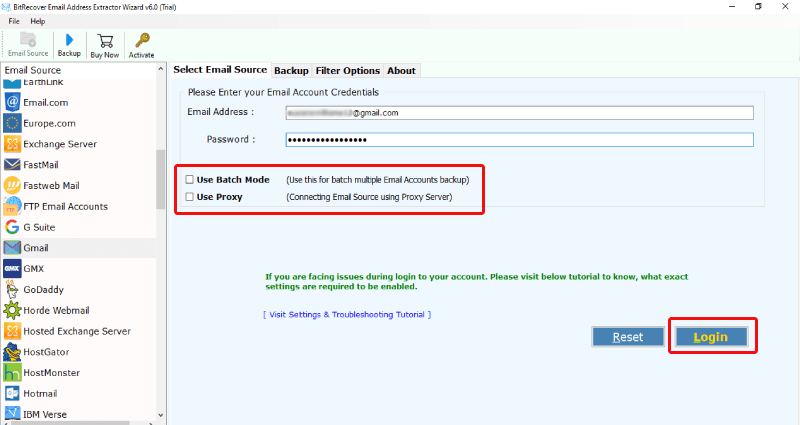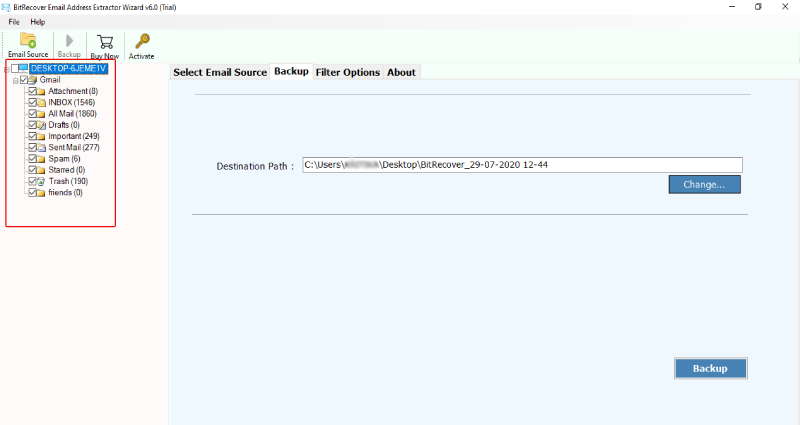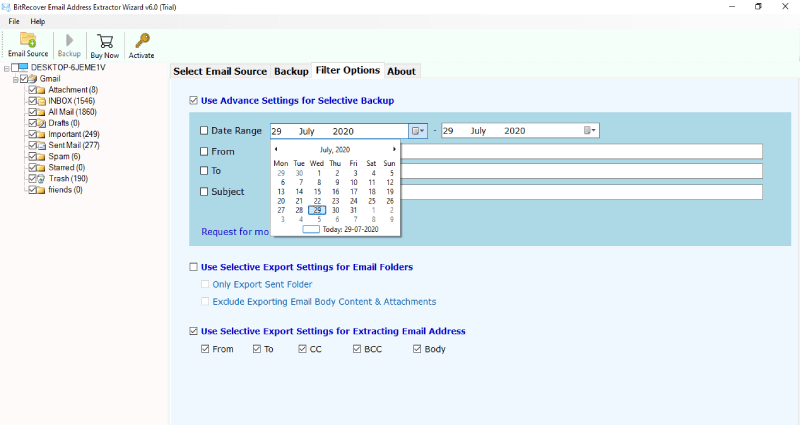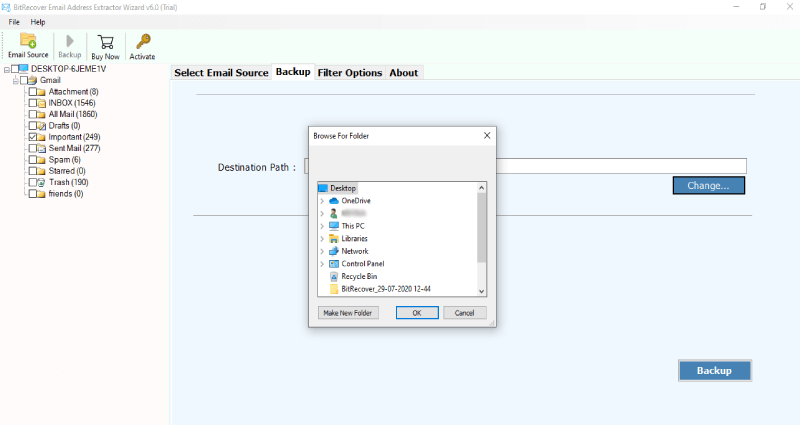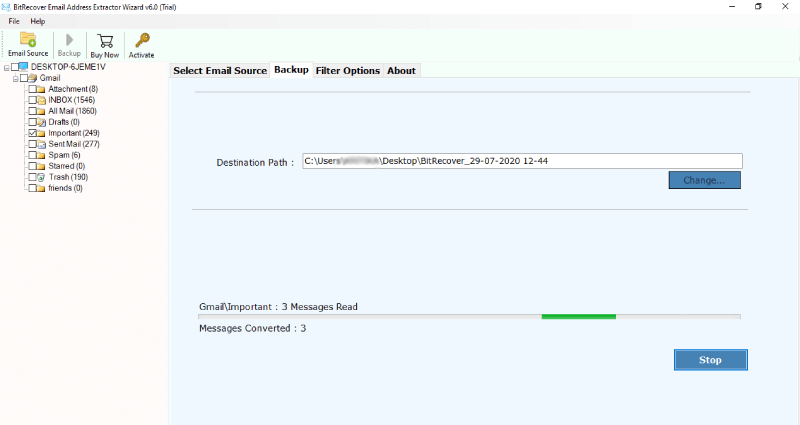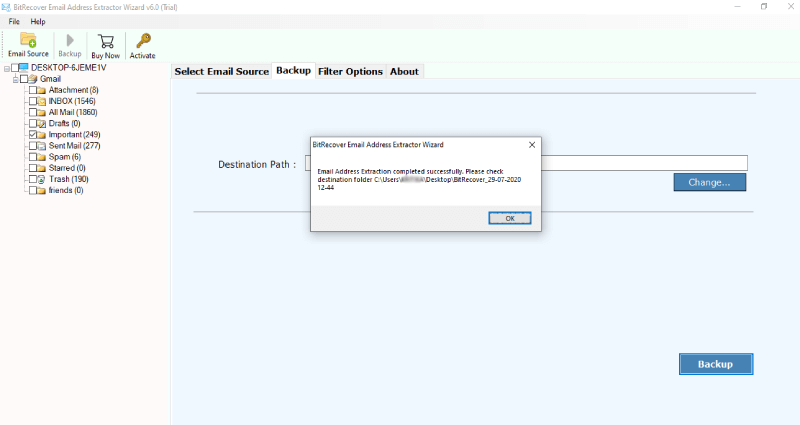How to Extract Email Addresses From Server? Complete Guide

Published: March 26th, 2024 • 5 Min Read
Are you looking for a tutorial on how to extract email addresses from server? If yes, then read this article till the end to get the complete procedure. Email marketing is a powerful tool for companies to connect with their audience. However, building a strong email list can be a daunting task. One of the key steps in email marketing is to export email addresses from servers. Whether you’re a marketer, entrepreneur, or researcher, knowing how to properly dispose of email addresses can save you time and effort.
Reasons to Export Email Addresses from Server
- Exporting email addresses makes it simple to import your contacts into a new email client or service when you switch.
- You can create a backup of your contacts by exporting email addresses from the server. Having a backup means that you may easily restore your email contacts in the event of data loss or unintentional deletion.
- Email addresses can be exported, so you can combine all of your contacts in one place if you have several accounts on several servers. Having all of your connections in one location and streamlining your communication are two major benefits of this.
- Email addresses exported from the server can be organized and managed more easily by newsletter publishers or other companies that manage email lists. It enables you to update contact details, delete stale or incorrect email addresses, and carry out other required tasks.
- Data analysis and task automation are two more uses for exported email addresses. One way to use email addresses is to export them to a CSV file, which can then be used as input for scripts or other software that needs contact details.
Note: Your email client or server may have different instructions on how to extract email addresses from server. For comprehensive information on exporting email addresses, you should consult the documentation or support resources offered by your email client or server.
Manually Extract Email Addresses From Server
- First, log in to your server email account.
- Next, view the email from your inbox.
- After that, find email addresses by searching @.
- Select each email address and copy them individually.
- Lastly, paste your email address in Excel or wherever you want.
Limitations of Manual Method
- Exporting an email address manually requires going through each email individually and copying the email addresses, which can be incredibly time-consuming, especially if there are multiple email addresses or contacts.
- The manual process is usually a human error, such as missing some email addresses or typing incorrect ones. This can lead to incomplete or inaccurate information.
- Manually exporting email addresses is inefficient, as each email or communication requires multiple transactions.
- This inefficiency can be exacerbated when dealing with large amounts of email.
- Manual methods are becoming increasingly impractical and cumbersome as the number of exported email addresses grows. It may not be possible to efficiently handle large amounts of data manually.
- Depending on the knowledge of the person exporting the document, there is a risk that email addresses will be accidentally deleted or misplaced during the process, resulting in potential data loss.
- Manual exports lack automation, which means there’s no way to streamline the process or schedule regular exports without human intervention. This can cause delays in updating email addresses.
Note: Manual method to export email addresses from servers may be feasible for small businesses or occasional needs, they are inefficient, error-prone, and lack scalability compared to production solutions.
Pro Method to Extract Email Addresses from Server
Bitrecover Email Address Extractor Software is the most efficient and reliable tool to extract email addresses from servers. This tool is specifically designed to enable the process of extracting email addresses from various sources, including email servers, websites, and local files. It offers advanced filtering options and supports various email protocols, such as IMAP, POP3, and SMTP.
Steps to Export Email Addresses from Server
- Download and install the software to run it. Go to the email sources list option and select IMAP.
- Then quickly fill in all the account credentials and click on the login button.
- If you have multiple accounts and want to remove all email addresses from the server, enable the “Use Batch Mode” option.
- The server email address extractor software will start retrieving all mailboxes from the server for the software panel. Next, highlight the folders and email addresses you want to extract.
- Use the Filter Options list and select the Selective Export option to extract the email address from the servers.
- Select a location on your computer where you want to save the file. then click the backup button.
- Now, this software will extract all email addresses from servers quickly.
- In addition, the process of exporting the email addresses from the server completes successfully.
- Lastly, open the resulting folder and check the email address exported from servers.
What makes software unique?
- Versatile extraction from multiple sources.
- A user-friendly interface makes it easy to navigate.
- There are different filtering and optimization options.
- Batch processing for handling large volumes efficiently.
- Convenient export options for compatibility.
- accurate and reliable extraction results.
- Dedicated customer support.
- Regular updates improve performance.
Conclusion
Extracting email addresses from servers using protocols can be accomplished by utilizing the solution. The tool provides versatility, ease of use, and customization, allowing users to accurately and reliably extract email addresses from various sources. With batch processing, flexible export options, and regular updates, users can optimize the extraction process and ensure it matches their workflow. Additionally, with help from customer service, users can quickly address any queries or problems, facilitating a smooth and efficient unpacking experience