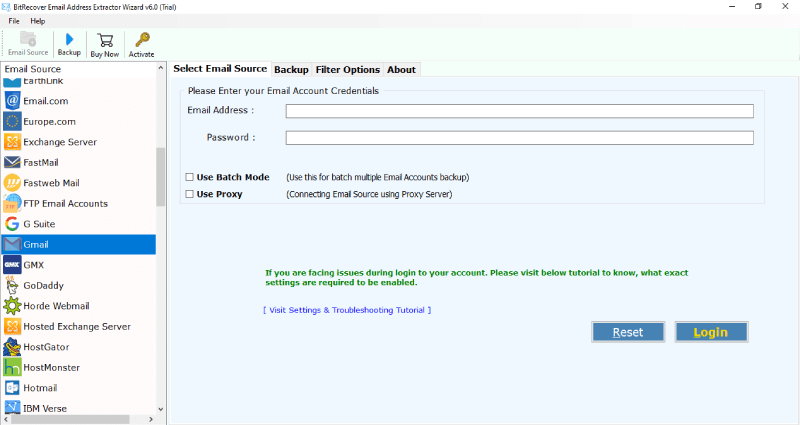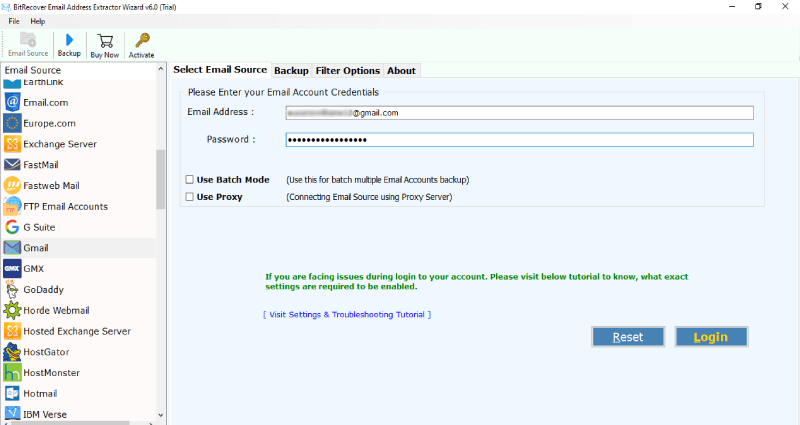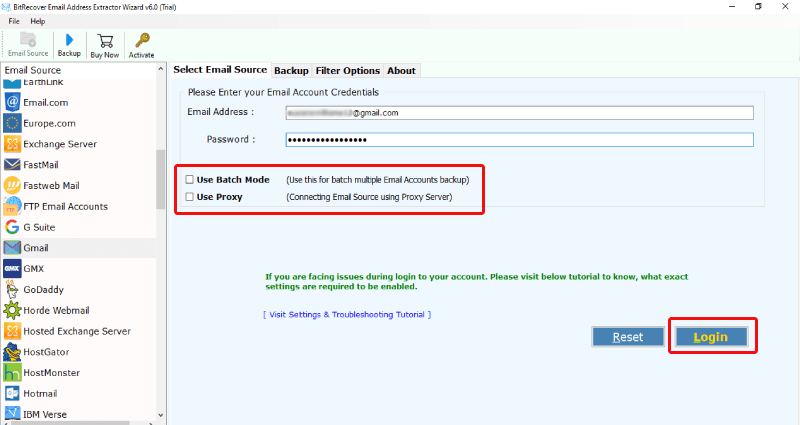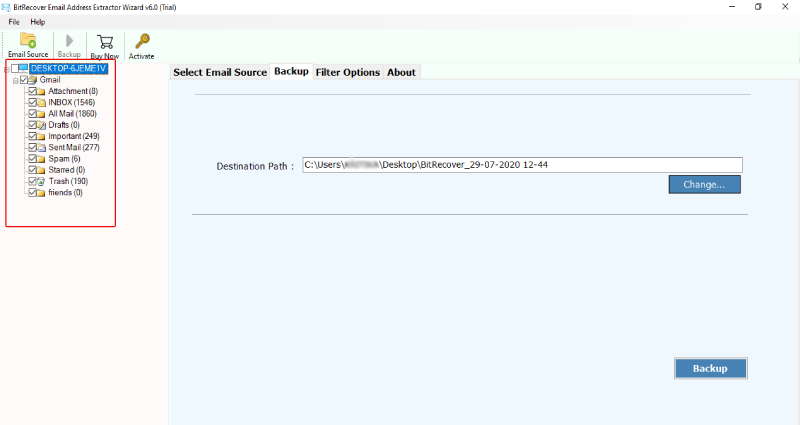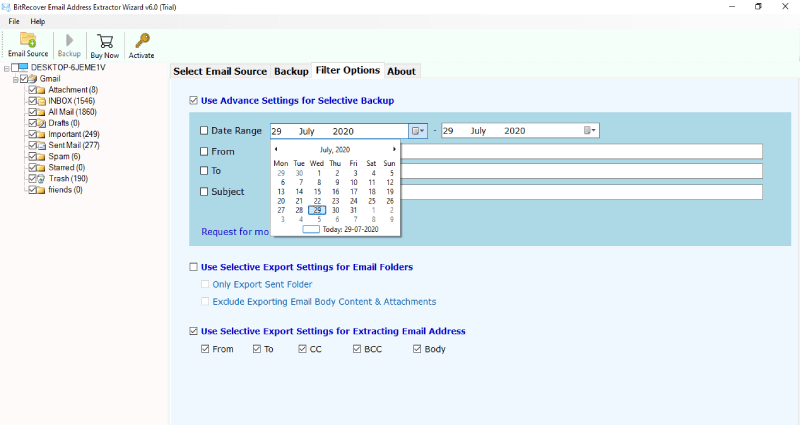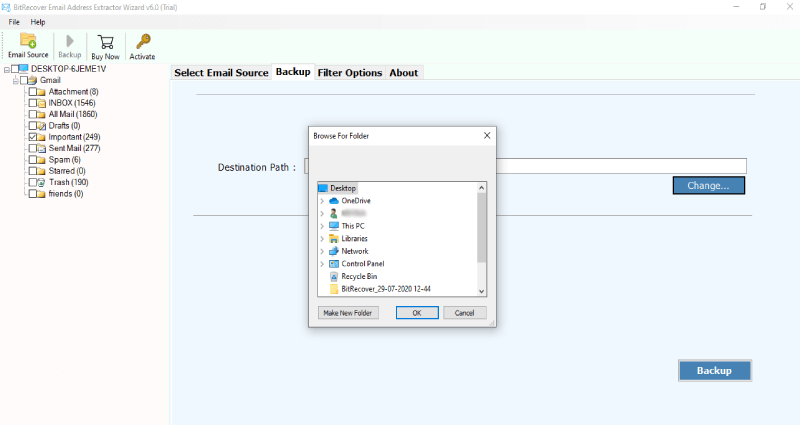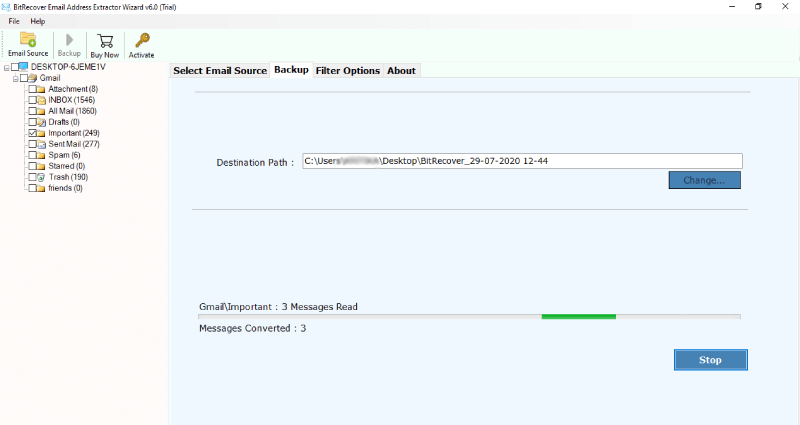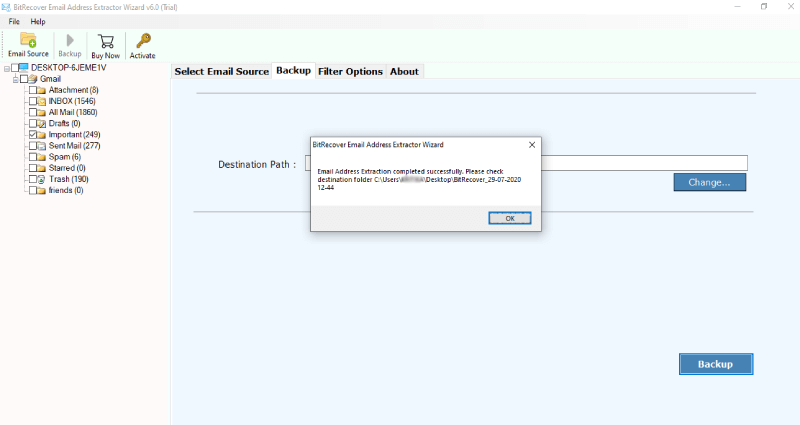How to Extract Email Addresses from Gmail Account? In Batch

Summary: In this blog, we will learn about the best methods to extract email addresses from Gmail inbox. If you are looking for way to efficiently extract all email addresses from Gmail folders then keep reading this article, we will show you exactly how to extract email IDs from Gmail step by step and get simple and easy methods to complete the task.
Keeping your inbox organized and managed can be a difficult effort, especially with the number of emails we receive every day. Getting all email addresses from Gmail inbox messages and labels in one place is become an difficult task for many Gmail users. Whether for personal or professional usage. We will look at some methods and resources in this post that can help you export email addresses from Gmail account.
Reasons to Extract Email Addresses From Gmail?
Before delving into the techniques and resources to extract email IDs from Gmail, let’s first talk about the possible reasons to extract email addresses from Gmail accounts.
- If you are a marketer or business owner extracting a list of email addresses can be very helpful for you. You can create email lists and use them for marketing to contact customers.
- Creating a contact list of e-mail addresses can be beneficial for professionals and freelancers who need to stay in touch with clients or colleagues.
- Email address extraction can be used to Keep a list of email addresses to weed out spam and concentrate on the important ones.
Techniques to Extract All Email Addresses From Gmail Account
Email addresses can be extracted from your Gmail inbox using two main techniques: automated extraction and manual extraction. You can select the approach that is most effective for you based on your requirements and preferences.
Read Also – Export Email Addresses from Zoho Folders
Manual Process to Extract Email Addresses From Gmail
- Open your web browser and log in to your Gmail account.
- Click on the “Google Apps” icon in the upper-right corner.
- Select “Contacts” and open Google Contacts in a new tab.
- Select individual contacts or you can select multiple contacts.
- To extract Email addresses from Gmail click on the “More” button.
- Select the format to extract the contacts; CSV (comma-separated values).
- Click on the “Export” button. Your contacts will be downloaded to your computer.
Note: Once you have the contacts opened in a spreadsheet program you can see that each contact’s information is organized into different columns. Look for the column that contains email addresses (usually labeled “Email” ). You can copy the email addresses from this column and paste them into a text document or another spreadsheet for further use.
Extract Email IDs From Gmail Using An Automated Solution
Email Address Extractor Tool is an all-in-one solution that can easily extract email addresses from Gmail inbox, labels, sent folders, trash, starred items, etc, and save them in a Google spreadsheet, a comma-separated file, or an Excel file. Along with this, you can also selectively extract email IDs from your Gmail account.
Read me first:- Take a free trial of this advanced utility on your Windows machine. With this, you can closely analyze the tool’s amazing features and functionalities. It allows exporting the first 25 Gmail data items to a supported format. Later you can switch to the full pro version for unlimited extraction of email addresses.
Let’s understand the whole work of how to export Gmail email addresses with a step-by-step solution.
Quick Steps to Extract Email Addresses From Gmail Inbox
- Firstly, Download install, and run the software. Go to the email sources list option and choose Gmail.
- Now quickly fill in all the account credentials of your Gmail account and hit on the login button.
- Please Note- Enable the “Use Batch Mode” option if you have multiple Gmail accounts and wish to extract all email addresses from multiple Gmail accounts.
- Gmail email address extractor software will start fetching all mailboxes from your Gmail account into the software panel. Now, mark those folders whose email addresses you want to extract.
- Use the filter options list and pick Selective Export settings to extract Email addresses from Gmail. Also, enable the Use Advance Settings option for selective backup if required.
- Choose a location on your computer where you want to save the file. Then click on the Backup button.
- Now, this software will swiftly extract all email addresses from Gmail inbox messages and other folders.
- The process of extracting email IDs from Gmail is completed after that click OK.
- Lastly, open the resultant folder and view extracted email IDs from Gmail account.
Benefits of Email Address Extractor For Gmail
- With this email id extractor from Gmail, the users can extract email addresses from Gmail of a particular folder, such as newly created labels, inbox messages, sent folders, trash, personal folders, spam, starred, etc.
- In the output file, you will get all the details of Gmail email addresses such as Subject, From, To, Cc, and Body. This can be very beneficial when you intend to bulk-extract email addresses from specific senders.
- This utility has the proficiency to get all email addresses (email IDs) from Gmail account. This feature will help you to extract email addresses from matching data filter fields such as Date range, Time, Subject, sender & receiver addresses, etc.
- This tool is very helpful in the case where you need to extract all email IDs from a Gmail account collectively in a CSV file format. Once you have extracted email addresses from your Gmail account directly to your computer in a CSV file. Then, you can use the filter inside the sheets as per your need.
Why Gmail Email Address Extractor Software?
- One of the best things about this application is that you don’t need to repeatedly enter the login details if you have more than one Gmail account. Say if you have two, or multiple Gmail accounts then use the Batch mode option.
- The email address extraction tool for Gmail gives you the option to save it at the desired location on your local machine. Although by default, the software saves it at a desktop location, you can change it as per your requirement to extract email addresses from Gmail.
- It provides multiple file naming conventions for users once you have extracted all email IDs from Gmail. So, with it, you can handle the output file names with many names, which may be a combination of Subject, Date, etc.
How Can I Get All Email IDs from Gmail? – Common FAQs
Q1: I have some email addresses of Gmail newsletter subscribers. Can I extract email addresses from Gmail account with the help of email address extractor for Gmail?
Yes, the software has the proficiency to extract all email addresses from Gmail account irrespective of the type of folder.
Q2: Can I extract Gmail email addresses of inbox messages of the past two years?
Yes, the Gmail email address extractor gives ability to selectively extract email address of inbox folder of desired dates.
Q3: Does the tool support to extract email addresses from Gmail account directly to computer?
Yes, this utility gives option to extract email IDs from Gmail account such as Subject, CC, BCC, To, From, Body in a direct manner.
Q4: Is it possible to get email IDs from Gmail account on my Windows 10 laptop?
Yes, the application has the ability to extract all email addresses of Gmail on all Windows platform.
Q5: Does the software allows to bulk extract all email IDs from Gmail accounts?
Yes! The tool of email address extractor for Gmail gives ability to bulk extract email addresses of multiple Gmail accounts in a single processing.
Conclusion
Extracting email addresses from your Gmail inbox messages and labels can be a valuable and efficient way to organize your contacts, streamline your workflow, and enhance your marketing efforts. Whether you choose to manual method to extract email addresses from Gmail or the automated method. The mentioned tool is a wonderful utility that gives a direct option to extract all email addresses from Gmail account. The tool can pull email addresses of an even larger number of emails quickly. It works on all Windows platforms, such as Windows 11, 10, 8.1, 8, 7, XP, and Vista. Moreover, there are no limitations to getting all email IDs from a Gmail account with this software.