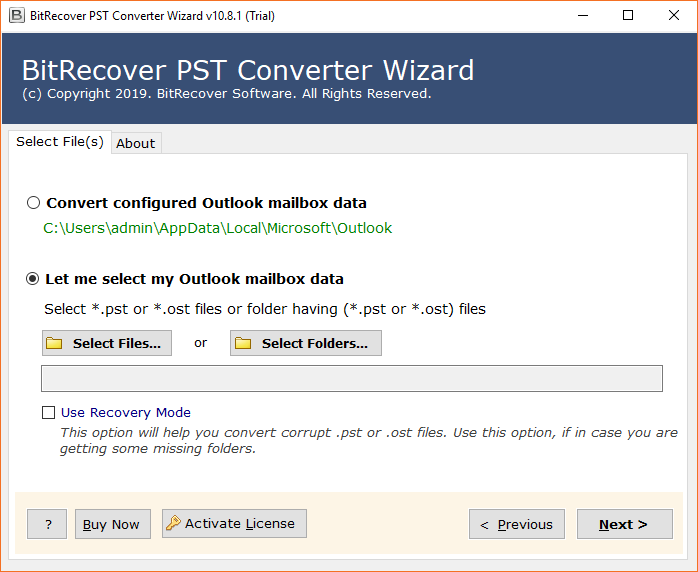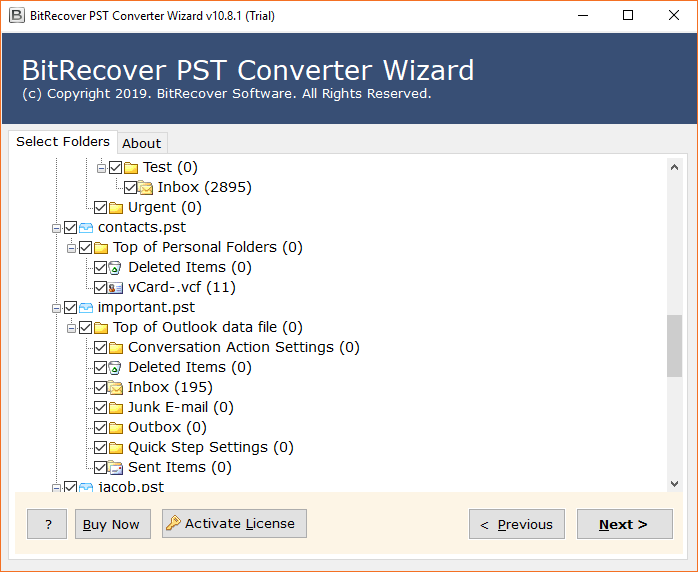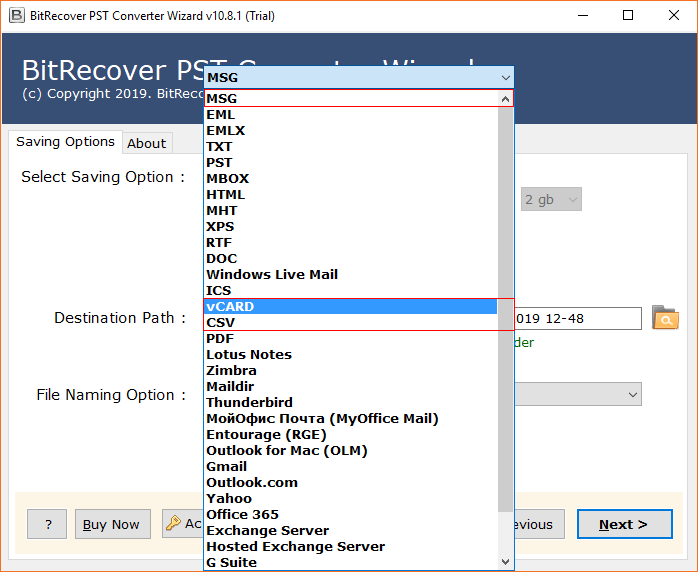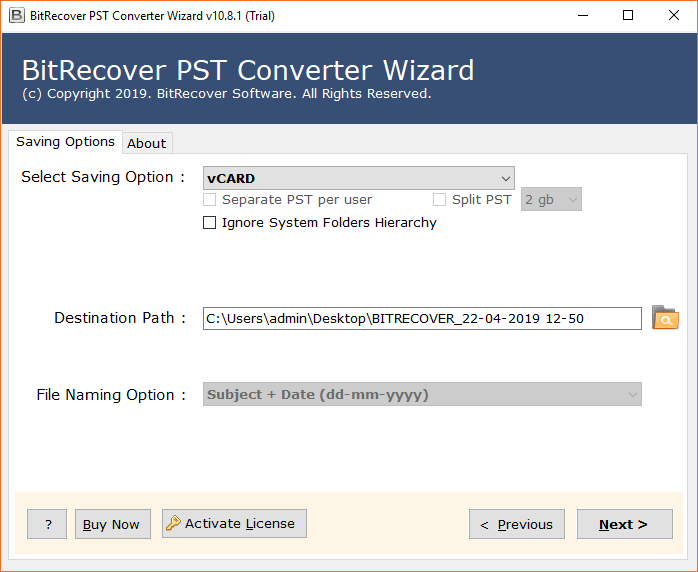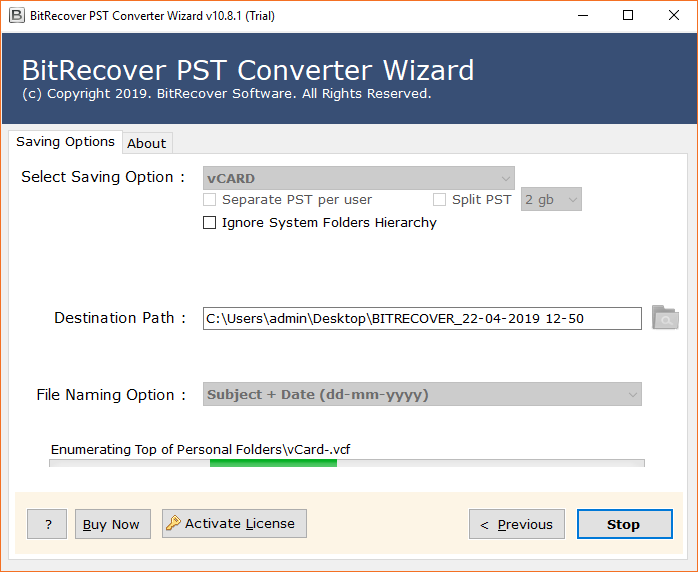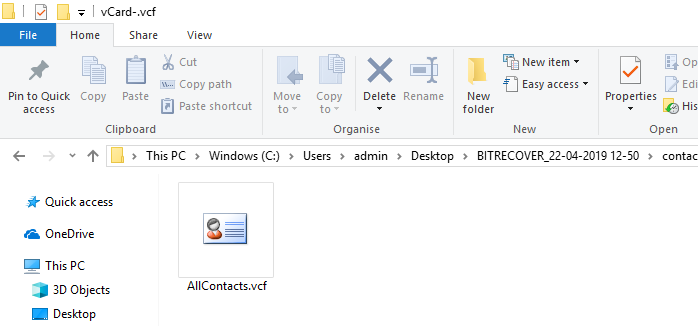How to Export Outlook Contacts to vCard File in Bulk?

vCard file is much more popular for storing contacts; hence a lot of professionals want to export Outlook contacts to vCard format. Sometimes the process of exporting Outlook contacts to VCF becomes essential when users want to use Outlook contacts on various devices and programs.
A vCard file is also known as a VCF file because it uses the *.vcf extension to store address book contacts. A VCF file stands for “Virtual Contact File” which is a standard format to store contacts with complete associated information and details.
Several users have a desire to download contacts from Outlook to vCard format due to various reasons. So, if you are looking for a solution to resolve this query then you can read this complete write-up till the end. This write-up interprets 5 different techniques to convert Outlook contacts to vCard files. Hence, stay tuned with us.
Objectives to Export Outlook Contacts to VCF File
Nowadays several users use Apple devices like iPhone, iPad, MacBook, iMac, and others. These devices support only vCard format for contacts so sometimes users want to import Outlook PST contacts to iPhones or other Apple devices. But this process can be completed after converting Outlook contacts to vCard format.
Business professionals use several email clients, web-based, and personal information manager programs. Sometimes they want to transfer contacts between these programs, but these applications allow them to import vCard contacts. Hence the process to convert Outlook contacts to VCF files becomes unavoidable.
VCF is a universal standard for contact information which makes it a reliable and widely accepted format in the industry. A vCard is a widely recognized and compatible file to ensure that your contacts can be easily used across different platforms, devices, and applications.
After exporting contacts from Outlook to VCF extension, anyone can easily share and forward vCard files as an attachment using several email applications and social messenger platforms.
Read Next: Complete Guide to Convert PST to OLM File
How to Export Outlook Contacts to VCF One by One?
Microsoft Outlook does not provide any straightforward option to export all Outlook contacts to one VCF file. It only provides an option to export Outlook contacts to CSV format which is a different file extension. If you want to download contacts from Outlook to vCard one by one, then you need to follow the below-mentioned steps using different techniques.
#1 Convert Outlook Contacts to vCard Using Attach File Option
- Launch the MS Outlook client and choose New Email.
- Choose the Attach File >> Attach Items option.
- Next, select Business Card >> Other Business Cards.
- Select a specific contact to export and click OK.
- From the selected VCF, click Down Arrow and choose Save As.
- Click the Save button to export Outlook contacts to VCF.
#2 Export Contacts from Outlook to VCF Using Save As Option
- Run Microsoft Outlook and choose the People icon.
- Choose a specific contact and view it.
- Next, select File >> Save As option as shown.
- Browse the destination and click the Save button.
#3 Convert Outlook Contacts to VCF File Using Forward Contact
- Start Outlook client and choose People.
- Then, select a contact and right-click on it.
- Choose Forward Contact >> As a Business Card.
- Enter your email address and the Send button.
- Login to your email account and download contacts in VCF.
Recommended: Useful Ways to Convert PST File to EML File Format
How to Export Multiple Outlook Contacts to vCard?
The process of exporting multiple contacts from Outlook to VCF can be possible after completing several stages. As there is no direct option available to export all Outlook contacts to one VCF file.
Note: This technique requires a Gmail account for completing this task in 3 phases.
1st Stage: Export Contacts in CSV Format
- Start MS Outlook and select File.
- Choose Open & Export >> Import/Export.
- Next, select Export to a file option.
- Choose Comma Separated Values and press Next.
- Check the Contact folder and hit the Next button.
- Browse the destination path and select Next to continue.
- Thereafter, Map Custom Fields and press Finish.
- Outlook PST contacts to CSV conversion process is running.
2nd Stage: Import CSV Contacts to Google Mail
- Sign in to your Gmail and select Contacts.
- Select the Import option under Gmail contacts.
- Use Select File to browse the resultant CSV file.
- After that, select CSV and press the Open button.
- Click the Import button to start importing CSV contacts.
- Contacts imported to Gmail, now see All done message.
3rd Stage: Export Contacts from Gmail to VCF
- Login to Gmail, choose Contacts and click Export.
- Select export as vCard (for iOS contacts), and Export.
- Exporting Gmail contacts to vCard, so please wait.
- Go to the download folder and get the resultant vCard contacts.
Read Similar: Tips to Import Outlook PST to Windows 10 Mail
Use Software to Export all Outlook Contacts to One VCF
PST Contacts Converter is an excellent utility to export all contacts from Outlook in vCard without limitations. This software works with configured Outlook and orphan Outlook data files and converts them into standard contact format including complete associated items.
This Outlook Contacts to vCard Converter is also capable of exporting Outlook contact group to vCard without size and quality limitations. This software comes with several useful features that make the task easier.
How to Export All Contacts from Outlook in vCard?
- Launch Outlook contacts to vCard Converter and add Outlook data in GUI.
- Select Outlook contact folders and press the Next button to continue.
- After that, choose vCard as the saving option as shown in the figure.
- Browse destination location to save converted vCard contacts.
- Click Convert to convert Outlook contacts to vCard.
- Get the resultant vCard file from the selected destination path.
Outlook Contacts to vCard Converter Features
- The tool is suitable for exporting Outlook 2021, 2019, 2016, 2013, 2010, 2007, and 2003 contacts to vCard format.
- Outlook to vCard Converter is authorized to convert Outlook emails, contacts, calendars, tasks, notes, and complete data.
- You can export all contacts from Outlook as vCard together with complete associated information.
- This software gives the facility to convert selective contacts from Outlook to vCard without losing any crucial information.
Frequently Asked Questions with Answers
Q 1: How do I export Outlook contacts to VCF?
We have explored 5 different technologies to convert Outlook contacts to vCard files. You can follow any mentioned method for resolving your queries.
Q 2: How to export all contacts from Outlook 2016 as vCard at once?
This is mandatory to use software to export all contacts from Outlook 2016 as vCard. You will need to repeat the same steps multiple times if you want to do this task manually.
Q 3: Can I download the suggested software on Windows 11?
Yes, Outlook contacts to vCard converter is suitable to work with all the latest Windows as well as Mac OS platforms.
Conclusion
This blog post explores the top 5 tips and tricks to export Outlook contacts to vCard files using manual and professional techniques. All above-mentioned techniques are 100% verified and work successfully to export Outlook contacts to VCF format. Even all the methods create standard vCard files for multiple devices and programs. However, the manual ways come with some limitations so if you are a business professional then use the suggested software to save your valuable time and effort.