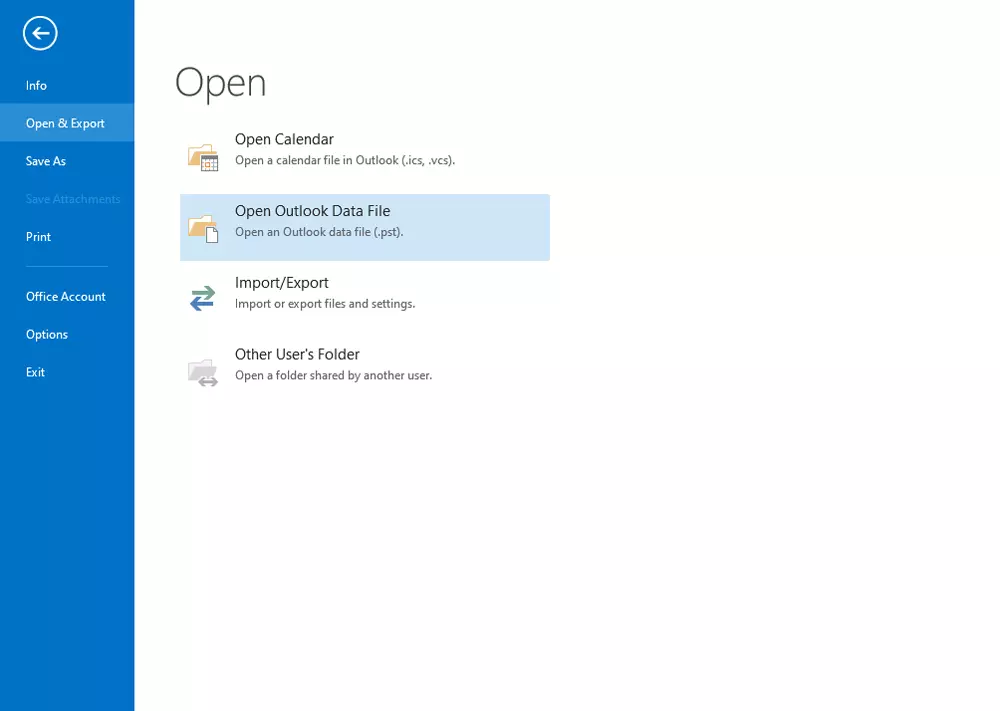How to Export OE Classic to Outlook Account ? Complete Guide

Do you need to import OE Classic files to Outlook ?
Read this simple guide. Here, we are going to explain the easy method for exporting OE Classic messages into Outlook. So, keep reading the blog and learn the step by step process to accomplish this task. You can try BitRecover OE Classic Converter to export emails from OE Classic to Outlook account.
Learn How to Export OE Classic to Outlook ?
Please follow the steps to export OE Classic data to Outlook.
Download BitRecover OE Classic to Outlook Converter on your Windows machine.

Choose OE Classic exported emails by choosing it manually or by using Convert configured OE Classic mailbox data.
Enable required mailboxes whose data you want to export into Outlook PST file format.
Then, go to the Saving options list and choose Outlook PST file format from the software panel.
After this, choose a file saving location where you want to save the OE Classic to PST exported data.
Finally, press on the Next tab to start the OE Classic to PST file conversion.
Open MS Outlook to import the resultant PST files from the conversion process.
User Query : Import OE Classic Messages to Outlook
1. How can I convert OE Classic to PST without Outlook ?
2. How to export OE Classic data files to Outlook with all properties?
3. How to import OE Classic email to Outlook with attachments ?
4. Is there any cost effective way to export OE Classic to Outlook ?
By following the above recommended solution, you will be easily able to solve such queries and accomplish OE Classic to Outlook conversion hassle-free.
Know More About the Software
Best User-Experience: The setup of this application is very easy. It also has user-friendly interface. Every person can easily use the solution to export OE Classic to Outlook PST format without losing a bit of information.
Effortless conversion: The tool supports to convert multiple files at once. This feature is helpful to save the time and effort.
Save Data at Required Place: The tool allows users to save the resultant data at the required place. With this feature, users can easily access and manage the output in future.
No chances of Alteration: There are zero chances of any harm to your data. It is a tested program that is also completely error-free.
Maintains Email Properties: While converting OE Classic to Outlook PST format, the tool maintains all the email properties. You will get the exact and accurate conversion.
All Windows Supportive Tool: The tool successfully supports all the edition of Windows OS. Users can easily export OE Classic to Outlook on Windows 10, 8.1, 8, and other editions.
Frequently Asked Questions
Ques 1. How can I import PST files into Outlook ?
Ans 1. Follow the simple steps given below:
- Run Outlook application.
- Go to File >> Open and Export >> Import / Export
- Now, choose Import from another program and file and click on Next button.
- Choose Outlook data file (.pst) and click on Next.
- Browse PST files you want to import. That’s it.
Ques 2. Can I use this software to convert OE Classic email to Outlook with attachments ?
Ans 2. Yes, the tool successfully supports to export OE Classic email to Outlook along with attachments.
Ques 3. Can I install this software on Windows 10 edition ?
Ans 3. Yes, the tool successfully supports all the edition of Windows OS.
Final Words
We have suggested the best way to export OE Classic to Outlook account. The suggested software is helpful to easily import OE Classic files to Outlook PST without losing information. Hopefully the solution will help you.