How to Export LinkedIn Connections to vCard VCF Quickly?

Users can convert Linkedin contacts connections to VCF format which is known as the standard file format for saving contacts in a professional way. Therefore, the procedure to export LinkedIn connections into vCard VCF format is simple and easy. In this blog post we have discussed methods for users to solve all their queries related to save LinkedIn contacts to VCF format. So, let’s quickly dive into the comprehensive article.
Reasons to Export LinkedIn Connections to vCard format
VCF is a globally known file format, used for saving and exporting contact details across various platforms and devices including email client and mobile devices. It is chosen to export LinkedIn contacts connections due to following reasons such as:
- Compatible with most contact management applications.
- Easy to use and access as these are plain text files.
- Used to professionally store contact information.
- Supports flexible import to email clients & services.
- Ensures consistency across various platforms.
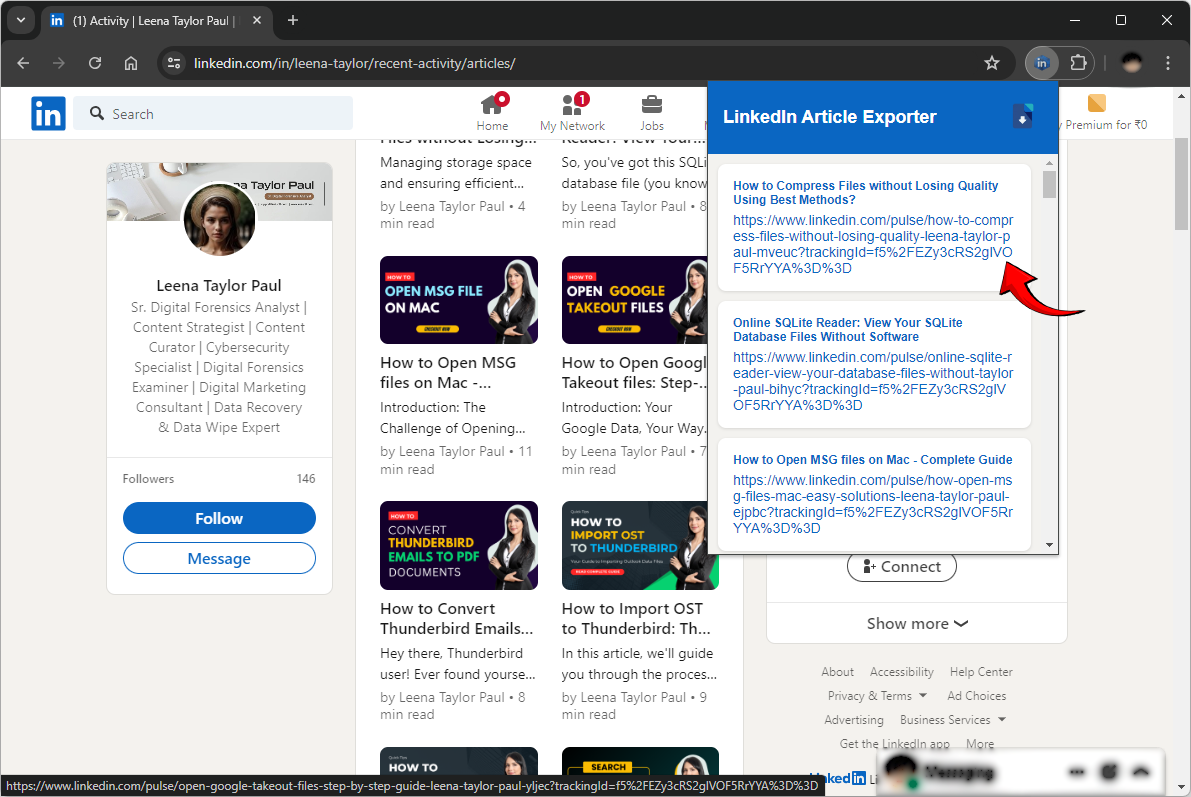
Step1 – Download LinkedIn Connections to CSV
LinkedIn offers the facility to export LinkedIn connections to CSV format free of cost. Follow the step guide to download your LinkedIn contacts, as there is no straightforward method to export them directly.
- First, Login to your LinkedIn account.
- Then, Click on Me and select Settings & Privacy option.
- Navigate to Data Privacy and click Get copy of your data.
- After that, Select connections as per your need.
- Lastly, click Request Archive. You’ll receive an email with download link of your generated CSV file.
Step2 – Convert LinkedIn Contacts to vCard VCF File
After downloading connections in CSV format, we recommend CSV to vCard Converter, to migrate unlimited LinkedIn contacts to vCard format. Since, LinkedIn does not support direct conversion of connections into VCF format. Follow the below mentioned steps to streamline the process.
Steps to Export LinkedIn Connections to vCard
- Firstly, login to your LinkedIn account and export all connections in CSV format as explained in the above section.
- After that through Contact Mapping option, fill in the CSV field and vCard properties as per your requirements.
- Now, set vCard encoding from the options provided, as per your choice.
- After configuring all the settings, click Convert to start CSV to VCF migration.
Software Features
- The tool is capable of converting unlimited LinkedIn connections to VCF format.
- This application allows to save LinkedIn contacts to separate or combined VCF file.
- LinkedIn CSV to vCard converter preserves all information while converting connections.
- This toolkit gives permission to save LinkedIn contacts to vCard at user ‘s preferred destination path.
- LinkedIn to vCard converter comes with a free demo edition for evaluation.
- The software is compatible with all versions of Windows and MacOS including latest and older editions.
Convert LinkedIn Exported Contacts to VCF File – Watch Live Video
Watch this live video to know the working procedure of exporting LinkedIn connections to vCard through CSV to vCard converter. This software permits us to convert LinkedIn exported contacts to .vcf file as the process cannot be completed manually, a third party tool is required.
Frequently Asked Questions
Que 1 – Is any manual method available to export LinkedIn connections to vCard VCF?
Ans – No, there is no manual method available to export LinkedIn connections to vCard VCF format, so use the software described above.
Que 2 – After converting LinkedIn contacts to VCF format, can I import them into Android mobile?
Ans – Yes, the tool creates a standard vCard file which is supported by most of the devices like Android, iPhone, Computer, Laptop, Tablet, Phablet, etc.
Que 3 – Can I test LinkedIn contacts to vCard converter before investing money?
Ans – Yes, the tool comes with a free demo edition. Therefore you can check the working procedure of this software without any charges.
Final Words
This blog post has described all important information to export LinkedIn connections to vCard format by following a few simple steps. The recommended software is available at an affordable price for converting unlimited contacts from LinkedIn to VCF file. If you want to check the working procedure of this software then first download its trial edition and satisfy yourself. After satisfaction, grab its license keys.



