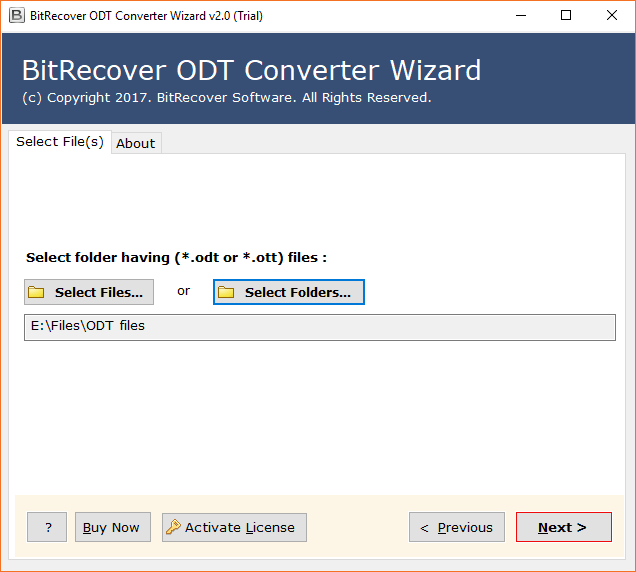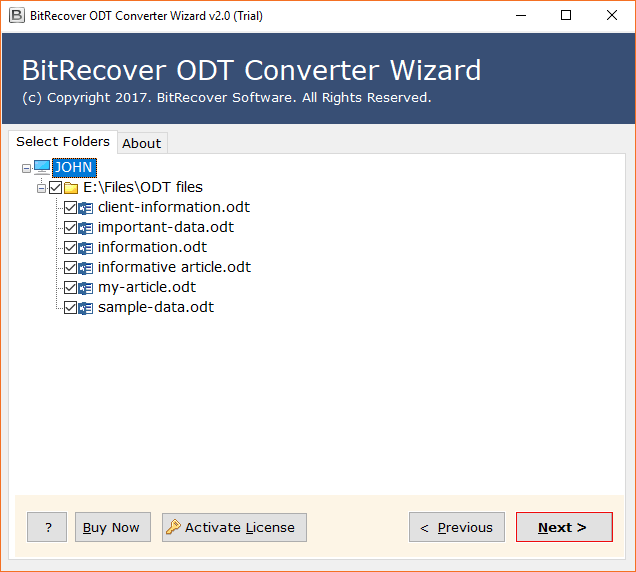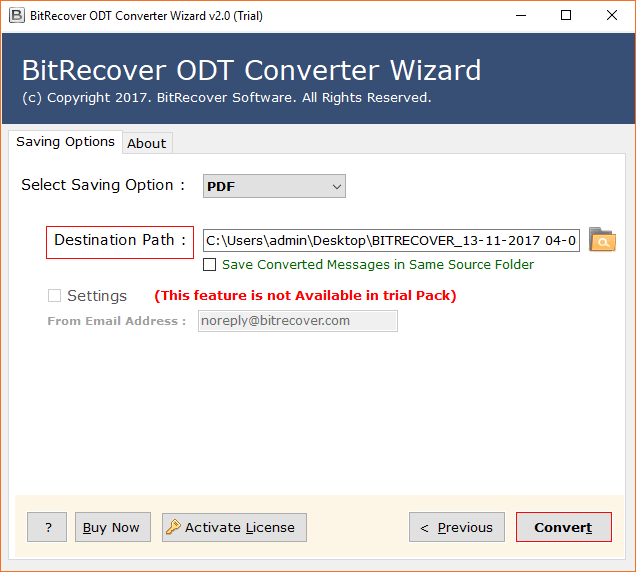How to Export LibreOffice as GIF File Format ?

Do you know that you can save your LibreOffice or OpenOffice Open Document Text (ODT) files as GIF format? Say you have a LibreOffice file and you want to convert ODT files to an image format whose quality is not destroyed when compressed such as GIF files do. If that’s your case, then stay on this page. Here, we have explained the detailed method to export LibreOffice as GIF files.
Learn About GIF Format
GIF- Graphics Interchange Format or GIF file is a picture file that is meant for web graphics. GIF file may contain up to 256 indexed colors with a color palette that may be a predefined set of tones or may be adjusted to the tones in the picture. These documents are saved in a lossless configuration, which means the lucidity of the picture isn’t undermined with GIF compression.

Export LibreOffice as GIF Files Today – Get Started within Seconds!
Download BitRecover ODT Document Converter on your Windows or Mac PC in order to convert LibreOffice to GIF format.
Follow these instructions to export LibreOffice files as GIF:
- Open LibreOffice to GIF Converter on PC.
- Choose LibreOffice files using dual options.
- Specify required LibreOffice documents.
- Select GIF as a saving option.
- Browse a destination location.
- Click on Convert to export LibreOffice as GIF.
Why there is a Need to Convert LibreOffice to GIF Format ?
A ton of pictures can be made to catch the user’s attention. One of them is the utilization of animated GIFs. Whenever a user has a large amount of open document text data and they wish to save them in a picture format then they choose GIF files.
One of the primary reasons for LibreOffice to GIF conversion is that the GIF files have a relatively smaller size, give professional look, and conveys the content in a much better way.
Such queries can easily be resolved with the help of a professional LibreOffice to GIF converter tool.
All you need to do is to follow these steps:
How to do LibreOffice Export as GIF (Graphic Interchange Format) ?
Take a quick overview of all the steps required to convert LibreOffice to GIF:
First, download, install and run the above-suggested software on your system. Then, import desired LibreOffice files into the toolkit using the file or folder option.
Thereafter, check all or selective files which you want to export in GIF format.
After that, choose GIF as a saving option from the software.
Next, browse a location for saving the resultant converted data.
Lastly, hit on the Convert button to start exporting LibreOffice as GIF files.
Top Features of Software
Windows Compatibility: The LibreOffice to GIF conversion tool supports all editions of the Microsoft Windows Operating System. It runs on Windows 10, Windows 8.1, Windows 8, Windows 7, Windows XP, Windows Vista, Windows Server 2019, Windows Server 2016, Windows Server 2012, and so on.
Bulk Conversion: With this software, you can bulk export LibreOffice as GIF at once. This saves an ample amount of user’s time and effort. Within a couple of seconds, one can convert bulk LibreOffice files into GIF format.
Preserves Data Integrity: During the process to save LibreOffice data as GIF, this utility will keep intact all information. It maintains the integrity of the complete database throughout the processing.
No External App Installation: This tool is made in such a manner that you don’t require any external app or plug-in installation for the conversion. It’s an independents software that works flawlessly for the conversion of LibreOffice to GIF.
Exclude Unwanted Data: After loading the LibreOffice files into the toolkit, users can exclude unwanted data from the appeared list.
Generates Separate Output: Once you have finished the task to export LibreOffice as GIF, this utility will create a separate output file for each input.
Live Export of Data: The user can see the entire live conversion of LibreOffice documents to GIF format with this application.
Dual Ways to Choose Files: There are two methods to upload LibreOffice data into the software panel for the conversion. These include the Select File and Select Folder options. With these options, one can import single or multiple LibreOffice files for the data migration.
Self-explanatory Interface: The tool comes with a very simple and intuitive interface. Any non-technical or professional user can access it without hassle.
Let’s Conclude
In this write-up, we have shared a solution for the issue of how to export LibreOffice as GIF files. With this exceptional solution, users can effectively execute the conversion of LibreOffice files to GIF. The software also has a free demo version which you can use for the evaluation of the tool. Through this, you can export few LibreOffice documents to GIF. For unlimited file conversion, buy the licensed version of the software.