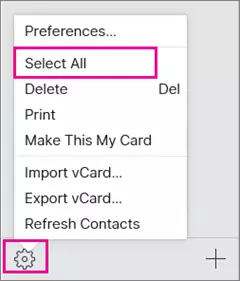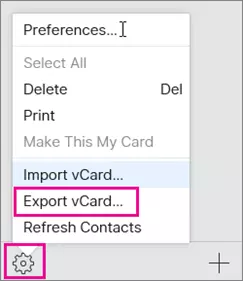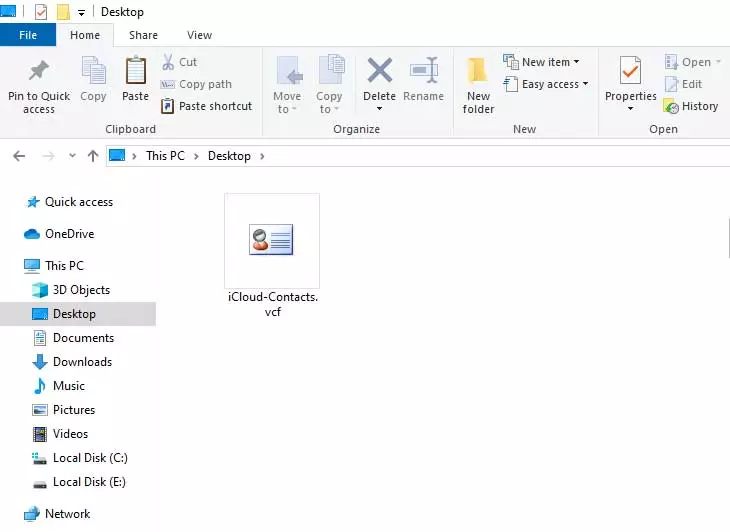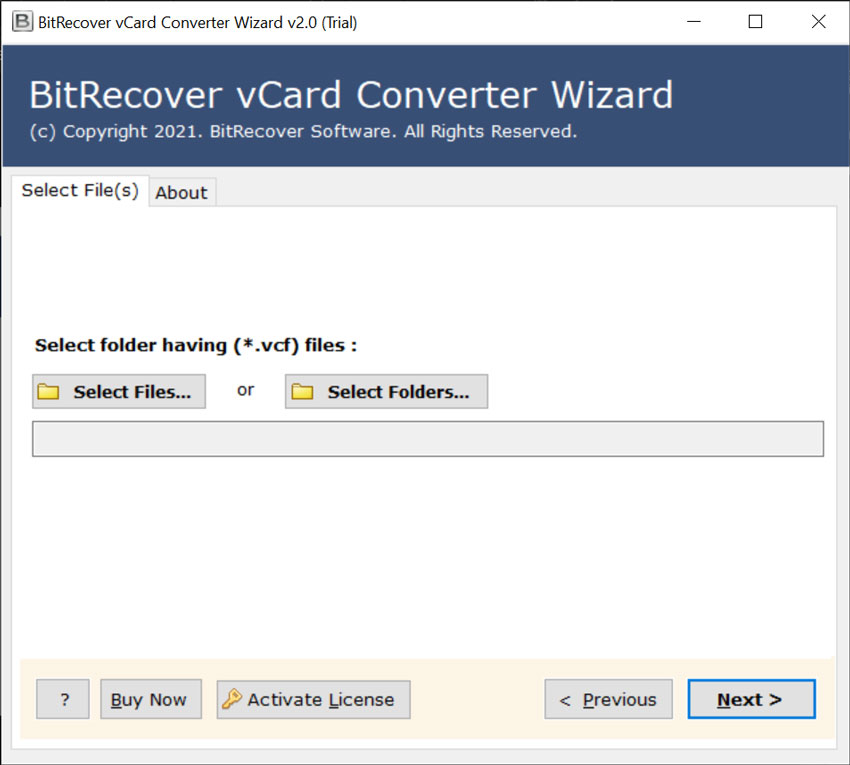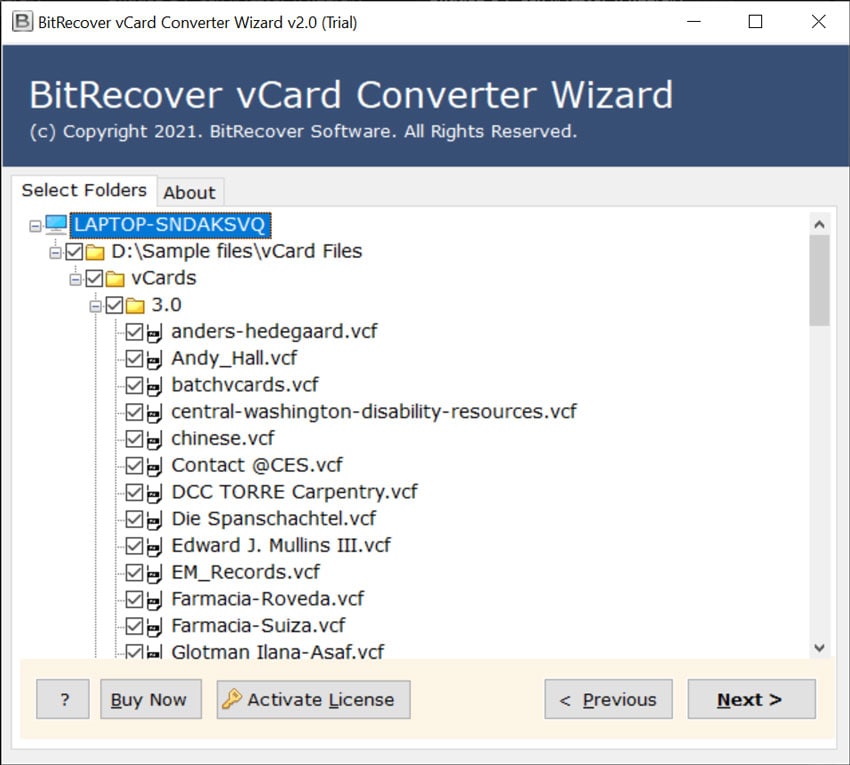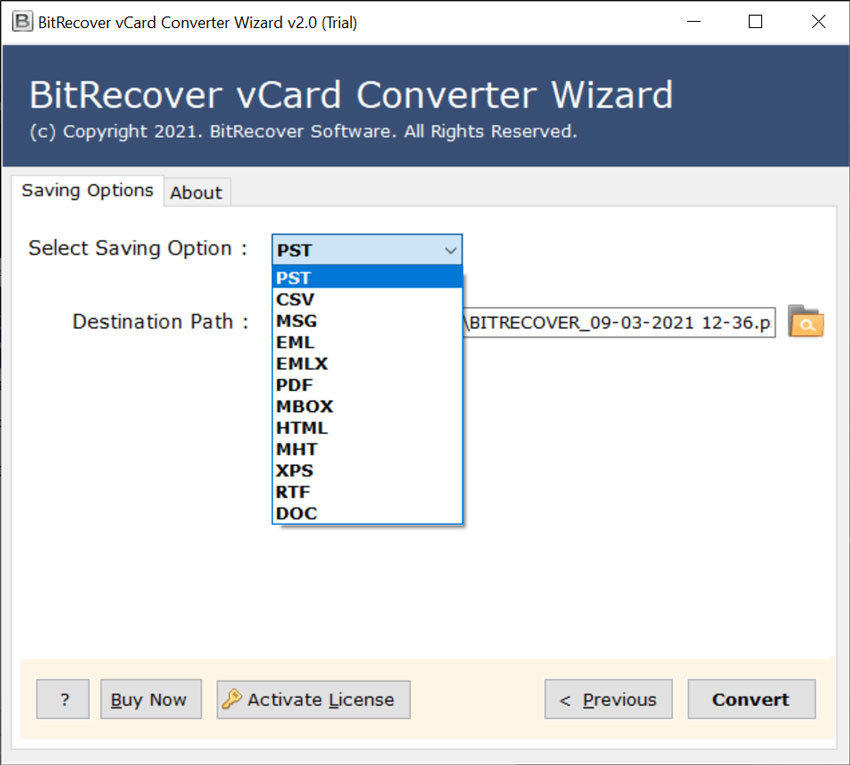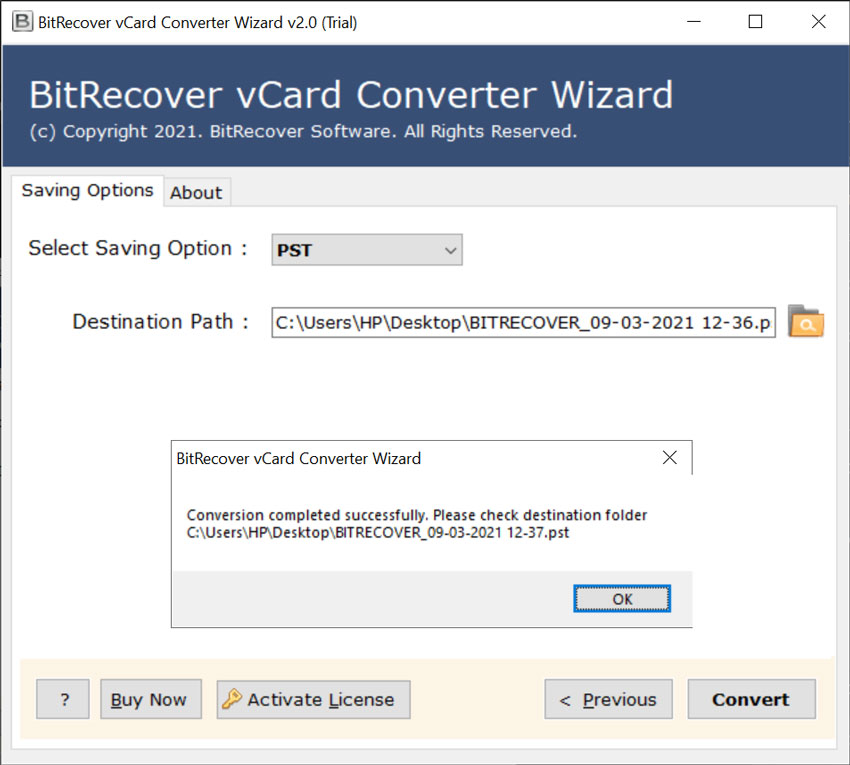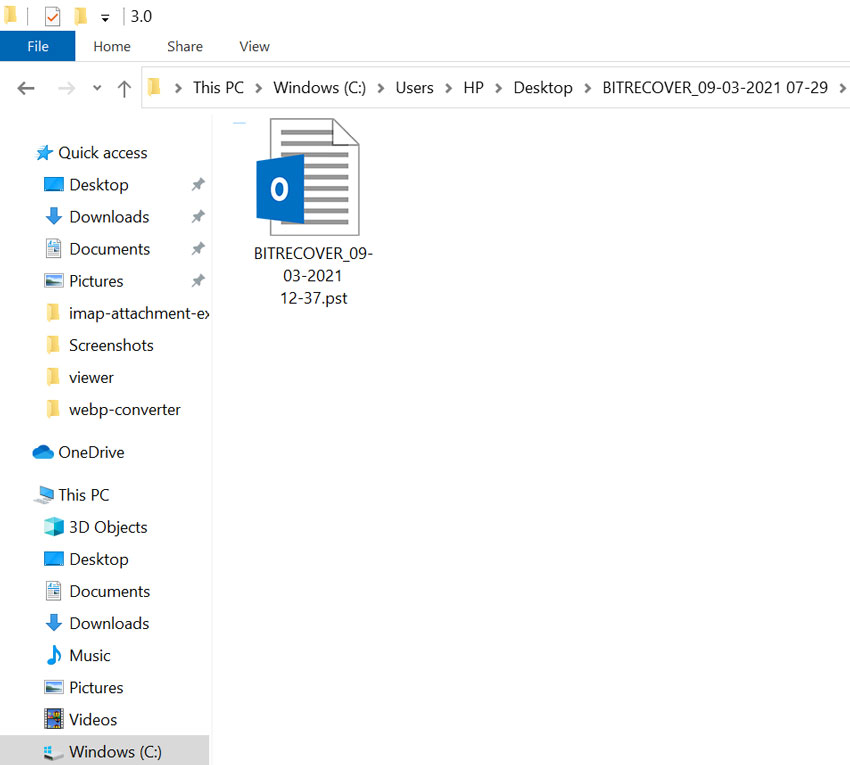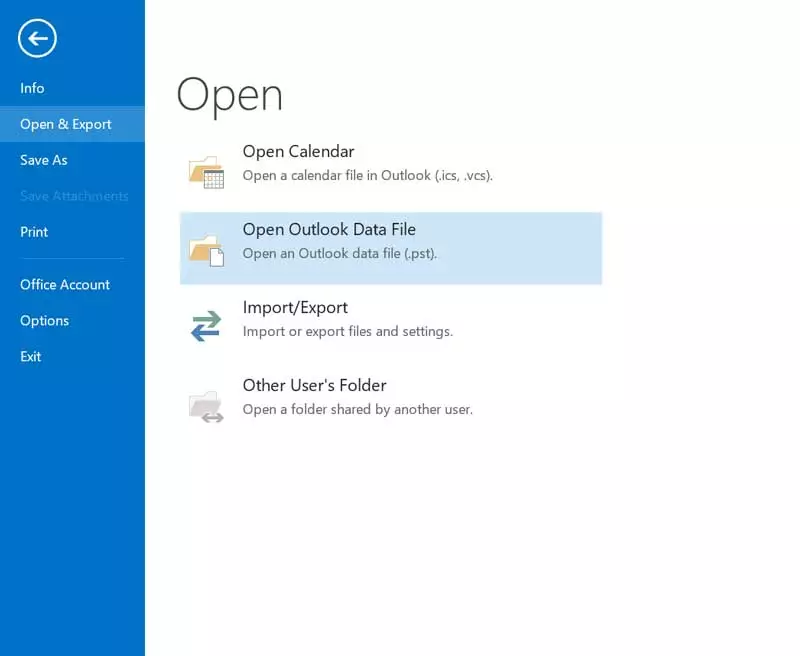How to Import iPhone Contacts to Outlook PST File Format ?

Do you need to export iPhone contacts to PST? If your answer is yes, then your search ends here. This blog explains the easiest method to copy iPhone contacts to outlook with all information.
Sometimes, users may need to convert iPhone contacts to Outlook for various purposes. Regardless of the motivations, here are several ways to export iPhone contacts to outlook. Read the complete blog and stay tuned with us for more information. So, let’s get started.
User Query: “I wish to export all my iPhone contacts to Outlook supported PST file format. Is there a way to move iPhone contacts to outlook in an effective and efficient manner? I have the contacts in both my iPhone and the iCloud, but iCloud+ allows export as a vCard only. Please help me out from this situation and suggest the best-suited solution for this issue. Thanks in advance.”
Just like the above user, there are multiple users who are searching for solutions for this kind of issue. Now, we are going to discuss about this issue by using the best technical approach. Have a look on it.
How to save iPhone contacts to Outlook – Technical way
After this user can take the help of the VCF Converter Software. This powerful application can easily solve the user’s issue of export iPhone contacts to PST. This tool provides high speed and easy handling and a smooth user experience so that users can complete the task easily without compromising on any sort of data security or quality. There is no need for any technical experience to operate the application. Users will not have to face any kind of issues at the time of using this application.
Note: Demo version of the application is also available. The free trial version is authorized to convert 5 contacts from each iCloud+ exported VCF file to PST format.
How to export iPhone contacts to PST – Complete Steps
Users can follow these few simple steps to export iPhone contacts to Outlook PST. First, users have to export iPhone contacts to vCard format. So, let’s start.
- Firstly, sign in to iCloud.com using account credentials.
- After that select the Contacts.
- After that, hit on the Gear icon and choose the Select All option to mark all contacts for export.
- Now, users can select the Gear icon again and choose Export vCard to download a copy of iCloud contacts into the vCard file extension.
- Finally, the user can see iCloud+ contacts in VCF format.
After this now users can take the help of software solutions for completing the task in a healthy way.
- Start the suggested application on your operating system.
- Then choose one option from Select Files or Select Folders. After that choose iCloud exported VCF file from your system to upload in the software interface.
- Now user can view all information in the software window and hit on the Convert button to continue the process.
- After that, choose the PST file from the given list of saving options.
- Confirm the destination path for saving the resultant data. Then, click on the Convert button to continue.
- After completing the conversion process, the user will get the resultant PST file from the desired location. Now the process to export iPhone contacts to PST has been completed successfully.
- Finally, users can use the converted PST files in MS Outlook. Now, Launch Microsoft Outlook 2019, 2016, 2013, 2010, 2007, and choose the Open Outlook Data File option. MS Outlook users can also use the Import option to load output PST files.
Some users prefer using the Manual Technique. There are multiple demerits of using the Manual Approach. Let’s have a look at them.
Drawbacks of using Manual Approach
- Manual Solutions did not provide 100 % accurate results.
- These manual solutions are lengthy in nature. Users will have no productivity if they invest time in this solution.
- Novice users will have to face a lot of issues at the time of using this approach. Users will not be able to use the manual solution as it contains a lot of technicalities and home users are not familiar with these technical skills.
Concluding Lines
In this following blog, we have briefly explained about export iPhone contacts to PST. According to the above-mentioned procedure, users can easily import iPhone contacts to outlook with no loss of data. We hope after reading this blog users will not face any issues in accomplishing the task. The tool mentioned in the blog is helpful in every aspect. It is a professional tool through which users can complete the task easily.
If the still user is facing some issues, then the user can use the demo version of the application. After having satisfaction users can purchase the licensed version as well.
Recommended: Quick Method to Remove Duplicate Contacts from iPhone