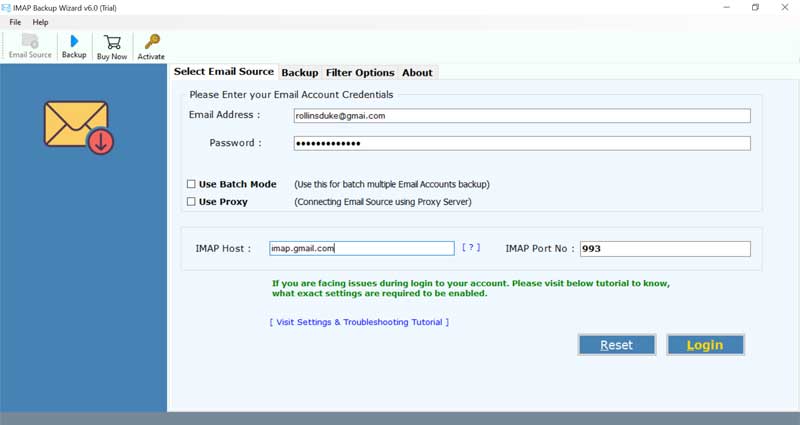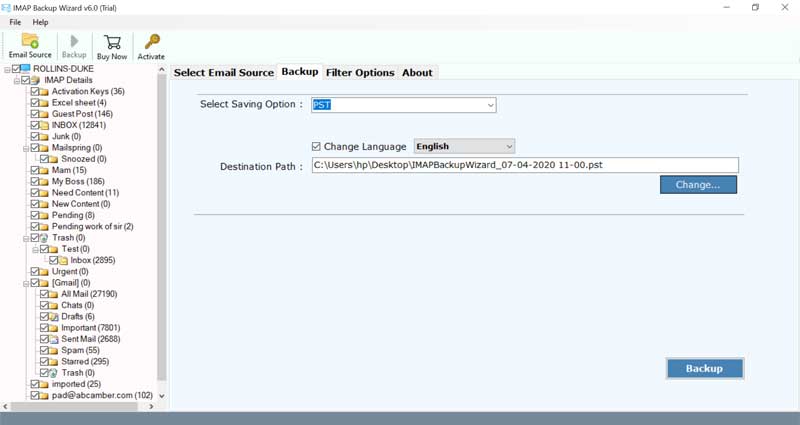How to Export IMAP Server to MBOX Format: The Ultimate Guide for 2021

Want to make sure you have backup of important emails and personal history of IMAP server to MBOX format? BitRecover solution takes you through the best way to export IMAP to MBOX files.
Many of us have a large amount of significant business and personal data in our IMAP server. It’s a very smart idea to have a plan for making a daily backup of IMAP email account.
Stanley, US
The Internet Message Access Protocol (IMAP) is a mail protocol for receiving emails from cloud-based servers. Different email services support IMAP protocol. But, if you want to access the IMAP server emails into some other email service then MBOX can be the most ideal format.
Export IMAP to MBOX Easily with a Professional Application
The BitRecover IMAP Mail backup tool is the easiest solution for every novice as well as a professional user. With the help of this utility, one can easily import IMAP emails to MBOX format. One can backup IMAP to MBOX in a selective manner by date range, subject, email address, etc.
The tool comes with a simple-to-use interface and can efficiently backup IMAP emails to MBOX format with attachments. The software gives a feature to export multiple IMAP account data to MBOX files.
Take the help of a free trial version of the tool to convert IMAP server to MBOX files. It permits to export top 25 IMAP server emails to MBOX format. For converting unlimited emails, you need to buy the licensed edition of the software.
Steps to Backup IMAP Emails to MBOX
- Download & Run IMAP to MBOX Converter tool.
- Enter IMAP server account login details.
- Enable required IMAP mailboxes.
- Choose MBOX saving option & a destination path.
- Start to backup IMAP to MBOX files.
Working Method to Import IMAP Server Account Mailboxes to MBOX
Users have to follow these guidelines to export IMAP to MBOX format. First of all, download and install the software to backup IMAP emails to MBOX on your Windows or Mac machine.
Now, enter the email address and password of your IMAP server account. Specify the IMAP host, IMAP Port No. in the respective fields.
Then, select the required mailboxes whose data you want to export IMAP to MBOX file with attachments.
Thereafter, choose MBOX as the file saving option.
Also, browse a destination location for saving the IMAP to MBOX converted messages on PC.
Lastly, click on the backup button to start exporting IMAP server emails to MBOX format.
Top Benefits of Tool to Convert IMAP Server to MBOX
Different Filter Options:
This software facilitates the option to export IMAP to MBOX in a selective manner. It offers many data filter options such as date range, email address, and so on.
Export Multiple IMAP Account Emails to MBOX
The IMAP to MBOX offers an alternative to move multiple IMAP server account emails to MBOX files. To do this, the user requires to specify the different IMAP server account credentials in a CSV file and upload it into the software panel.
Move IMAP Emails from any Email Account
With this application, one can export IMAP to MBOX with no limits. You can backup local IMAP emails to MBOX files with attachments.
Easy to understand User Interface Panel
This IMAP to MBOX tool never stores the information in the UI. It is an expert application that gives 100% exact outcomes without losing any information.
Maintains Email Elements
It flawlessly keeps intact all email attributes such as the mail headers, subject, attachments, images, hyperlinks, etc during the export of IMAP emails to MBOX.
Compatible with all Windows and Mac
It supports all variants of Windows OS such as Windows 10, Windows 8.1, Windows 8, Windows 7, Windows XP, Windows Vista, and so on. Likewise, one can launch the Mac version of this tool without any problem.
Conclusion
In the above write-up, we explained the best way to export IMAP to MBOX. The software recommended in this post is highly efficient and gives favorable outcomes. There are no errors with this tool so you can use this application without any worries. In order to resolve your queries, do contact our support team.