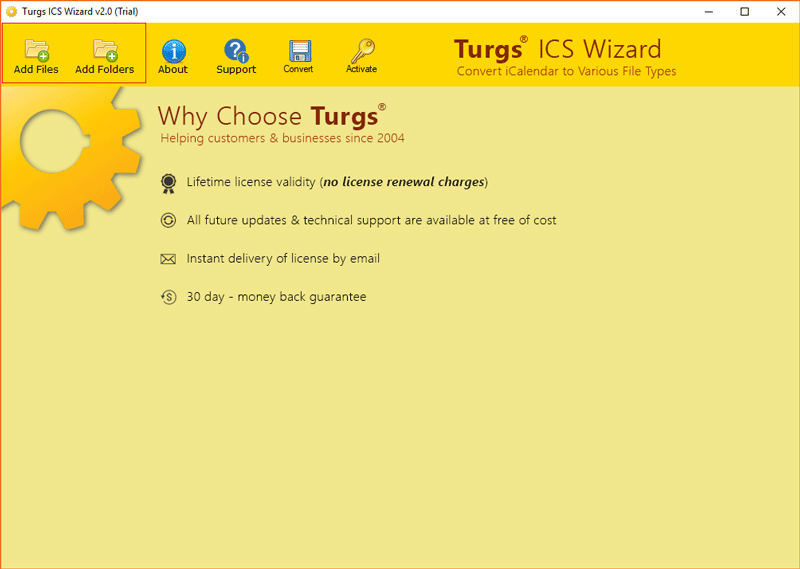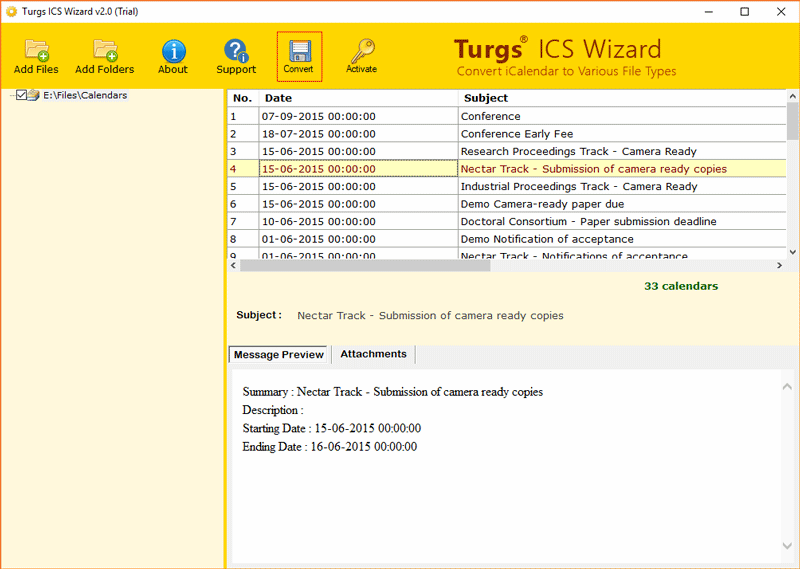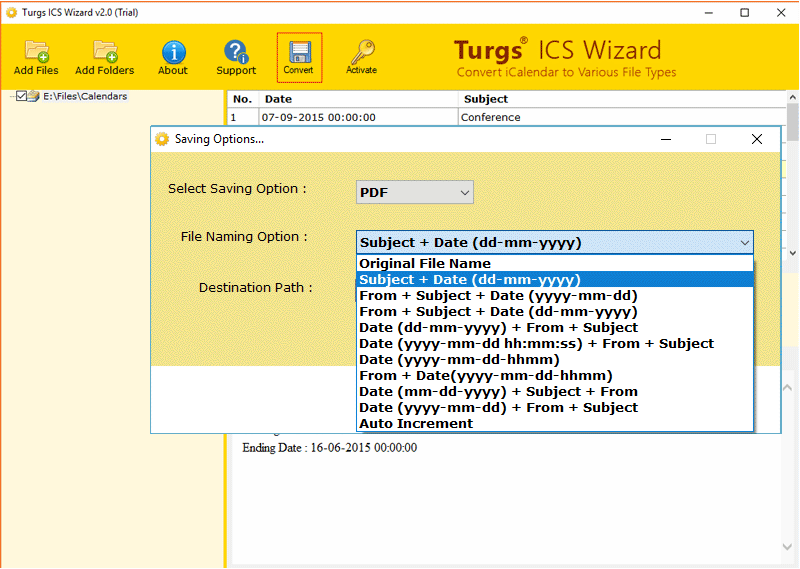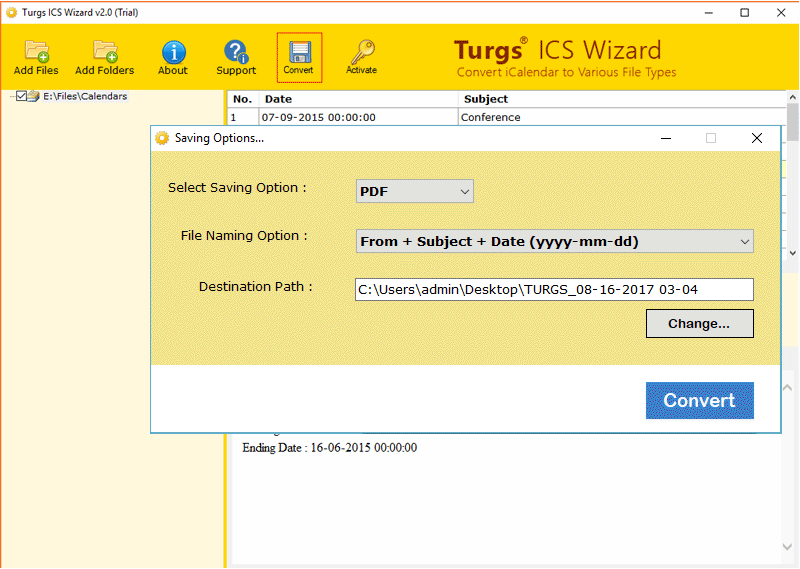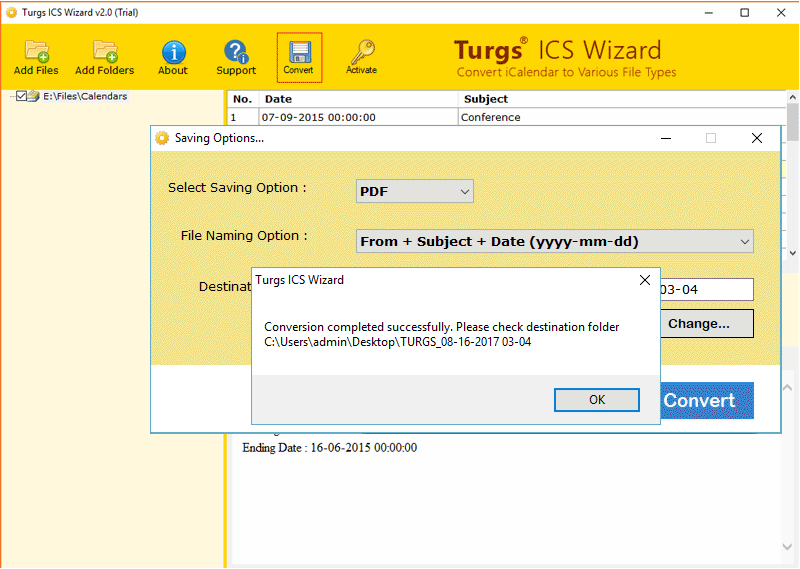How to Export Google Calendar to PDF Documents Free?

Google Calendar is a world-famous application to manage events and tasks online. Hence, millions of users use Google Calendar to mark their special days as an event and tasks. Sometimes various users want to export Google Calendar to PDF documents for multiple reasons. But they don’t know how to save Google Calendar as PDF documents, then they start searching the same queries using search engines.
This blog post describes the complete detailed information to export Google Calendar to PDF format using both free and paid solutions. Hence, if you are facing a problem with this query then you can continue to read this blog post till the end.
Why Save Google Calendar as PDF Document?
Print Requirements: Several home and business users want to print Google Calendar on a physical copy, so they prefer to export Google Calendar as PDF documents.
Privacy and Security: Sometimes users may have a desire to convert Google Calendar to PDF format because they can lock PDF files and restrict them for printing, copying, and editing.
Ease of Sharing: After downloading Google Calendar as PDF documents, users can easily share PDFs with share colleagues, friends, staff, etc. So that, they can read calendar events and task details.
Offline Event Access: Google Calendar allows you to create events and tasks to store them online. But sometimes users prefer to access calendars offline which can be possible after exporting Google Calendar to PDF.
Wide Compatibility: Users save Google Calendar as PDF document because PDF is compatible with different types of devices and applications.
How to Export Google Calendar to PDF File Manually?
- Open Google Calendar using any web browser.
- Select a date range by Day, Week, Month, Year, Schedule, and 4 Days.
- Then, click the Gear Settings icon and choose the Print option.
- Choose View, Font Size, Orientation, Color & Style, and tap Print.
- Pick Destination like Save as PDF and hit the Save button.
- Browse a specific location to store PDFs and choose Save.
- See Google Calendar exported to PDF format.
Manual Method Limitations
The manual method allows to export Google Calendar to PDF format one by one. However, you can choose a specific date range to download Google Calendar as PDF but still it will create a single PDF for calendar events and tasks.
If you choose the complete year as a date range, multiple events and tasks are available within a selected date range. Then after saving Google Calendar as PDF, it will not provide you a better preview.
Sometimes users want to download Google Calendar as PDF separately in batch. But this cannot be completed with enhanced previewing. Even, basic knowledge of Google Calendar is mandatory to perform this task.
Recommended: Free Guide to Export Outlook Calendar to iCalendar
Pro Method to Batch Export Google Calendar as PDF
BitRecover ICS to PDF Converter is specially developed to bulk convert Google Calendar to PDF documents. Using this software, you can easily complete this process within 2 different phases. First export Google Calendars to ICS format, then convert exported ICS files.
This software comes with a free trial version which permits you to convert 5 Google Calendars to PDF documents with a company name watermark. Hence, the freeware version seems suitable for checking software functionality before purchasing it.
How to Convert Google Calendar to PDF in Batch?
Part 1: Export Google Calendar in Standard Format
- Open Google Calendar in your web browser.
- Click the Gear icon and choose the Settings option.
- On the left side, select Import & Export option.
- After that, select the Export button to export the calendar.
- Creating an export file, this may take a while.
- Go to the Download folder and see Google Calendars exported in ZIP.
- Right-click on the ZIP file and select Extract Here.
- See Google Calendars exported in a generic calendar extension.
Part 2: Convert Google Calendar to PDF Document
- Start the suggested software and add exported Google calendars to the software.
- You can see Google Calendar events and tasks in GUI and click Convert.
- After that, choose PDF as the saving option as shown in the figure below.
- Select a file naming option to rename resultant PDF documents.
- Pick a specific destination path and hit the Convert button.
- Batch Google Calendar to PDF export process completed successfully.
Reasons to Use Software Instead of Manual Method
- It is specially designed to bulk export Google Calendar as PDF documents without limitations.
- The software offers various file naming options for renaming converted PDF documents.
- The tool creates a separate PDF document to store each Google Calendar event and task.
- Software previews complete Google Calendar events and tasks information in GUI before conversion.
- Free convert 5 Google Calendar events to PDF format with ease and then activate it.
Frequently Asked Questions
Q 1: How to save a Google Calendar as a PDF?
Launch ‘Google Calendar‘ and choose the date range as ‘Day‘. Then select a specific event date. After that, click ‘Settings‘ >> ‘Print‘ and complete the process.
Q 2: How do I create an event in Google Calendar?
Open Google Calendar on your web browser. After that, choose the ‘Create‘ >> ‘Event‘ option. Then, add the event title, date & time, guests, location, description, attachment, and tap the ‘Save‘ button.
Q 3: Can I access Google Calendar exported ICS using your software?
Yes, the software previews the complete event and task information in the software window.
Conclusion
This blog post reveals the 2 best techniques to export Google Calendar to PDF documents manually and professionally. The manual method allows you to save Google Calendar as PDF one by one. The professional method permits you to bulk convert Google Calendar to PDF format with all crucial items and components.
Similar Article: