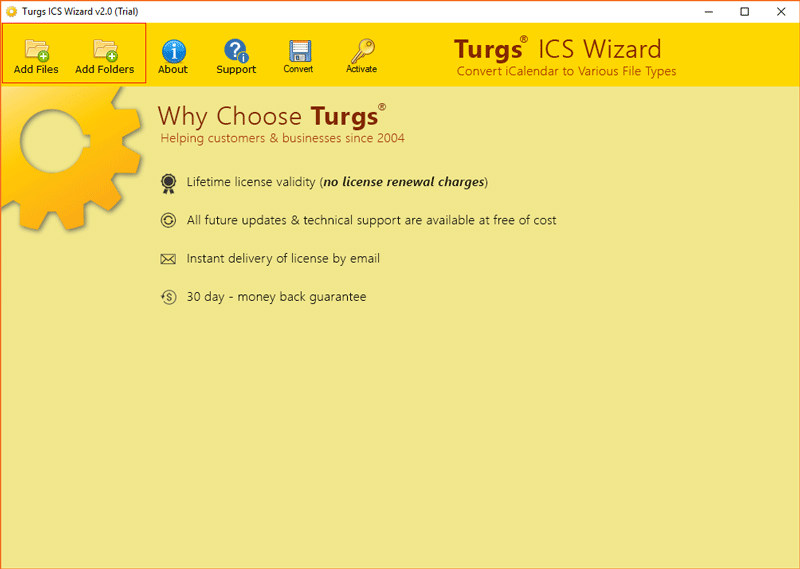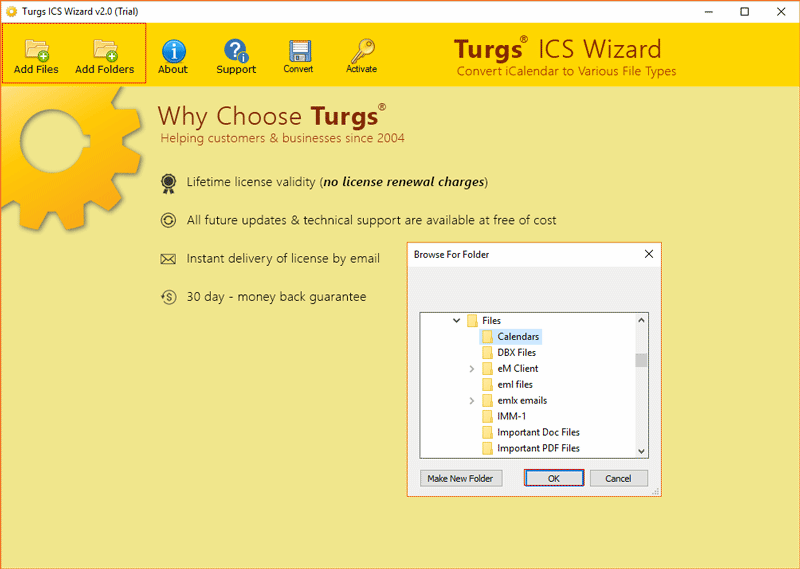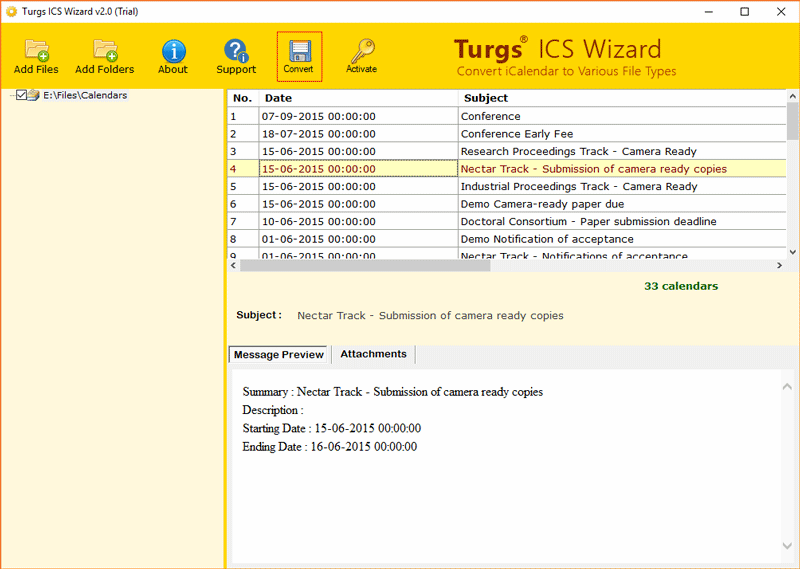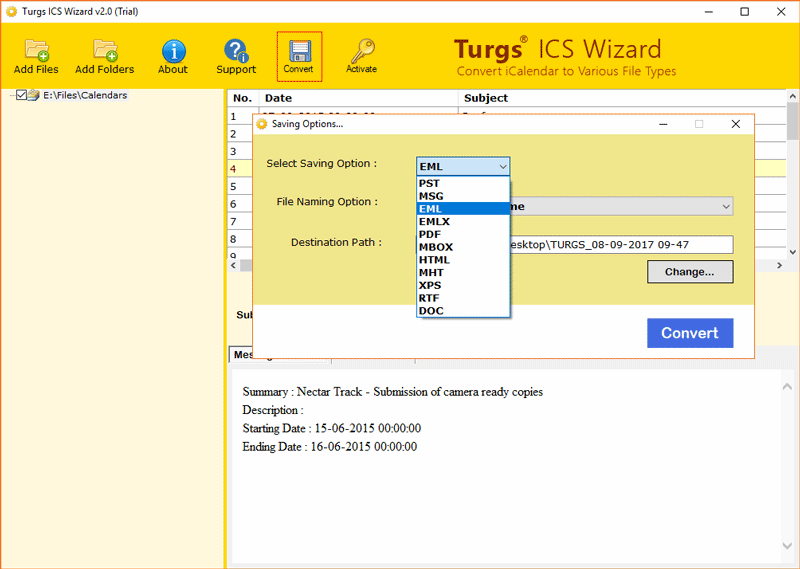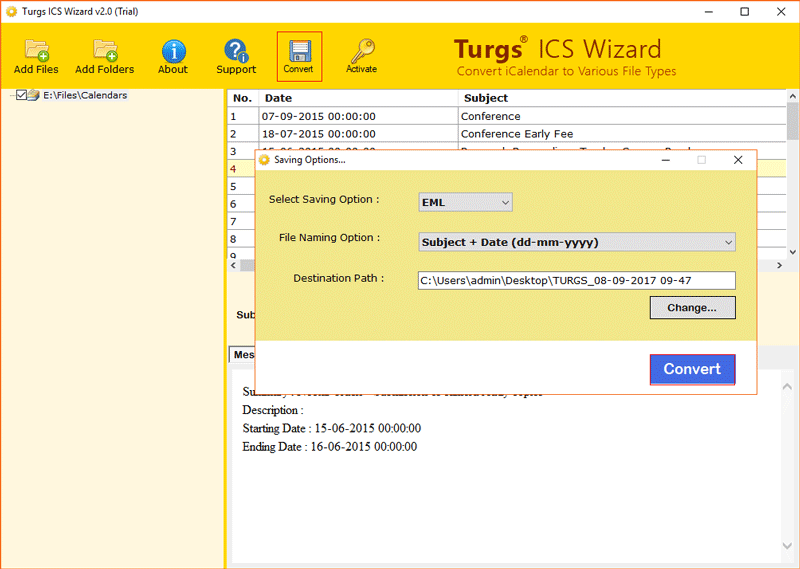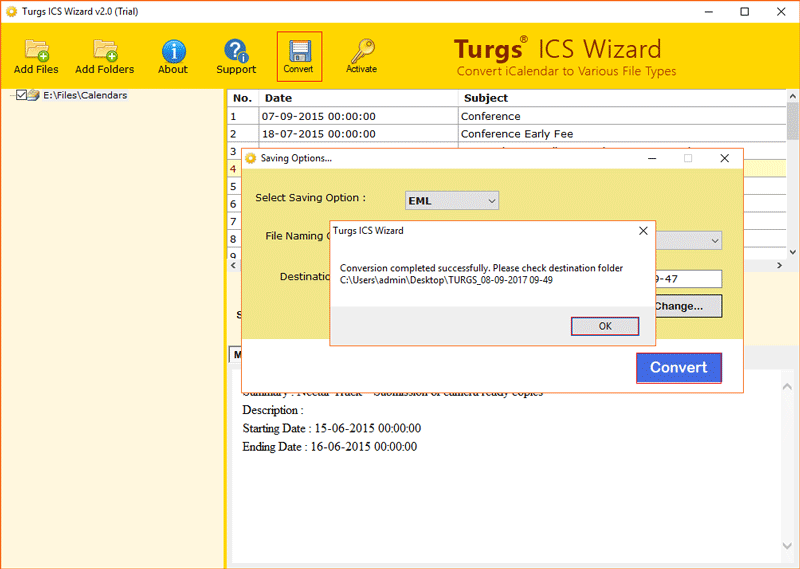How to Export Google Calendar to Outlook? Top Ways

Published: August 22nd, 2024 • 6 Min Read
Overview: Learn how to export Google Calendar to Outlook in this step-by-step tutorial. This article shows the entire process to see your own Google Calendar in Outlook without any hassle. If you are in search of the best methods to import Google Calendar to Outlook, then this article is all you need. Let’s get started.
Outlook and calendar are the two most popular and useful calendars that allow business and professionals to schedule and manage appointments, events to stay consistent. Google Calendar is a popular choice for accessibility and collaborative features for calendars, meanwhile exporting Google Calendar to Outlook desktop calendar allows to be the part of Microsoft productivity suite that improves business productivity and keeps the important calendar information safe and secure.
Moreover, Google Calendar exports calendar information in the compatible format iCalendar (.ics) file which is readily supported by Outlook. This advantage allows users to seamlessly add Google Calendar to Outlook. Furthermore, there are several reasons and benefits of importing Google Calendar to Outlook which we will also discover before starting the steps.
Why Export Google Calendar to Outlook?
- Outlook is the desktop based application that adds an extra level of security to calendar information.
- Moving Google Calendar to Outlook allows users to obtain other Outlook features.
- Outlook Calendar offers more robust features than Google Calendar, such as create, assign and track tasks and events.
- Outlook Calendar also provides rich customization options such as colors, categorize and labels.
- Importing Google Calendar to Outlook allows access to a professional interface.
- On the Outlook desktop application, calendars can be accessed without the internet.
- Export Google Calendar to Outlook seamlessly integrate Outlook calendar with Microsoft Team, SharePoint and other business tools.
How to Import Google Calendar to Outlook Manually?
If you want to see your Google Calendar in Outlook manually then either you can use the import &export methods, or directly sync Google Calendar to Outlook. Below we have explained both of the manual methods. Moreover we have also provided a professional way to ease this task.
#1 Import and Export Google Calendar to Outlook
We have divided this method in 2 sub-steps:
Step 1: Export Google Calendar
- Open Google Calendar and go to My calendars.
- Select the calendar’s information then click on Settings.
- Click on Export Calendar.
- You Google Calendar will be downloaded in a ZIP file, extract it to get ICS file then you are ready to move your Google Calendar to Outlook
Step 2: Import Google Calendar to Outlook Account
- Open Outlook then go to the calendar to export Google Calendar to Outlook.
- Click on File tab then Info> Open & Export.
- Choose Import/Export then select Import an iCalendar (.ics) or vCalendar file.
- Find the Google Calendar ICS file from the local path that you just exported.
- Click on the Import button then you can see your Google Calendar in Outlook.
#2 Sync Google Calendar to Outlook
- Open Google Calendar> My calendars.
- Choose Settings and Sharing option.
- Scroll down and go to Integrate calendar.
- Copy the Public URL to this calendar to export Google Calendar to Outlook.
- Now open Outlook and go to My Calendars.
- Right click on My calendars> Choose Add calendars> From Internet.
- Paste the Google Calendar URL then click Ok.
- That’s it! You have successfully added Google Calendar to Outlook.
Limitations of Manual Ways:
- Manual method to export Google Calendar to Outlook involves multiple steps that can be time consuming.
- There is a high risk of human error during the import/ Export and synchronization process.
- Oversized Google Calendar data can take a lot of time and may also fail.
- Users need a certain level of technical knowledge to successfully import Google Calendar to Outlook.
- Some of the Google Calendar information may not synchronize with Outlook.
#3 Professional Way to Export Google Calendar to Outlook
To add Google Calendar to Outlook without following lengthy steps and without facing an error, use BitRecover ICS to PST Converter Tool. This tool offers a simple and straightforward method to transfer Google Calendar to Outlook in bulk.
No matter what the size of your Google Calendar file, it never fails or never lets you face any problem. This Google Calendar to Outlook migration tool is built with an advanced algorithm which does not require any technical knowledge to see your Google Calendar in Outlook.
Steps to Share Google Calendar to Outlook with Advanced Tool
- First export Google Calendar in ICS format using the above steps.
- Install the Google Calendar to Outlook migration tool.
- Use the option to add Google Calendar files and folders and import Google Calendar to Outlook.
- Select the specific Google Calendar folders that you want to import in Outlook account.
- Select Saving option as PST to export Google Calendar to Outlook.
- Browse destination path to save Google Calendar in PST format locally.
- Now hit Convert button to share Google Calendar to Outlook.
- Lastly open Outlook and import the PST file of Google Calendar into Outlook.
Conclusion
Finally, we have shown you how to export Google Calendar to Outlook manually and by using a professional tool. On the downside of manual methods the issue of time consumption and mistakes can arise. Employing the professional tool guarantees an accurate and error-free movement process, making it the preferred tool to smoothly import Google Calendar to Outlook.
FAQs Realed to the Article:
1. How Can I export Google Calendar?
Ans. Open Google Calendars> My Calendars> Sharing and Settings> Export Calendar.
2. Which is the best way to export Google Calendar to Outlook?
Ans. BitRecover Google Calendar to Outlook Migration tool provides an error free and easy way to import Google Calendar to Outlook.
3. Is it possible to sync Google Calendar to Outlook?
Ans. To add Google Calendar to Outlook with the synchronization process, open Google Calendar> My calendars> Settings> Integrate calendar> Copy Public URL. Now Open Outlook> My Calendars> Add Calendars> From Internet> Paste URL then click Ok.