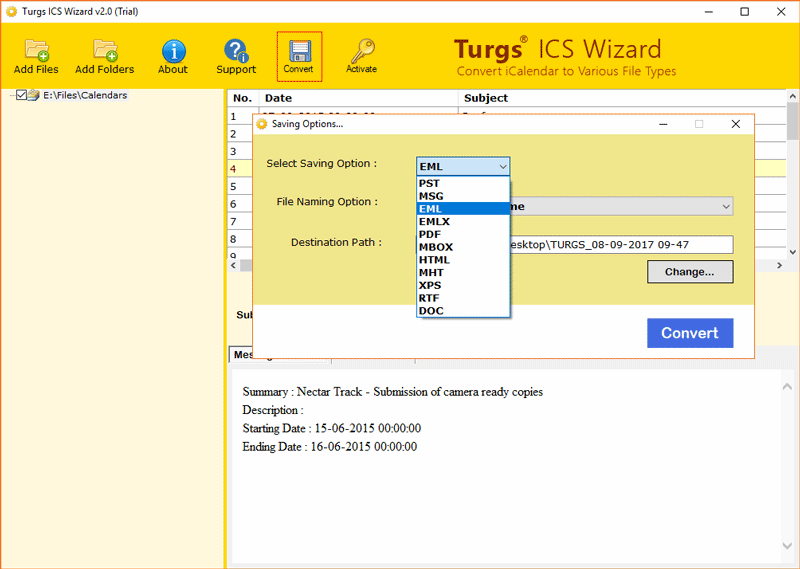How to Export Google Calendar to ICS? Here are the Steps

Published: April 2nd, 2024 • 5 Min Read
Summary: Do you want to export Google Calendar to ICS but unable to get a reliable solution? Read this article to find out multiple easy methods to instantly convert Google Calendar to ICS without losing formatting and structure of your calendar and use it for multiple purposes. Let’s read…
There are several reasons for which a user needs to export Google Calendar to ICS. But first let’s understand Google Calendar and ICS. Google Calendar is a digital tool provided by Google that allows us to create and organize events, tasks and appointments. On Google Calendar, users can enjoy useful features like reminders, shared calendars, and other Google services. It is easy to use with a simple user interface where you can see date, time, and location.
On the other hand, ICS stands for iCalendar which is a standard that allows the exchange of calendars across different platforms. It uses plain text to display date, time, location and description. ICS is compatible with a large number of applications and platforms, which allows access to the calendar information anywhere at any time. Here we have discussed the advantages to convert Google Calendar to ICS. Then we will learn some simple methods, whether you want to export a single or multiple calendar or events.
Why to Export Google Calendar to ICS?
- It is widely compatible and can be opened and viewed using a wide range of applications and services easily.
- Exporting Google Calendar events into ICS format will allow securing a backup of important Calendar information.
- ICS files can be easily shared with people who do even use Google Calendar.
- If you transfer Google Calendar event to ICS, you can view your calendar data without having an internet connection.
Convert Google Calendar to ICS in Bulk
- Open Google Calendar to export Google Calendar to ICS.
- Click on the Settings icon at the top right, then choose “Settings” from the menu.
- Click on “Import & export” to download your events.
- Under “Export“, click on “Export“. This will download a ZIP file to your computer.
- Open the ZIP file, and you’ll find separate ICS files for each of your calendars.
Export Google Calendar Event to ICS
- Open Google Calendar on your computer.
- Look on the left side of the page for “My calendars” and click on it to see your calendars.
- Find the calendar you want to export.
- Click on the “More” icon next to the calendar name, then choose “Settings and sharing.”
- Scroll down to “Calendar settings” and click on “Export calendar.”
- Your events will be saved as an ICS file, which will start downloading automatically.
Export Google Calendar to ICS using Google Takeout
- Open Google Takeout.
- In Select data to include, click Deselect all option.
- Scroll down and select Calendar only.
- Click Next then choose “send download link via email”.
- Specify frequency, file type and size to convert Google Calendar to ICS.
- Last click on Create Export button to initiate.
- Open your Gmail account to check.
Note: This may take some time to export Google Calendar event to ICS. However it depends on the file size of your calendar. It can also take up to 30 days and may also fail.
Import Google Calendar to Other Platform
Once you export Google Calendar to ICS, you can use the tool BitRecover ICS Converter to change the Google Calendars in other formats like, PST, PDF, MSG, MBOX, EML, HTML, DOC, etc. This tool will also allow you to export your Google Calendar information into other applications like, Import Google Calendar to Google Doc, Import Gmail Calendar to Outlook, Thunderbird, MS Word, etc.
Steps to Export Google Calendar to Other Formats:
To import ICS to PDF, DOC, PST, etc, follow these steps:
- Download and Start the Google Calendar converter tool.
- Click Add File or Add Folder option and add all your Google Calendar files.
- Check the boxes to convert only required Google Calendar data.
- Software offers multiple Saving options to save Google Calendar in required format. Select the one you want.
- For the final step, Tap the Convert button.
That’s all! After using the above steps to export Google Calendar to ICS. You can use the mentioned tool to change the them into multiple other formats and import ICS to HTML, Outlook PST, Thunderbird, etc.
Conclusion
If you export Google Calendar to ICS you can enjoy several advantages. In doing so, it upholds the compatibility with a range of applications and allows sharing Google Calendars easily with others. You can also access your daily schedules offline. We outlined above the simple steps to convert Google Calendar to ICS. Moreover, we also shared some useful strategies, which will allow you to manage your Google Calendars in a more organized and advanced manner.