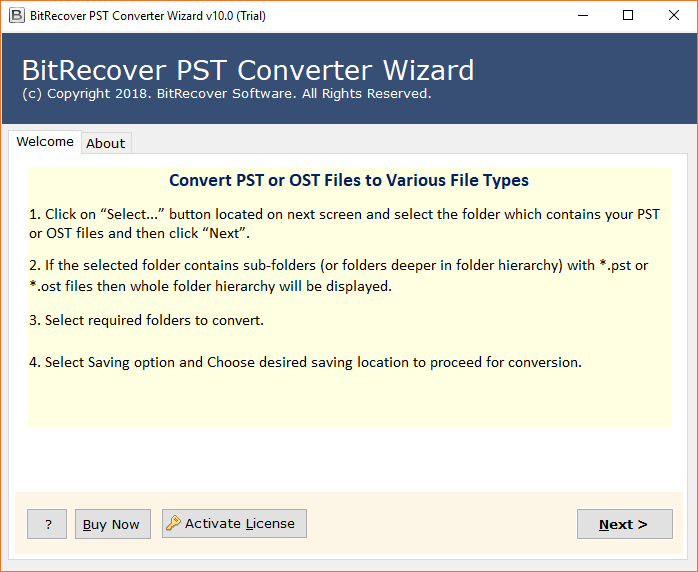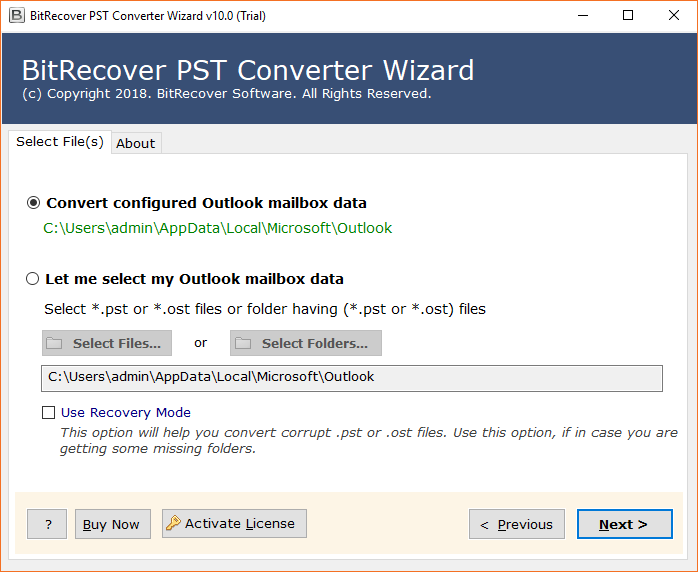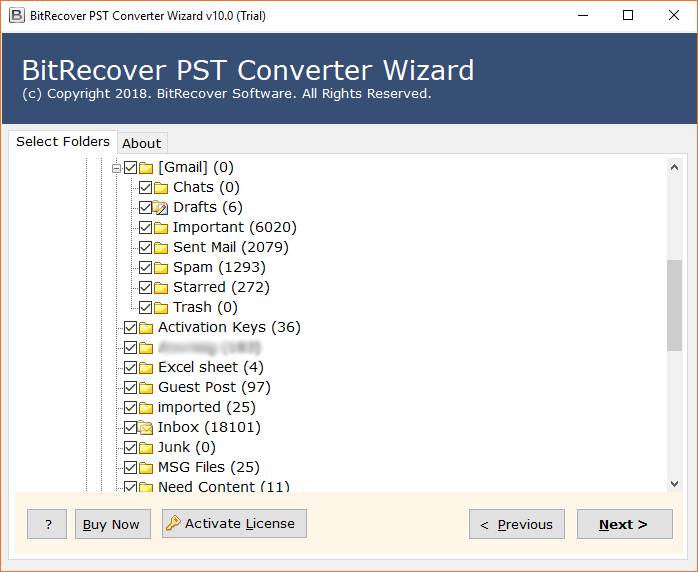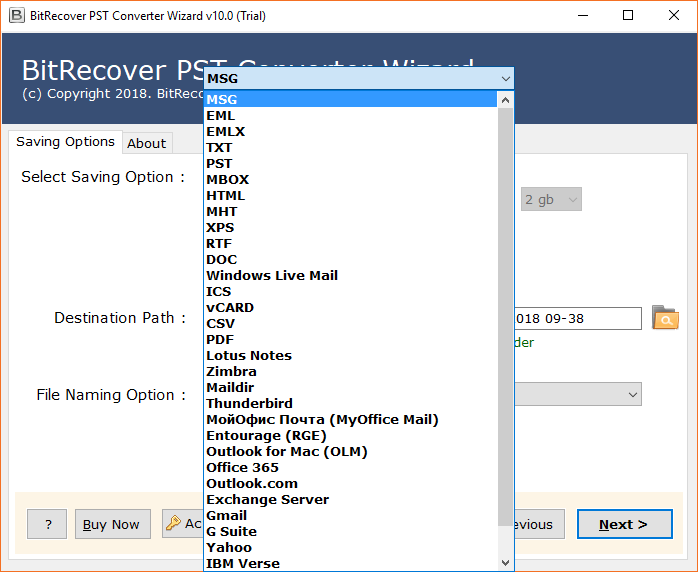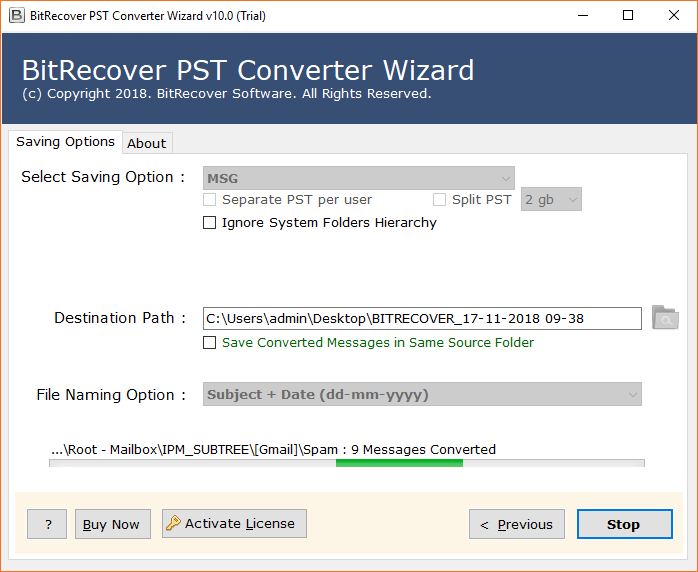How to Export Folders from Outlook to Multiple Formats?

If you are changing your computer machine, switching to a different email app, or just playing around with something that could influence your emails, you may wish to export folders from Outlook. This article explains how to export email folders from Outlook to multiple formats. The procedure in this article applies to Outlook 2010 to 2021.
Please Note: After you export Outlook folders, save them to an external hard disk or simply do an email backup of Outlook messages to another webmail, desktop-based email service. The steps you take depend on which format you would like to export from Outlook and what you wish to do with the output file once the process ends.
Techniques to Export Folders from Outlook
MS Outlook has an inbuilt facility to export its folders in PST (Personal Storage Table) or MSG (Outlook Message) formats. Hence, you can do this task manually but if you prefer to export Outlook folders in different formats then you can use a professional solution.
This article explains both manual and professional techniques to export folders from Outlook to various standard formats. Let’s continue to read this informative write-up to sort out this problem.
#1 Manual Method: Export Outlook Folder to PST File
- Start MS Outlook and choose Open & Export >> Import/Export.
- Choose Export to a file option and click Next button.
- Select Outlook Data File (.pst) option and hit Next.
- Use checkboxes to select required Outlook Folders and click Next.
- Browse the destination location to store exported folders in PST.
- Enable the Do not export duplicate items option and choose Finish.
#2 Manual Method: Export a Folder from Outlook to MSG
- Create a blank folder on your desktop i.e., Inbox.
- Run Microsoft Outlook client and open Inbox folder.
- Press Ctrl + A to select all Outlook Inbox folder emails.
- Drag and drop selected emails to a recently created blank folder.
- Outlook folder data exported in MSG format.
#3 Pro Method: Export Outlook Folder to Multiple Formats
- Install and run PST Converter Tool.
- Add Outlook folders to the software panel.
- Select the required Outlook folders to export.
- Choose an export option from 30+ choices.
- Set the destination path and click Convert to start.
Manual Method Limitations
- MS Outlook client should be in running condition to export folder from Outlook to PST and MSG formats.
- The manual approach allows to export a folder from Outlook to MSG format. But this is not compatible with exporting all Outlook folders at once.
Software Benefits
Please take a free test drive of the demo version. It allows you to export the top 25 Outlook data items into multiple formats. After you are completely satisfied with the tool’s performance, please buy the license keys for unlimited extract of folders from the Outlook application.
- Export folders from Outlook to 30+ file formats such as MSG, EML, EMLX, MBOX, PDF, HTML, MHT, XPS, RTF, DOC, etc.
- The software can export Outlook folders with all email attributes such as subject, sender, receiver, attachments, signature, etc.
- There is no need for Outlook installation to implement this conversion process. It works with Outlook data files.
- Users can export Outlook contacts and calendars in standard formats such as vCard, CSV, and ICS format with this utility.
- Easily extract Outlook email folders from crashed MS Outlook 2021, 2019, 2016, 2013, 2010, etc.
- It provides various file naming options so that you can handle the output in a systematic manner.
- The software has the proficiency to extract folders from Outlook that are in a non-healthy state (corrupted) to healthy formats.
Frequently Asked Questions
Que 1: Can I batch-extract folders from Outlook with this tool?
Ans: Yes, the software gives the facility to extract multiple folders from Outlook at once.
Que 2: Does the software support Windows Server 2019 for exporting email folders from MS Outlook?
Ans: Yes, it is compatible with all Windows OS and Mac OS including the Windows Server 2019 and 2022 editions.
Que 3: Can I save the Outlook exported folders at any location on my Windows 11 PC?
Ans: Yes, with the Browse destination path option, you can save the output at any desired location.
Conclusion
We hope that now it is clear to you how to export folders from Outlook 2021 and previous versions. You can use above mentioned manual and automated techniques to export Outlook folders to multiple formats, email clients, and webmail services. You can opt for any solution from the above 3 according to your needs and preferences.