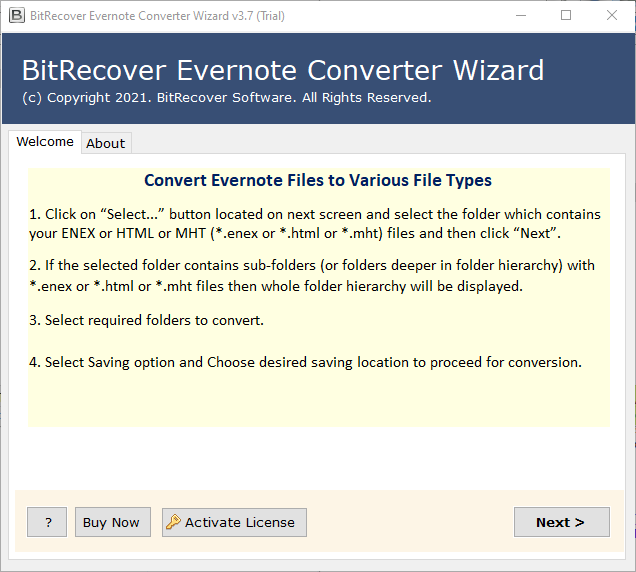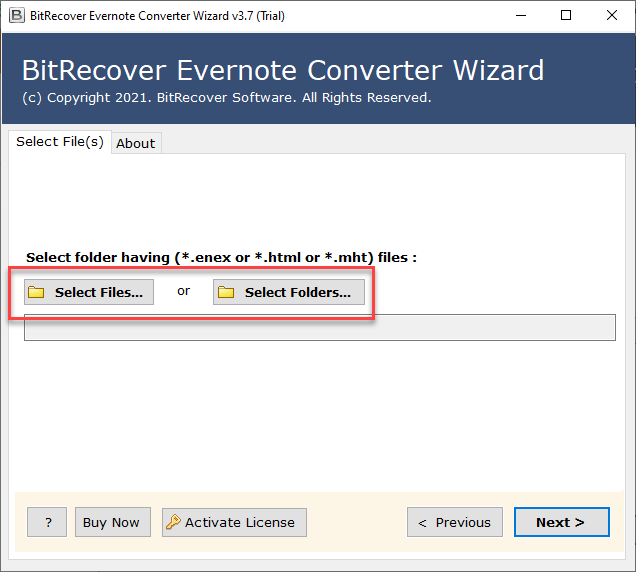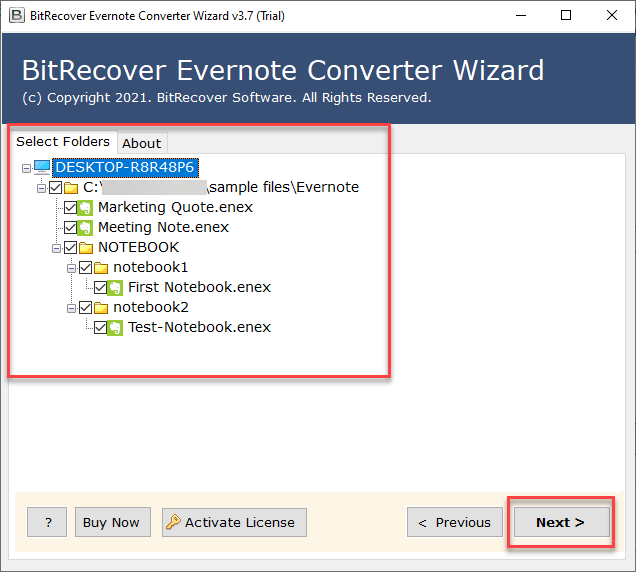How Can I Export Evernote to Word – Complete Guide

Summary: Here we are going to discuss about Export Evernote to Word in detail. Users having issues in accomplishing this task can take the help of this blog to fulfill their task.
Are you searching for a guide to export Evernote to Microsoft word? If yes, then you’ve come across the right article. Go through the article carefully in order to learn the simple methods to export Evernote to Word. Let’s begin!
Evernote is a productive note management program, which gets user’s massive collection of notes under control. Even if the Evernote user is a happy user, then also we need to know about how to export Evernote ENEX to DOCX Word or DOC. Nowadays it is important for users to know about how to export Evernote to google docs.
It’s nothing against Evernote. Any time user is using any cloud-based service, they need to think about how we can get our data out. When the need arises to export Evernote data into an accessible format, converting it to a document format like Word document or html becomes a priority. Whenever there is a need to export Evernote data to an accessible format, the priority is to convert it to a document format such as evernote to PDF or Word document.
Quick Evernote to Word Conversion Steps
- Run Evernote to Word Converter.
- Add note files (*.enex or *.html or *.mht).
- Choose notes for conversion.
- Choose DOC or DOCX saving option.
- Hit Convert to start the conversion.
Manual Method to Transfer Evernote ENEX to Word
- Open Evernote and find the note you want to convert.
- Select the content of the note by clicking and dragging your cursor over the text or by pressing “Ctrl+A” (Windows) or “Cmd+A” (Mac) to select all.
- Copy the selected content by right-clicking and choosing “Copy” or by pressing “Ctrl+C” (Windows) or “Cmd+C” (Mac).
- Open Microsoft Word on your computer.
- Create a new Word document.
- Paste the content into the Word document by right-clicking and choosing “Paste” or by pressing “Ctrl+V” (Windows) or “Cmd+V” (Mac).
- Review and adjust the formatting as necessary.
When dealing with a large number of Evernote notebooks, using above copy-paste methods can become difficult and time-consuming. As a result, users are actively searching a more professional and efficient approach to convert Evernote files with ease and accuracy. The inspiration for this article stems from a user query:
User query: Hi! I am Martin. From past few days I was searching solution for export Evernote to Word. I would find it very useful to be able to convert my Evernote notes into a Microsoft word – document. Kindly help me out from this situation and suggest any professional solution to complete this procedure without facing any trouble. Thanks in advance.
Just like the above user, there are many who are searching for a solution for this issue but weren’t able to get the right solution. Manual Solutions have many drawbacks that’s why user doesn’t want to solve this issue by using a manual approach. So technical solution is best for every user.
Export Evernote to Word by Using Best Third-party Application
Users can simply export Evernote to DOCX by using the perfect professional solution. Novice users can easily use this application without having knowledge of any technical skills. With the use of Evernote Exporter, this procedure can be effectively and efficiently fulfilled by the users. The software also provides a batch mode option to export multiple email account attachments at one go.
Users can effortlessly convert multiple Evernote files at once from ENEX to DOCX or DOC. Tool also supports Evernote .html and .mht files. The best thing about this application is it can be used by both professional as well as home users without any problem.
The software features high speed efficiency and user-friendly interface to facilitate the seamless export process. This tool is capable of solving user’s issue to export Evernote to hard drive. Without compromising on any sort of security or quality users can complete this process. The tool guarantees complete privacy and security of user’s data from all kinds of vulnerabilities and data leak.
Is this Application Beneficial for Users?
Using this application, users can export Evernote notes with complete data including attachments. The best part about the tool is it doesn’t have any size restriction to export documents as text including all elements. Users are free to choose the location of their choice to save the converted data. Users can also convert multiple Evernote notes as text by using this software. The respective tool is compatible with Windows 11, 10, 8.1, 8, 7, Vista, XP, and Windows Server editions.
This application offers dual options to upload ENEX files like Select Files or Select Folders.
Follow the step-by-step guide to export Evernote to Word
Users have to follow some simple steps to accomplish this task without facing any hassle:
- First, download and run the software on your system.
- Thereafter, select one option out of the two, which is select files or select folders.
- Next, check Evernote Notebook files from the interface and press the Next button.
- Now, select DOC or DOCX format from the list of options to export to Word.
- After that, you can select the desired location from computer and click the Convert button to continue.
- Wait till the export Evernote to Word process is running.
- Finally, once the process is completed, the application will automatically export Evernote to Word, and swill show the resultant data in the chosen destination.
Note: There are two versions of this software, free and paid. With the free version, users can easily export five Evernote to Word. This way a user get to know the application well. Therefore, if satisfied with the functionalities of the product, user can buy a paid version for unlimited export of ENEX to DOCX, DOC Microsoft word.
The Final Process to Convert Evernote to Google Docs
Once the Evernote data has been successfully converted into a Word document format, the user has the option to upload the data to their Google Drive. Google Drive is a cloud-based storage that allows users to store and access their files from anywhere with an internet connection. By uploading the converted Word document to Google Drive, the user can then easily access and open the file using Google Docs.
Google Docs is a web-based word processing application provided by Google. It allows users to create, edit, and collaborate on documents online without the need of any additional software installation. When the converted Evernote data is open using Google Docs, the user can view and edit the content, just like any other document. The benefit of using Google Docs is that multiple users can collaborate in real-time, making it easy for teams to work together on the same document simultaneously.
This process provides a helpful way for users to save and access their Evernote data in a widely compatible format (Word document) and utilize the collaborative features offered by Google Docs through Google Drive.
Similar Article – How to Export Evernote Note to Documents?</div
Let’s sum up
In the following blog, we discussed on how to export Evernote to Word. This blog will help users in accomplishing their work without facing any errors and in a hassle-free manner. There are many users who are facing issues in this procedure due to many reasons. Here we have described everything which will help users. Using the steps users will experience a seamless export process. The tool mentioned above can be used by both technical and domestic users. Even novice users will be able to use this without facing any hassle.
We hope after reading this blog users will not face any challenges during the process. However, in case of any doubts, they can first run the demo version of the software.