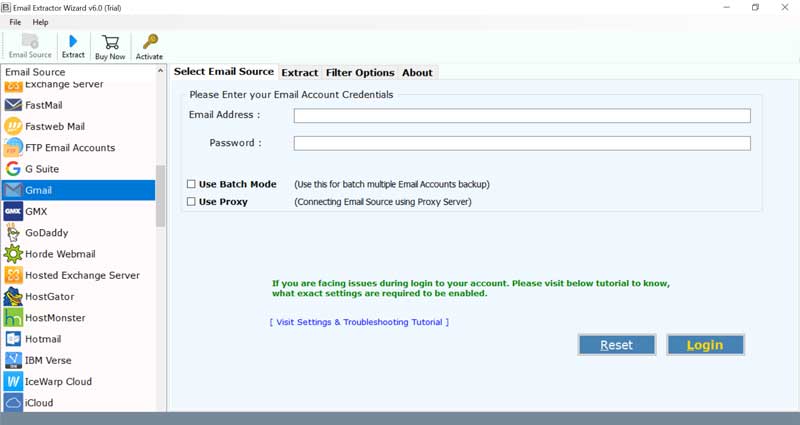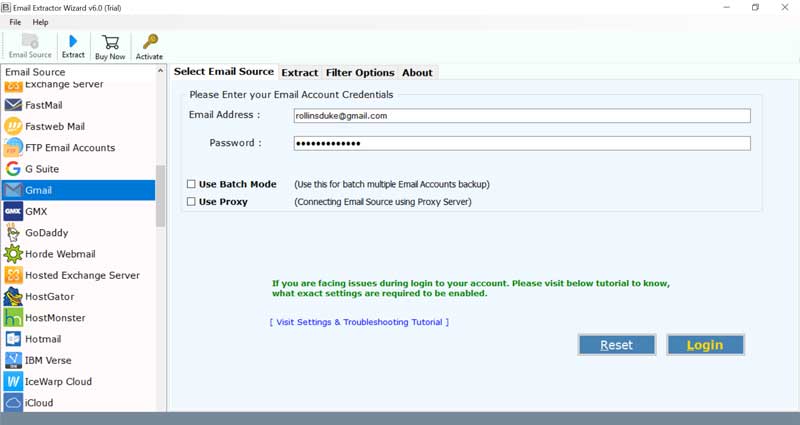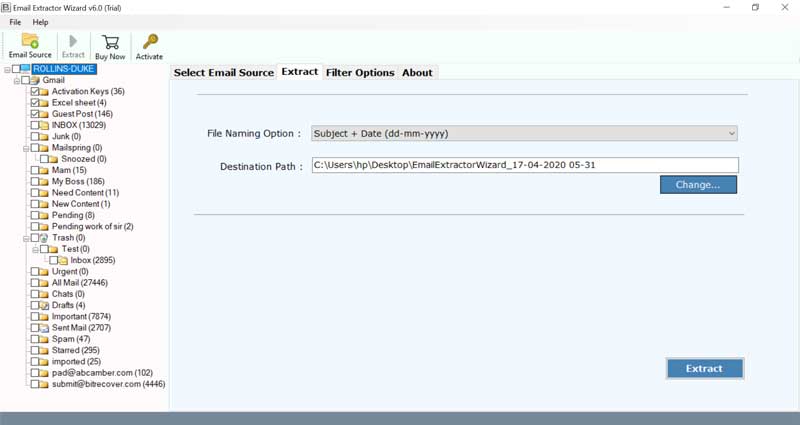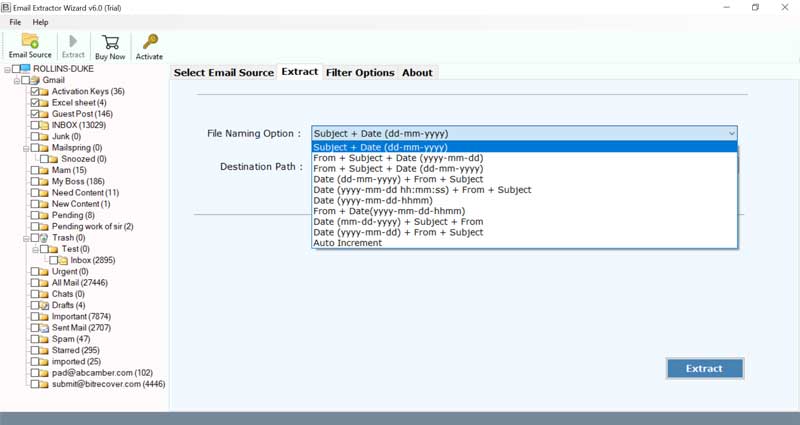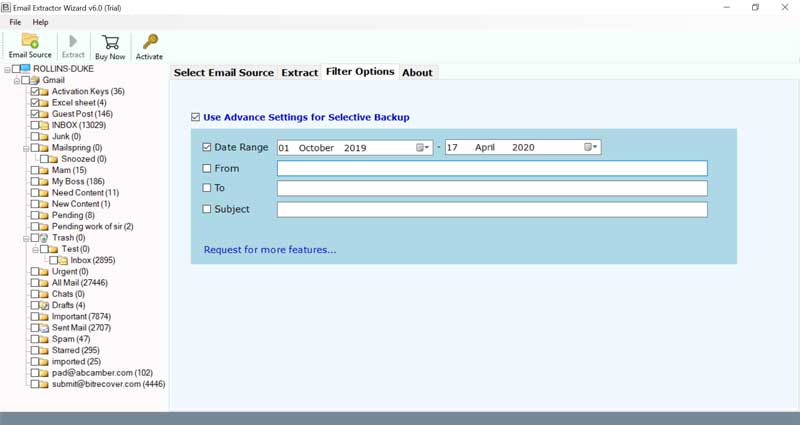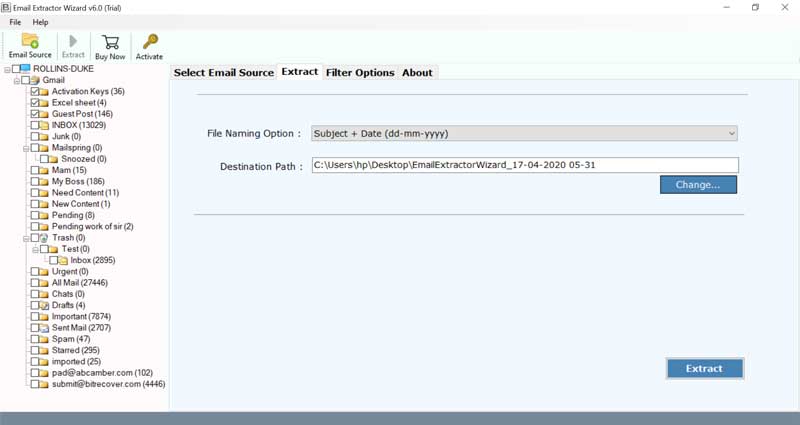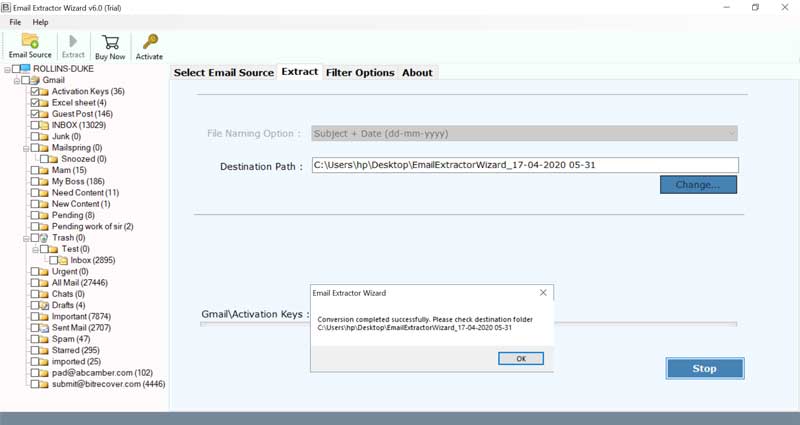How to Export Emails From Google Workspace?

Published: August 22nd, 2024 • 6 Min Read
Do you want to export emails from Google Workspace to store emails as a backup on your local computer, or for any other reason you want to download emails from Google Workspace? If yes, then you are on the right page. In this blog, we will discuss the different techniques to save emails from Google Workspace in batch. You can select the technique that is best for you. So to get in-depth knowledge read this blog till the end.
Google Workspace, also known as G Suite, allows you to access a wide range of applications such as Gmail, Google Docs, Slides, Sheets, and many more. There are many reasons why users export emails from Google Workspace. Copying email data and saving it helps to protect our data and prevent unwanted deletion, hacking file corruption, or data loss.
In the next, section let us explore the main reasons for downloading emails from Google Workspace in bulk.
Reasons to Download Emails From Google Workspace
- Exporting emails from Google Workspace gives you more control over your data.
- Download emails from Google Workspace to backup your data. Keeping a copy of your emails offline can help protect your data from unwanted deletions, hacking, or data loss.
- Downloading emails allows you to access your data even if you are offline or if there are problems with your internet connection. Being able to access your emails offline can be especially useful when you’re traveling or in areas with limited connectivity.
- Saving emails can be useful if you need to migrate your data from Google Workspace to another email service or platform. By downloading your emails, you can easily transfer them to another email account or import them into another email client.
Note: Reasons to export emails from Google Workspace may vary depending on individual needs and circumstances.
Top 3 Methods To Export Emails From Google Workspace
Method 1: Save Emails From Google Workspace Using Download Message Option
- Firstly, log in to your GWS account.
- Now, open any email that you want to download.
- After that, go to the three dots and select the download message option.
- Lastly, you will get the EML file on your device.
Note: If you want to save an important email message for any legal purpose then you have to save the email as a PDF. To download email as a PDF file follow the steps given below.
- Firstly, log in to your Google Workspace account.
- Open any important email that you want to save in PDF format.
- Now, click on the print icon. After that, choose the option to save as PDF.
- Click on the save button to download email message as PDF.
- Lastly, you will get a PDF file in your preferred destination path.
Important Note: The above-mentioned method only exports one email from Google Workspace at one time after that you have to repeat the same process for another email message. So if you are having multiples emails to export emails from Google Workspace this method is not recommended for you.
Method 2: Using Inbuilt Tools to Export Emails From Google Workspace
Download Emails From Google Workspace with the Google Takeout Tool
- Firstly, log in to your GWS account and then open Google Takeout.
- Now, deselect all items and select Mail.
- Select delivery method as sending download link via email.
- Choose a ZIP file as a file type to export emails from Google Workspace.
- Now, select the file size and click on the archive button.
- Google will then start processing your data.
- Now, you will receive an email with a download link.
- Lastly, download emails from Google Workspace in ZIP format.
Data Export Tool to Save Emails From Google Workspace
- Firstly, sign in to your Google Workspace administrator account.
- After that, go to the admin console and click the “<” button.
- Then, select Tools and then the Data Export option.
- Now, click the Start Export button to start the downloading.
- Saving Google Workspace email will take up to 9 days.
- After that, you will receive an email to access the archives and download the emails.
Note: As mentioned above, both tools allow users to save and download emails from GWS in ZIP file format. This technique is best when you want to export emails from Google Workspace in bulk. Also, this method requires technical expertise and is a very time-consuming process. If you need a faster solution to save emails from GWS then you can go with the Pro automated solution mentioned below.
Method 3: Pro Solution to Export Emails From Google Workspace
BitRecover Email Extractor is the best time-saving professional solution to export emails from Google Workspace in batches in a few simple clicks. without any technical skills, Anyone can use this tool because it is developed with a very simple and easy-to-use interface.
Easy Steps to Export Emails From Google Workspace
- Firstly, download and install the mentioned software.
- Now, go to the email source, select G Suite, and fill in the login credentials (check on batch mode).
- Select the email folder to download emails from Google Workspace.
- Select the file naming option as per your preferences.
- You can use the filter option to select some specific emails.
- Select the destination path and click on the extract button.
- Wait for a few minutes to complete the process.
Why Choose This Pro Utility?
- This application has several built-in filter options that can be used to save selected messages to the local computer.
- The best email extraction software is an all-in-one tool that can easily extract emails from up to 90 email services and servers.
- Several file naming options are available to handle output email messages, such as Subject + Date (dd-mm-yyyy), From + Subject + Date (yyyy-mm-dd), From + Subject + Date (dd -mm- yyyy) . ). , Date (yyyy-mm-dd-hhmm), etc.
- This application keeps secure sender information, recipient information, sender, subject, signature, inline images, internet header, hyperlinks, text formatting, label, print option, etc.
- This tool is designed in such a way that it can be easily used by all technical experts and non-technical users.
Conclusion
In the above blog, we explain the different strategies to export emails from Google Workspace which include the manual method, using inbuilt tools, and the pro solution to download emails from Google Workspace. Choose the method that is best for you according to your needs Each method has its pros and cons. Selecting the best method helps you to save your valuable time and efforts to enhance your work productivity.