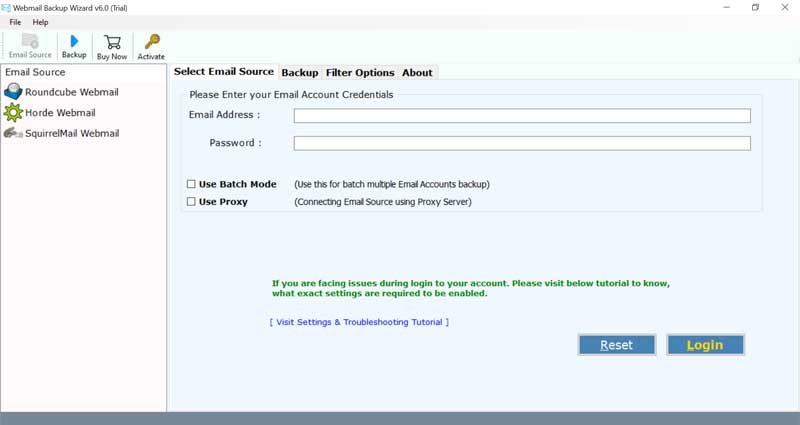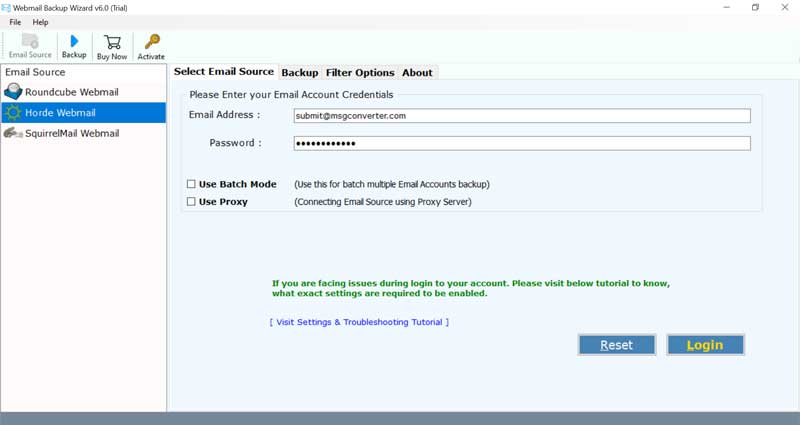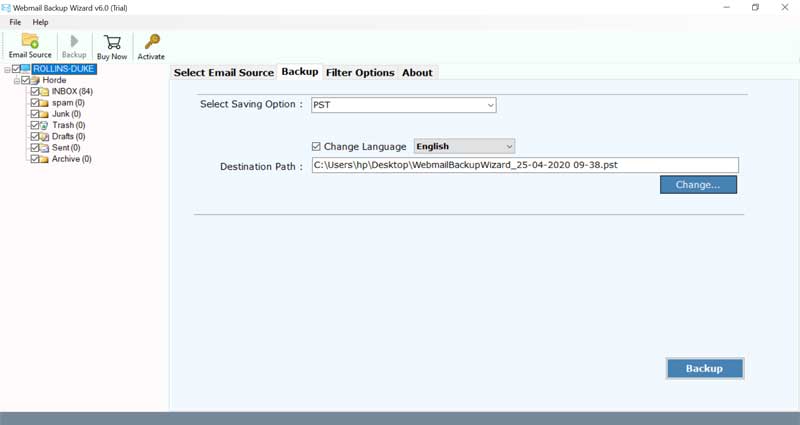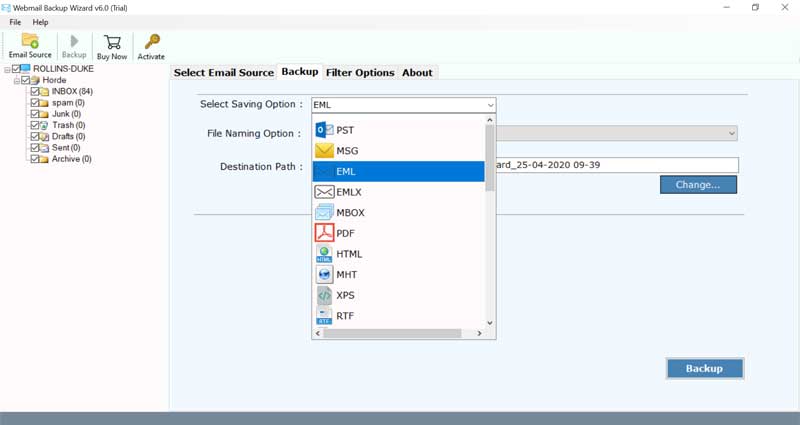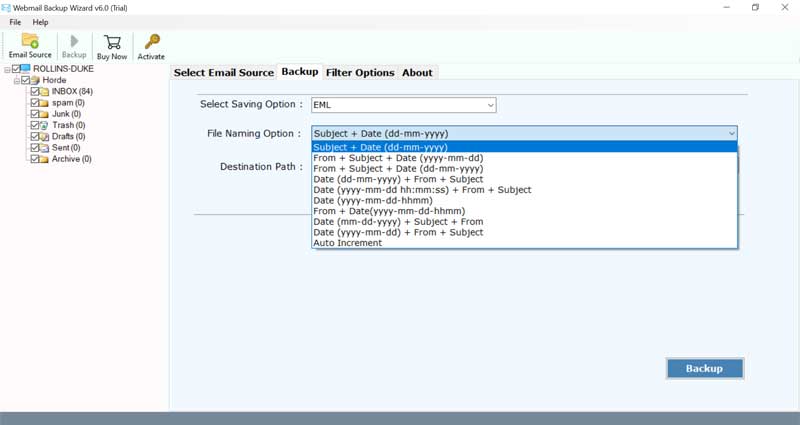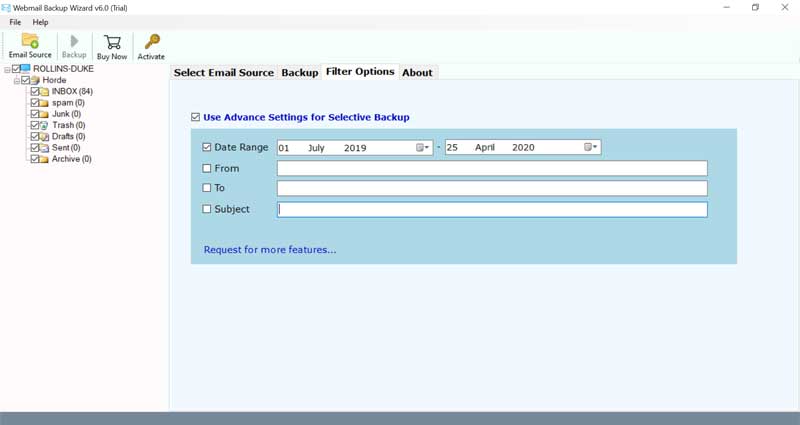How to Export Email from cPanel to Outlook PST File?

Are you tired of searching for a solution to export email from cPanel to Outlook PST file? Well, you’ve come to the right place! In this blog, we’re going to provide you with some super simple methods to save your precious emails from cPanel to .pst format. We will discuss a manual and 2 professional methods, so get ready to discover the entire process of downloading or exporting your cPanel mailbox to an Outlook PST file.
But hold on a second…!
Before we start the process with the manual method, let’s clarify something. If you’re not an IT expert or someone with technical knowledge, don’t worry! We’ve got your back. For all you non-techies out there, just jump straight to Method #2 below in this article. Now let’s explore the manual method of exporting emails from the cPanel folder to PST.
Recommended: Effortless Ways to Migrate cPanel Email to Office 365
#1 Manual Method to Export cPanel Emails to PST File
To kick off the exporting process, you’ll need to complete 2 stages, first, add your cPanel account to your MS Outlook account. Thereafter, you can export cPanel emails from Outlook in PST format. Here’s how you can do it:
Stage 1: Connect cPanel Email to Outlook Desktop
- Open Outlook on your system and navigate to “File“.
- Click on “Add Account“.
- Enter your full cPanel email address and click on “Let me set up my account manually“.
- From the various options, select “IMAP” or “POP” as per your need.
- For the next step, you have to enter your password for the email address of your cPanel account and click on “Connect“.
- If all the information is correct, you’ll receive a confirmation stating, “Account successfully added“.
- Finally, tap “Done” to complete the setup.
Note: After successful configuration of the cPanel email address in Outlook. Outlook will start adding cPanel emails to Outlook OST file. It will take some time that depends on data size, computer performance, and internet speed.
Stage 2: Export cPanel Emails from Outlook in PST File
This is an optional option as after adding cPanel email to Outlook, Outlook stores IMAP configured accounts data in OST (Offline Storage Table) at the default storage location. After completing stage 1, you can access cPanel emails in Outlook.
If you still want to create a PST file from cPanel emails, then follow these steps:
- Start the MS Outlook desktop client and choose File >> Open & Export.
- The next step is to choose Import/Export option.
- Choose the “Export to a file” option and press the Next button.
- Select “Outlook Data File (.pst)” and hit the Next.
- Choose a specific folder to export emails with subfolders and press Next.
- Enable the “Do not export duplicate items” option and browse the destination path.
- Lastly, click the Finish button to export cPanel emails to PST format.
Limitations of Using the Manual Method
There are several limitations of the manual method, and we have discussed a few of them:
- It requires technical expertise, making it challenging for non-technical users.
- The process is time-consuming and prone to errors due to the multiple steps involved.
- Limited flexibility in selecting specific folders for backup.
- Inefficient handling of large email volumes, leading to potential data loss or corruption.
To overcome these limitations, using a specialized solution is recommended. It simplifies the process, eliminates technical complexities, and ensures efficient and secure export email from cPanel to Outlook PST file.
Recommended: Steps to Import PST File to Office 365 Shared Mailbox
#2 Pro Method to Export Email from cPanel to Outlook PST
Now, let’s talk about an alternative quicker, and more efficient method. We understand the limitations of the manual process, so we’ve come up with the perfect tool to solve your problem.
Introducing BitRecover Webmail Backup Wizard, the ultimate solution to download cPanel emails to Outlook in .pst format. This incredible tool is designed to export cPanel email to Outlook PST. Whether you’re a newbie or an expert, its user-friendly interface makes it a breeze to use.
This software doesn’t limit you to a specific format. You can also create cPanel backup email in over 25 popular file formats. The freedom to choose the format that suits your needs is all yours!
How to Export Emails from cPanel to PST Format?
- Download and launch the software on your computer.
- Choose your webmail service from Horde, Roundcube, or SquirrelMail, and enter your login credentials.
- Select the desired webmail folder from the software window.
- Choose a saving format from the list of options provided.
- Customize the file names using the multiple naming options available.
- The software offers various email filter options, allowing you to save only selected emails from your webmail accounts.
- Confirm or change the default destination path and click the Backup button to initiate the process.
There you have it! With the help of the automated solution, you can effortlessly export your cPanel emails to PST and safeguard your valuable data.
Read Also: Pro Method to Transfer Emails from cPanel to DirectAdmin
#3 Use Enterprise Level Solution to Resolve Your Issue
If you are a business professional and looking for premium software to export cPanel emails to PST format for Outlook 2021, 2019, 2016, 2013, 2010, 2007, and 2003 versions. Then you can also use the all-in-one BitRecover Email Backup Wizard which is a comprehensive and reliable solution for all your email backup needs. With its advanced features, versatile format options, and user-friendly interface, this application is your go-to tool for seamless cPanel backup email and protection. Try it out now and experience the peace of mind that comes with having your emails securely backed up!
Watch Live Video and know the process to export cPanel emails to PST format.
Final Analysis
In the above article, we have discussed two methods to export email from cPanel to Outlook PST. In the end, the most effective method is using the automated solution to conveniently save your emails and ensure their security. So, choose the method that suits you best and start the cPanel backup email today!
Read Similar: Quick Way to Migrate cPanel Email to Another cPanel