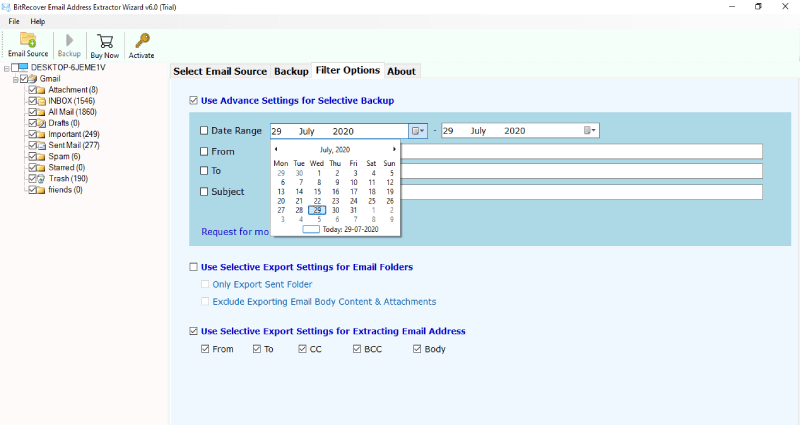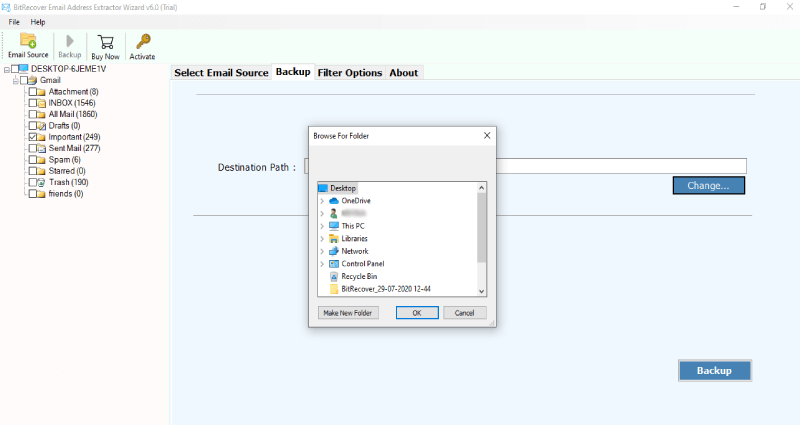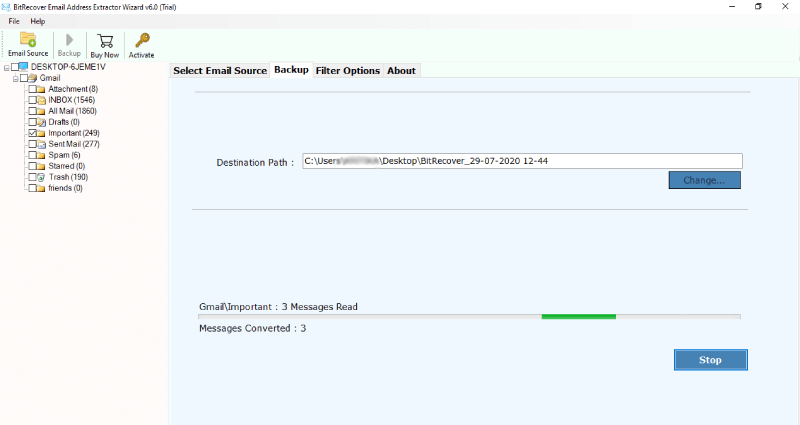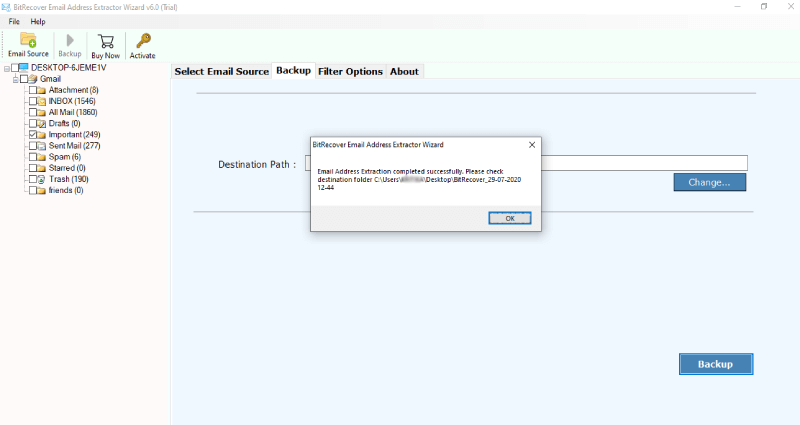How to Export Email Addresses from Exchange to CSV file ?

When an individual or a big company decides to switch from Exchange Online, then they need to think about extracting everything from their Microsoft Exchange Server account. However, taking out every bit of information from Exchange is not enough, you’ll also have to extract all email addresses from Exchange. For example, while implementing Microsoft Exchange migration, there could be a requirement to show reports on existing clients and target groups. All these important client’s email addresses are often presented in a CSV file. Therefore, the ultimate goal is how to export email addresses from Exchange to CSV.
How to Export Email Addresses from Exchange to CSV File ?
Use BitRecover Email Address Extractor Tool to export all email addresses from Exchange Server to CSV file without encountering any problems. It is an uncomplicated application that grants users to extract all email addresses from Exchange Online without compromising data integrity.
Follow these steps to export email addresses from Exchange to CSV:
- Download and run the software on your Windows PC.
- Select Exchange Server and enter email account login details.
- Choose specific mailboxes for exporting email addresses.
- Enable ‘Use Selective Export Settings for Extracting Email Addresses’.
- Start to export email addresses from Exchange to CSV.
Step-by-Step Tutorial to Export Email Addresses from Exchange 2010, 2016, 2013, 2019 ?
Firstly, download and run the software on your computer. Choose Exchange Server from the Webmail options list and fill in the account login credentials. Then, click on the Login tab.
Next, you will see that the tool starts to analyze all folders/ mailboxes. Now, check the desired single or multiple Exchange mailboxes from which you want to export email addresses.
Then, go to the Email Filters option and enable the ‘Use Selective Export Settings for Extracting Email Addresses’.
Now, choose an output target path where you wish to save the exported Exchange Server email addresses.
Finally, hit on the Backup button to begin the process.
Once the task completes, you will get a successful conversion completed message.
Now, you can go to the resultant folder containing the CSV file.
What’s More About Tool to Extract All Email Addresses from Exchange Server ?
Read all the top benefits of the software to export email addresses from Exchange to CSV:
✅ Users can batch extract multiple Exchange Server email account addresses at once.
✅ The tool allows to export email addresses from all Exchange Server labels i.e Inbox, Sent Items, Outbox, Starred, etc.
✅ The selective data filter option permits to export email addresses from Exchange to CSV as per date range, subject, etc.
✅ The software facilitates various export settings for extracting Exchange Online email addresses from fields like Body, From, CC, TO, BCC, etc.
✅ Users have the freedom to save the resultant email address list at any location on the computer.
✅ It’s a fast and reliable software that gives 100% precise results.
✅ There are no file limitations with the pro version of software.
Frequently Asked User Queries
Can I export email addresses from Exchange 2010 to CSV?
Yes, the tool supports to export email addresses from Microsoft Exchange Server 2010 to CSV.
Is there any facility to bulk export email addresses from Exchange 2016 to CSV format?
Yes, you can choose multiple mailboxes at once and easily batch extract all email addresses from Exchange Server.
Can I test the tool’s functioning before purchasing the license keys?
Yes, download the free demo version for this. It allows evaluating the software’s features.
Summing up Together
The recommended software is programmed in a way that it fetches all email attributes properly during the task. So, you can completely rely on this tool to export email addresses from Exchange to CSV format. If you have any queries, please contact our support team.