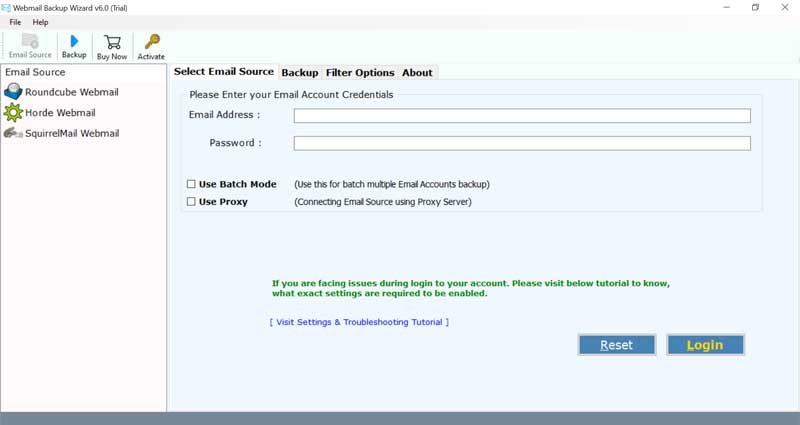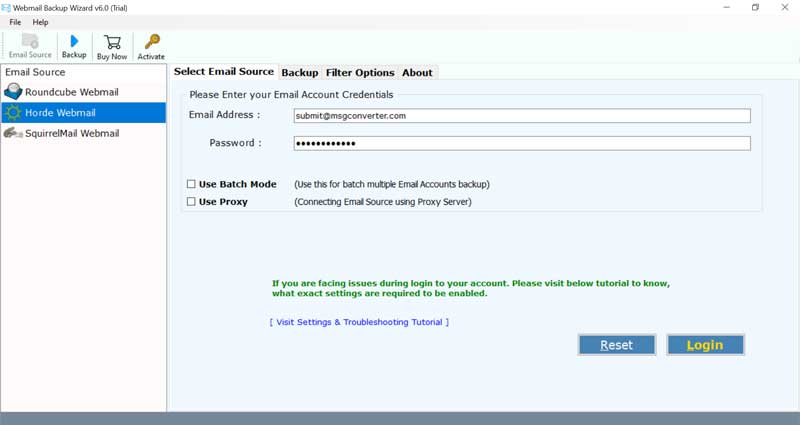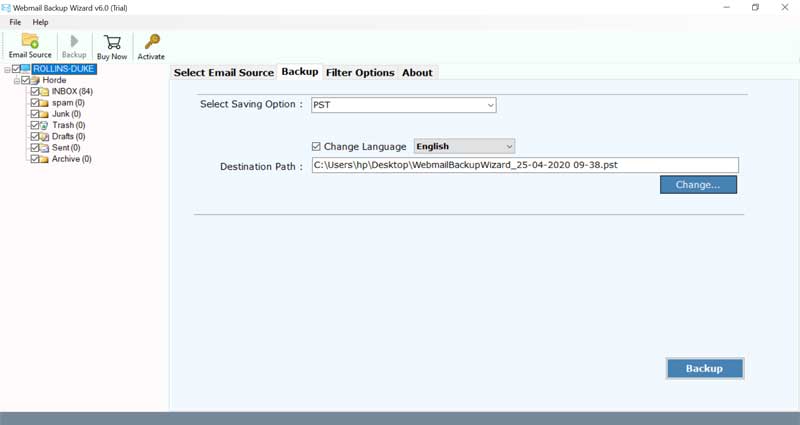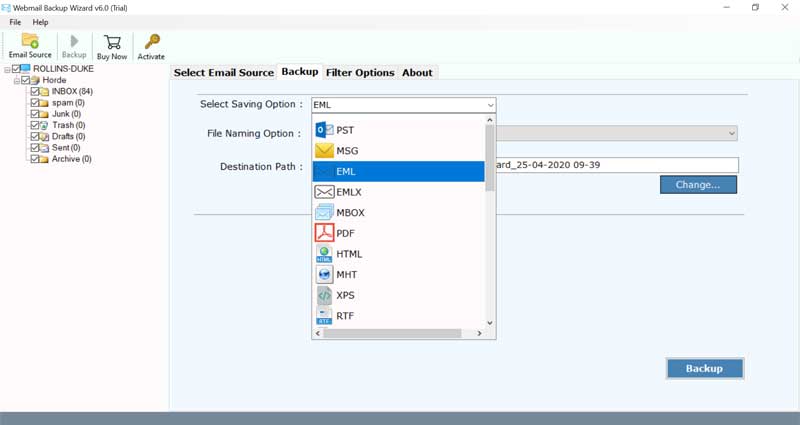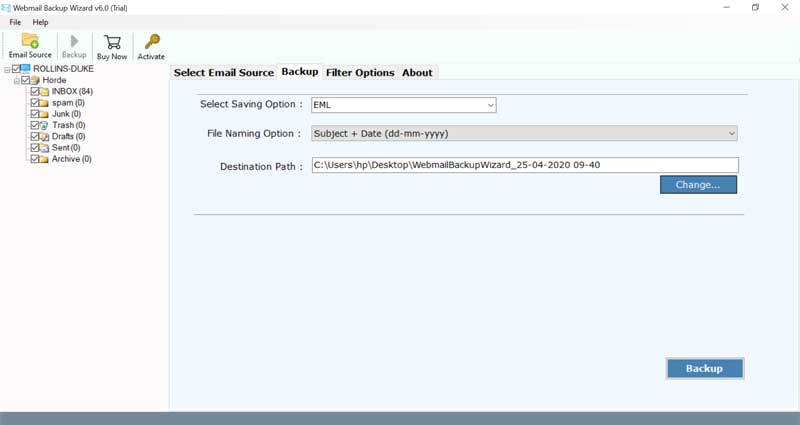How to Export all Emails from Webmail? A Step-by-Step Guide!

Published: April 15th, 2025 • 5 Min Read
Emails contain years of crucial information, documents, attachments, communication, contacts and other. People often fear losing their important emails in case of email client migration, accidental deletion, cyber-attacks, etc. In order to prevent themselves from such circumstances they prefer to export all emails from webmail to a safe space. This article is focused on the audience which is looking for safe export process with complete data. We will provide a comprehensive guide on how to export mail from webmail using a free and professional solution. Let’s discover!
Why People Export All Emails from Webmail?
- Exporting webmail email helps people to create a safe backup of their important emails, in case they lose their emails due to any mishaps.
- People often switch mails from one account to another for which it requires them to export all emails from webmail to transfer them to a new email account.
- Some people prefer to manage their email data offline, so they can access it anytime from anywhere.
- Webmail services offer limited storage space and in case people run out of space they can’t send or receive new emails. In such cases, people export webmail emails to free up webmail space.
- Some organizations and businesses require you to export emails from webmail in order to create a backup of crucial emails for legal compliance purposes.
How to Export Mail from Webmail Manually?
In the following method, we will learn to export all emails from webmail using a third-party email application which is Thunderbird. Let’s learn through a step-by-step guide provided below.
Part 1: Download and Install Thunderbird
- Firstly, download and install the Thunderbird email application on your system in case you don’t have it already.
Part 2: Configure Webmail Account
- First, run the Thunderbird and go to the Menu bar on the top-right corner of the interface.
- Next, click on the New option and then choose Existing Email Account.
- Then, enter your webmail account credentials.
- Now, Thunderbird will automatically detect your server settings, in case it doesn’t enter the IMAP and POP server details manually and press the Done button.
- Finally, Thunderbird will start downloading all your webmail emails.
Part 3: Export Webmail Emails
- Firstly, go to the Menu bar and select Add-ons and Themes.
- Now, search for ImportExport NG and click Add to Thunderbird.
- Then, restart the Thunderbird application.
- Next, right click on the email folder you need to export.
- Then, select ImportExport NG > Export all messages in the folder > EML format.
- Finally, select the saving location on your computer to finish the process.
Also know:
How to download emails from webmail to Outlook application?
How to save webmail emails to hard drive?
How to migrate webmail to Exchange Server directly?
Shortcomings of Manual Method
- Users need to install a third-party email application which is Thunderbird to export emails from webmail.
- The manual process to export all emails from webmail can be time-consuming and hectic in case users have numerous mails.
- Users can experience crucial data loss like attachments, inline images, email properties etc while exporting emails from webmail.
- Unfortunately, the manual approach doesn’t preserve the email formatting and folder hierarchy of emails as original. This makes it difficult for users to access the email data.
- The manual method doesn’t provide advanced search or filter option for select export of emails as per date range or email address or subject.
- Manual method exports webmail emails only in MBOX format which is not a readable format and users need to install a third-party tool to access emails.
- The process of exporting webmail emails is quite complex and technical, which can make it difficult for non-technical users to configure webmail to Thunderbird.
Professional Tool to Export All Emails from Webmail
In the above section we came across multiple challenges that a user has to face during the export process of webmail emails. In order to defeat all the manual challenges, we have come up with the advanced solution to instantly and smoothly export webmail emails. The BitRecover Webmail Backup Wizard is capable of exporting webmail emails in bulk in the desirable format at one go. The product offers multiple saving formats like PST, MSG, EML, MBOX, NSF, PDF, XPS and many more to save your emails from a webmail account.
The expert tool offers a selective backup option in case users need to export specific files as per the criteria of date range, subject, email address in order to prevent unnecessary conversion. This particular feature saves user’s both time and effort. It’s a highly professional tool providing complete safety and security of user’s confidential email data by not uploading it on the cloud server and instead processing it locally.
Quick Steps to Export Emails from Webmail
- Firstly, download and run the software on your P.C.
- Next, choose the webmail service you need to export mails from.
- Then, choose webmail folders from the software panel.
- Now, select the desired saving format to save webmail emails.
- Finally, press the Backup button to finish the export process.
Conclusion
Exporting mails is a common concern for many users as there are no direct methods to export all email from webmail. Configuring a webmail account in Thunderbird and downloading all emails from there can be a time-consuming and exhausting process as it can take days in case of large volumes of files. Therefore, we recommended our users to install the professional utility to download emails with complete data.