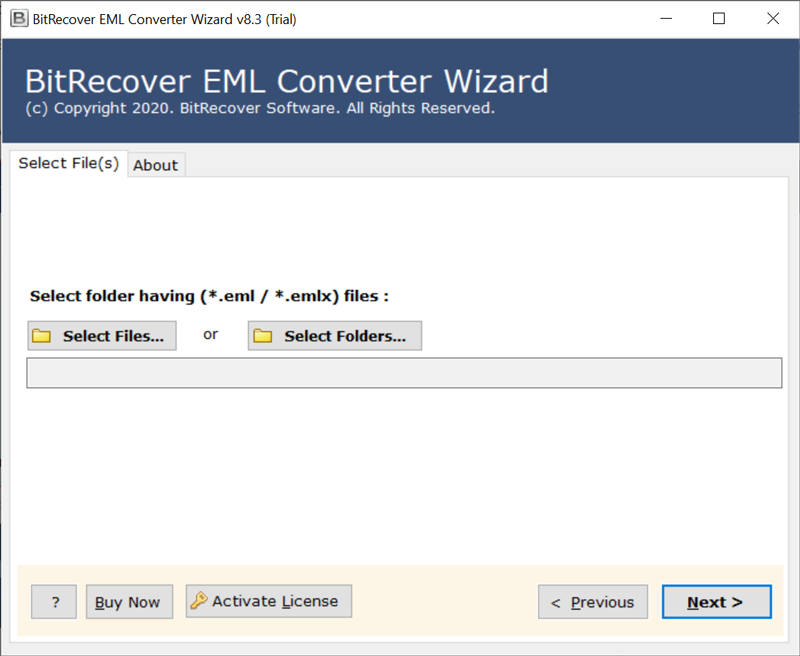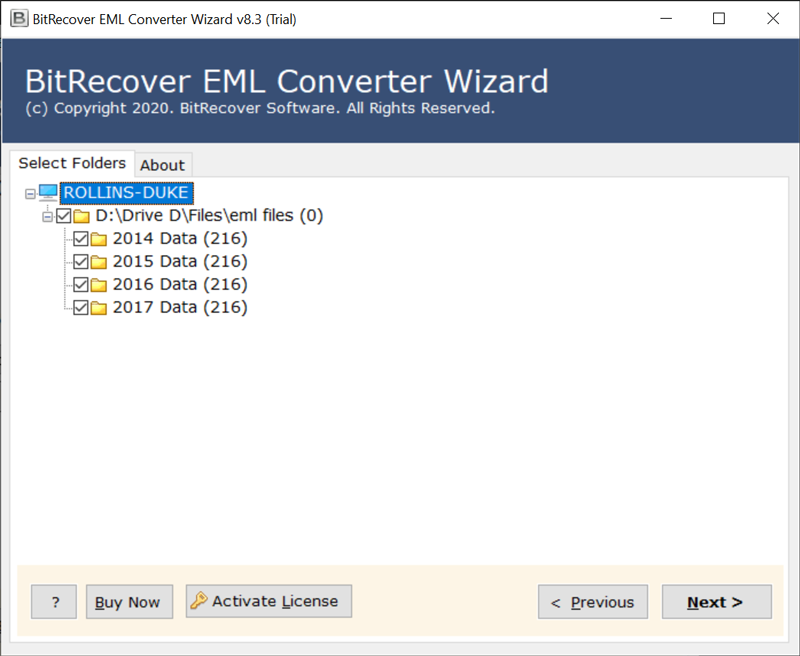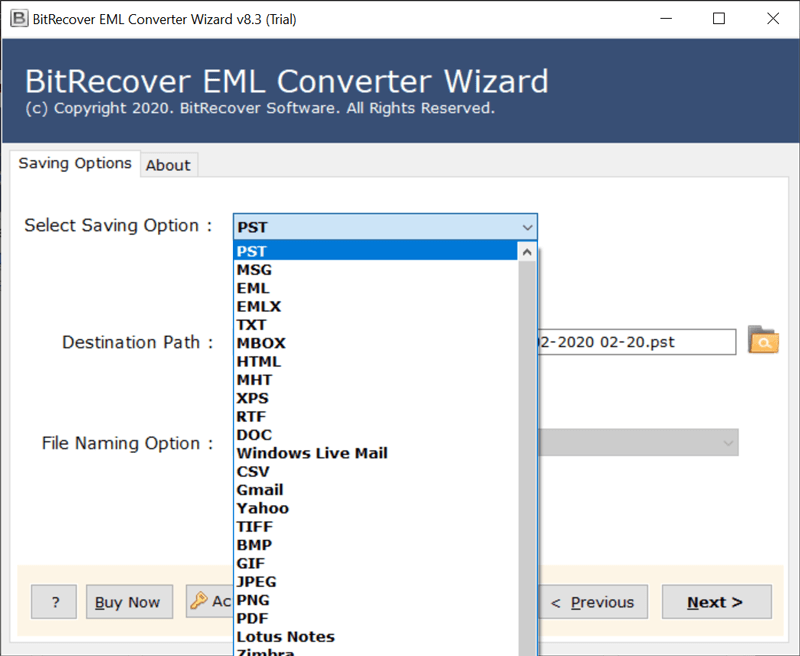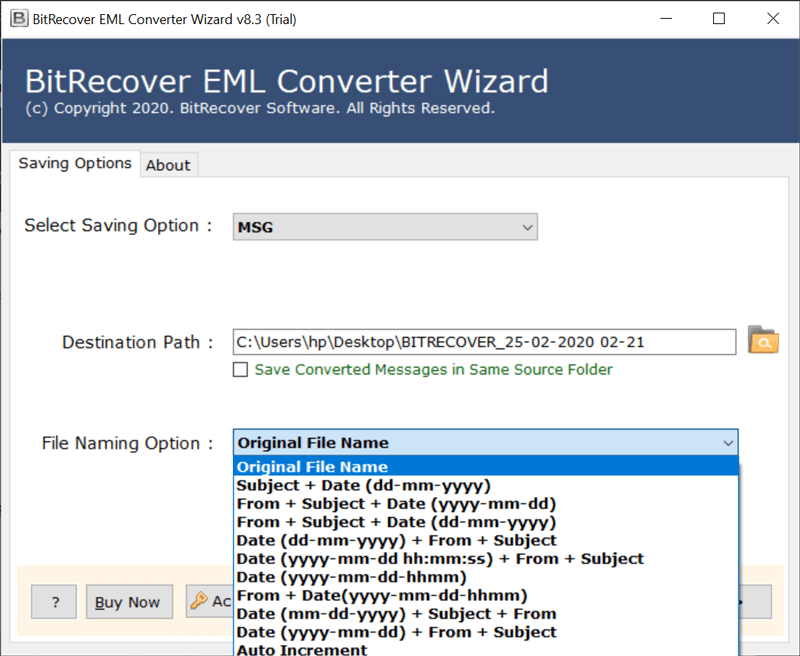How to Convert EML to HTML Format? Free Conversion Guide

The process of EML to HTML conversion becomes important to maintain the accessibility and readability of email content across multiple devices and platforms. Therefore, HTML format allows users to get a better presentation of their content including rich text, images hyperlinks to make the overall user experience better.
What are EML Files & HTML File Format?
EML is a file format used by email clients to store email messages that include harder body text and attachments and it is also popular for email archiving, backup, and transferring data between email clients.
On the other hand, we have HTML (HyperText Markup Language) which is a standard language for creating web pages to represent the content on the websites. It contains text, images, links, and other multimedia data content.
What are the Motives to Convert EML to HTML Format?
- Accessibility: Any web browser can open and display HTML files.
- Presentation: Email content can be presented more effectively thanks to HTML’s enhanced formatting features.
- Compatibility: Makes sure that email content may be accessed on many platforms and devices without requiring a specific email client.
Techniques to Save EML as HTML Format
There are two types of strategies that we can use to export EML to HTML file format such as:
- Manual Technique: In the manual approach we have two ways through which we can convert EML to HTML file for free. With the help of the Thunderbird application and the MS Outlook application, you can save EML in HTML format manually.
- Pro Technique: When it comes to the pro technique you don’t need to use any additional EML to HTML conversion tool process and you can complete the whole procedure in simple steps for the bulk conversion process.
#1: Convert EML File to HTML File Format with MS Outlook Manually
- Firstly, open the EML file with MS Outlook.
- Now, click on the file tab and choose Save as an option.
- Next, press the file name and enter the file name.
- Then, choose Save as an option and select HTML format.
- Lastly. click on the save button to convert EML to HTML successfully.
#2: Export EML to HTML Format with Thunderbird Manually
- Firstly, open the EML file with Thunderbird.
- Now, click on the More option and choose the Save option.
- Next, click on the file name and enter the file name.
- Then, select Save as an option and choose HTML format.
- Lastly, click on the save button to convert EML to HTML successfully
What are the Pros and Cons of EML to HTML Manual Conversion
- With manual EML to HTML conversion there is no need to pay additional charges the procedure is completely free of cost
- Simple procedure no need for further software.
- Time-consuming only works with email clients that can export HTML.
- Choosing a manual method to convert EML to HTML will not perform the bulk conversion.
- In the process of saving EML as HTML manually, there are causes to lose the quality and quantity of the content stored in HTML format.
Convert EML to HTML Format with All in One Pro Method
Have a huge number of EML files from any email client? Are you going to convert them to HTML for any reason? If so, then please take the help of the BitRecover EML Converter Toolkit. It is an excellent toolkit, that allows migrating PowerShell, Windows Live Mail, Thunderbird EML files, and eM Client to HTML format including attachments and other email components by following a few simple steps. This software comes with various file naming options, which help manage the resultant data. Just follow these simple steps to change .eml files in .html format.
How to Save EML as HTML File Format? In Easy Steps
- Firstly, run the mentioned software and choose one option from Select Files or Select Folders.
- Now, Select .eml folders and subfolders from the software panel.
- Next, choose HTML as a saving format from the given option.
- Then, choose the file naming option, and destination path, and press the Next button to start the task.
- Now, The EML to HTML Converter starts the process and it will take very 5- 10 minutes to finish the task.
- Lastly, after completion of the task, it will automatically open the destination folder. So that, users can easily get the resultant HTML files.
More About EML to HTML Converter Features
- File Naming Options: This EML to HTML converter offers multiple file naming options to manage the resultant data in different styles for file management. Users can save resultant HTML files in various styles such as Original File Name, Subject + Date (dd-mm-yyyy), From + Subject + Date (yyyy-mm-dd), From + Subject + Date (dd-mm-yyyy), Date (dd-mm-yyyy) + From + Subject, Date (yyyy-mm-dd hh:mm:ss) + From + Subject, Date (yyyy-mm-dd-hhmm), From + Date (yyyy-mm-dd-hhmm), Date (mm-dd-yyyy) + Subject + From, Date (yyyy-mm-dd) + From + Subject, Auto Increment, etc.
- Choose Destination Path: This software gives an option to save converted messages in the same source location, which means the resultant data will be saved at the same source location. Also, with this application, you can choose the required location where you need to save the resultant data and this feature will help you to easily access and manage the resultant output.
- Batch Conversion Feature: This is the most advantageous option provided by EML to HTML Converter. This functionality enables the user to effortlessly convert and export numerous EML files/folders to HTML format at the same time. This feature enables users to quickly access and manage the output generated.
- Supports All EML Platforms: As we all know, EML files are supported by a large number of email applications, including Windows Live Mail, Mozilla Thunderbird, and Gmail. Thus, the finest feature of this application is that it supports them all. With this application, you can easily export EML files created by any supported application. So, use this app to convert Thunderbird to HTML, Windows Live Mail to HTML, and more.
Most Common User FAQs
Users need to convert EML to MHT as HTML allows the use of a subset of HTML to provide formatting as well as semantic markup not present with plain text. This includes typographic information like-colored headings, highlighted and quoted text, diagrams, and inline images. Such type of clients includes both a GUI editor for composing HTML e-mail messages and a rendering engine for displaying them.
Q: How to convert EML to HTML file format?
By making use of EML to HTML converter, the user can easily perform the conversion without facing any data loss trouble. This EML to HTML wizard is available in the online market, it is well-built by experts who quickly transfer EML files to HTML along with attachments if any. It is a time-saving utility that can easily implement conversion from a number of EML files to HTML by using the batch conversion mode option. Moreover, it can run on all versions of the Windows operating system.
Q: Can I convert EML to HTML format, using this product?
Yes, it allows saving EML in HTML format without any errors and this software supports EML files of Windows Mail, Outlook Express, DreamMail, Zoho Mail, Zarafa, eM Client, etc.
Conclusion
Lastly, In this informative blog, we have discussed that Email content remains readable and accessible across platforms. Converting EML files to HTML also improves display by adding multimedia and rich text every strategy has advantages and disadvantages. Whether using expert tools like the BitRecover EML Converter Toolkit or manual techniques. Professional tools offer efficiency and batch processing, while manual approaches are free but take time. Following the recommended procedures and guidelines can ensure a seamless translation while maintaining your email content in a flexible and widely available format.