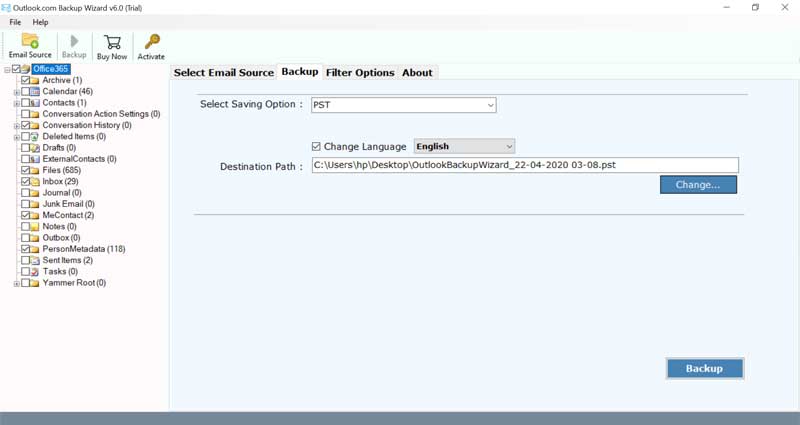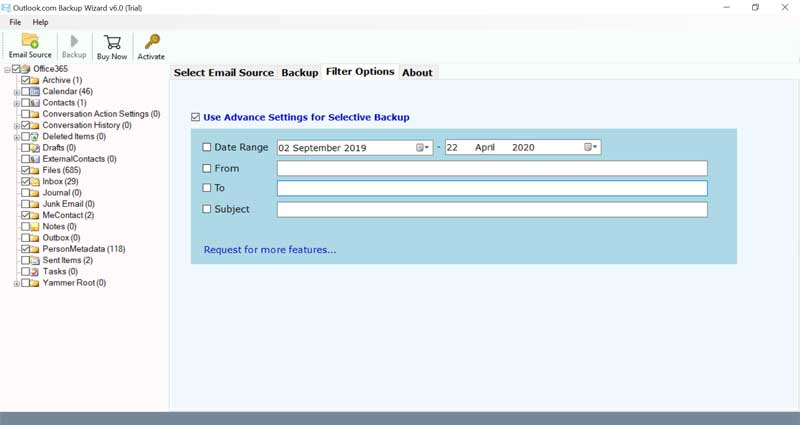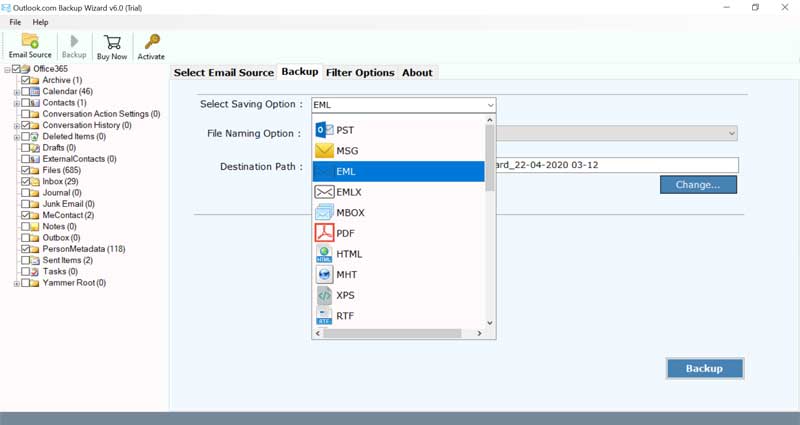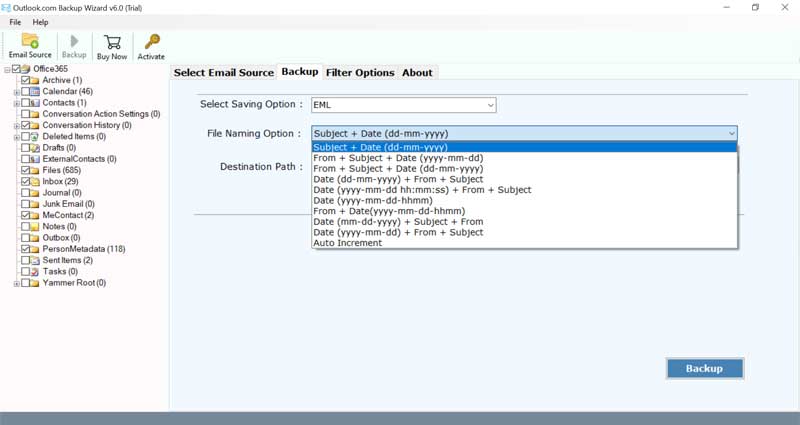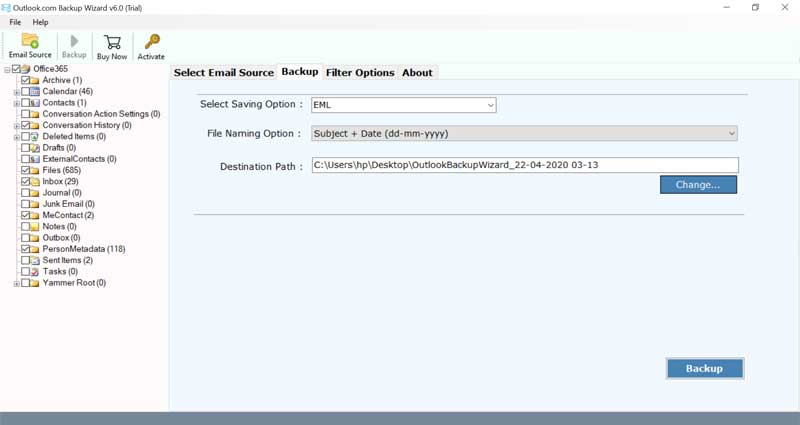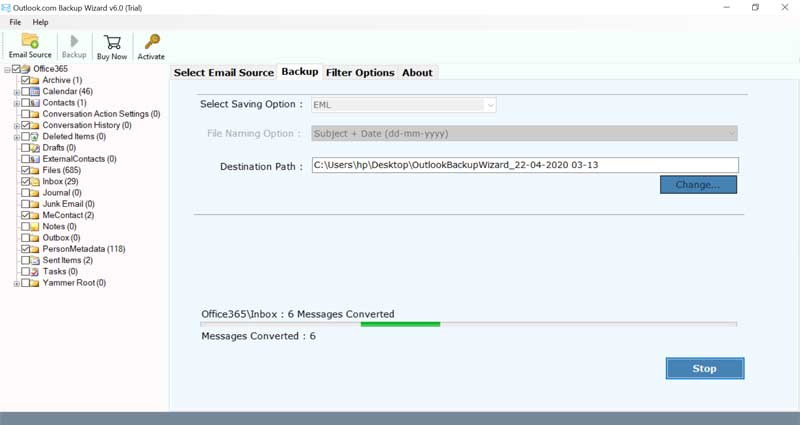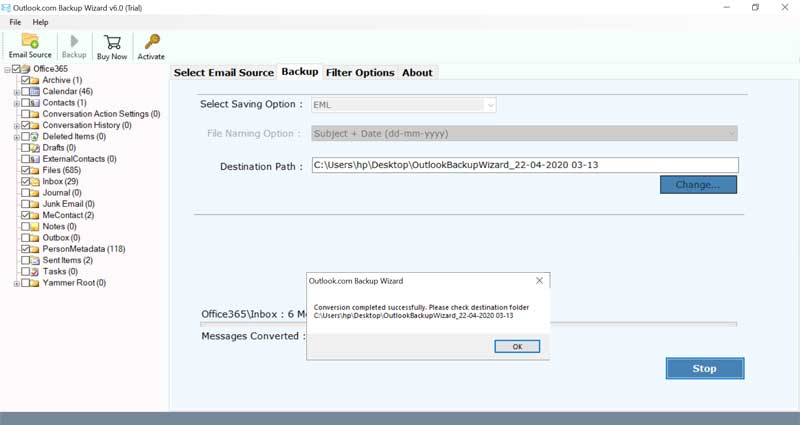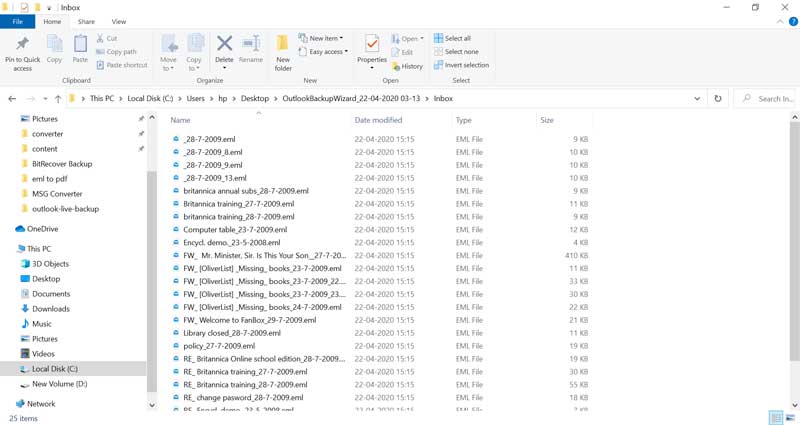How to Download Hotmail Emails to Computer?

The process to download Hotmail emails to computer involves saving your email messages from your Hotmail account to a local storage location on your PC. This process can be essential to backup Hotmail emails hard drive so that you can access emails offline and migrate them to different email clients. Typically, this is done by using multiple manual and professional methods. This article describes the top 4 ways to download emails from Hotmail to your computer.
Hence, let’s stay tuned with this article to understand the tips and tricks to save Hotmail emails to computer.
Users Also Ask: Is Hotmail Still Alive?
5 Steps to Download Hotmail Emails to Computer
- Deploy BitRecover Tool on pc and run it.
- Enter Hotmail credentials and press Login.
- Select Hotmail folders and use filters.
- Choose saving option and set destination.
- Click Backup to download Hotmail emails.
You can complete the 5 steps mentioned above to save Hotmail emails to your computer in several commonly used file extensions. However, if you think these steps are insufficient, continue to follow the upcoming instructions.
Recommended: Learn Steps to Recover Deleted Emails in Hotmail
#1 Manual Method to Download Hotmail Emails at Once
- Login to your Hotmail account using credentials.
- Choose the Settings (Gear) icon.
- Select the General option from Settings.
- After that, select Privacy and Data.
- Click the Export mailbox button to continue.
- See export in progress, so please wait until it is ready to download.
Export Mailbox Method Drawbacks
- This technique is capable of exporting Hotmail emails to PST format. Hence, if you want to download Hotmail emails to different file extensions then this is not possible.
- The mentioned manual process may take up to 4 days to complete. You will receive an email with the download link when your mailbox copy is ready to download. This is also a limitation as business professionals cannot wait for 4 days.
- Sometimes users want to download Hotmail emails to computer with specific criteria like date range. Unfortunately, the manual method does not offer any filter option to save Hotmail messages to computer with specific criteria.
Recommended: Expert Guide to Extract Email Addresses from Hotmail
#2 Manual Way to Save Hotmail Emails to Computer
- Firstly, login to Hotmail using your account credentials.
- Open a Hotmail email that you wish to download and choose More Actions.
- Thereafter, select the Save option from the drop-down.
- Go to the download folder of your PC and get the resultant email.
- Repeat the same steps to save another email from Hotmail to a computer.
Save Email Method Limitations
- This method lets you save Hotmail emails to your computer individually, which is helpful if you only need to save a few messages. However, for professional or more extensive use, it’s not the most efficient way.
- This manual approach is good for downloading Hotmail emails in the EML file format. But sometimes, users might want to save emails in various file formats based on their preferences.
Similar: Reliable Ways to Migrate Hotmail Email to Office 365
#3 Pro Method to Download Emails from Hotmail
Use Outlook.com Backup Tool which is a dedicated solution to download Hotmail emails to PC. This software comes with 30+ saving options, you can choose any saving options according to your needs and preferences. It is even available with a free demo version so you can easily evaluate it for free. After getting complete satisfaction, you can upgrade it to download Hotmail emails to computer without limitations.
How to Download Hotmail Emails to Computer?
- Run the suggested software on your computer and type your Hotmail email ID. Click on Login for Graph API authentication.
- Fill Hotmail password and click Sign. Also, allow required permissions.
- Select the required Hotmail folders according to your choice.
- Use advance filters to save Hotmail emails to computer by date range and other criteria.
- After that, choose a saving option according to your requirements.
- Also, use file naming options to rename resultant emails in a professional way.
- Now confirm the default destination path or click the Change button to browse a specific location.
- After that, click Backup to download Hotmail emails to your computer.
- The process to save Hotmail emails to computer has been finished successfully.
- Lastly, it opens the destination path so get output data now.
Some Highlight Features of Software
- Export Hotmail emails to PDF, XPS, DOC, PST, MSG, EML, EMLX, and MBOX formats.
- Advance filter options to download Hotmail emails by date range, email address, and subject.
- Offers several renaming styles while saving Hotmail messages to computer.
- Select the necessary folders to download Hotmail emails to your computer.
- Preserves all email items including To, Cc, Bcc, From, Subject, Attachments, and all.
- Supports non-English language and fonts without showing errors in visibility.
#4 All-In-One Solution to Download Hotmail Emails
Nothing is secure on the web. Many times, there are situations where the Microsoft servers with live.com email addresses have suffered from data hacking. Consequently, there are incidences of data breaches from multiple Hotmail accounts.
From the user’s end, it is quite difficult to prevent data hacking. So, the only way to safeguard all important information is to keep a local copy of all email messages to PC.
The Email Backup Software is a perfect utility that gives the functionality to download Hotmail emails to computer. There are no limits for downloading emails from Hotmail accounts.
Users can simply use this solution to download emails from Hotmail account with attachments in bulk. The tool gives many saving options like PDF, DOC, EML, PST, MSG, etc. which can be used for the output.
How to Download Hotmail Emails to My Computer?
- Firstly, download and install the utility on your computer and choose Hotmail as an email source.
- Enter Hotmail email credentials i.e., its email address, and app password in the respective fields and click Login.
- Select the necessary Hotmail folders and choose a saving option.
- Enable file renaming options if required as shown in the figure below.
- Use advance filters to save Hotmail messages to computer.
- Click the Backup button to download Hotmail emails to your PC.
- Downloading Hotmail emails to computer completed successfully, click Ok.
- Lastly, it opens the destination path, so you can easily get downloaded emails.
Conclusion
Above we have discussed the top 4 techniques to download Hotmail emails to the computer. You can go with any method according to your needs and work requirements. We have explained the complete details to save Hotmail emails to computer using 2 manual and 2 automatic solutions. However, manual approaches have some limitations, so these ways are best for home users. Business users may opt for dedicated or all-in-one software accordingly.
Frequently Asked Questions
Q 1: How do I download Hotmail to my computer?
A: There are multiple ways available to download Hotmail email to computer. Above we have discussed top 4 ways, so go with any solution according to your preference. All are tried and tested techniques.
Q 2: Can I download recommended tools on Windows and Mac Computers?
A: Yes, separate download buttons are available for Windows and Mac OS users. Hence, you can download and install both tools on the latest Windows and Mac OS editions.
Q 3: Is there any free trial available for these tools?
A: Yes, both applications come with a free demo version which you can use to download the first 25 emails from each Hotmail folder.
Q 3: What are the reasons to download Hotmail emails to computer?
A: These are some reasons to save Hotmail messages to computer:
- Backup requirements.
- Offline email access.
- Mailbox organization.
- Security and privacy.
- Storage management.
- Local compliances.
Also Know: Why is Hotmail not working on my Mac Mail?