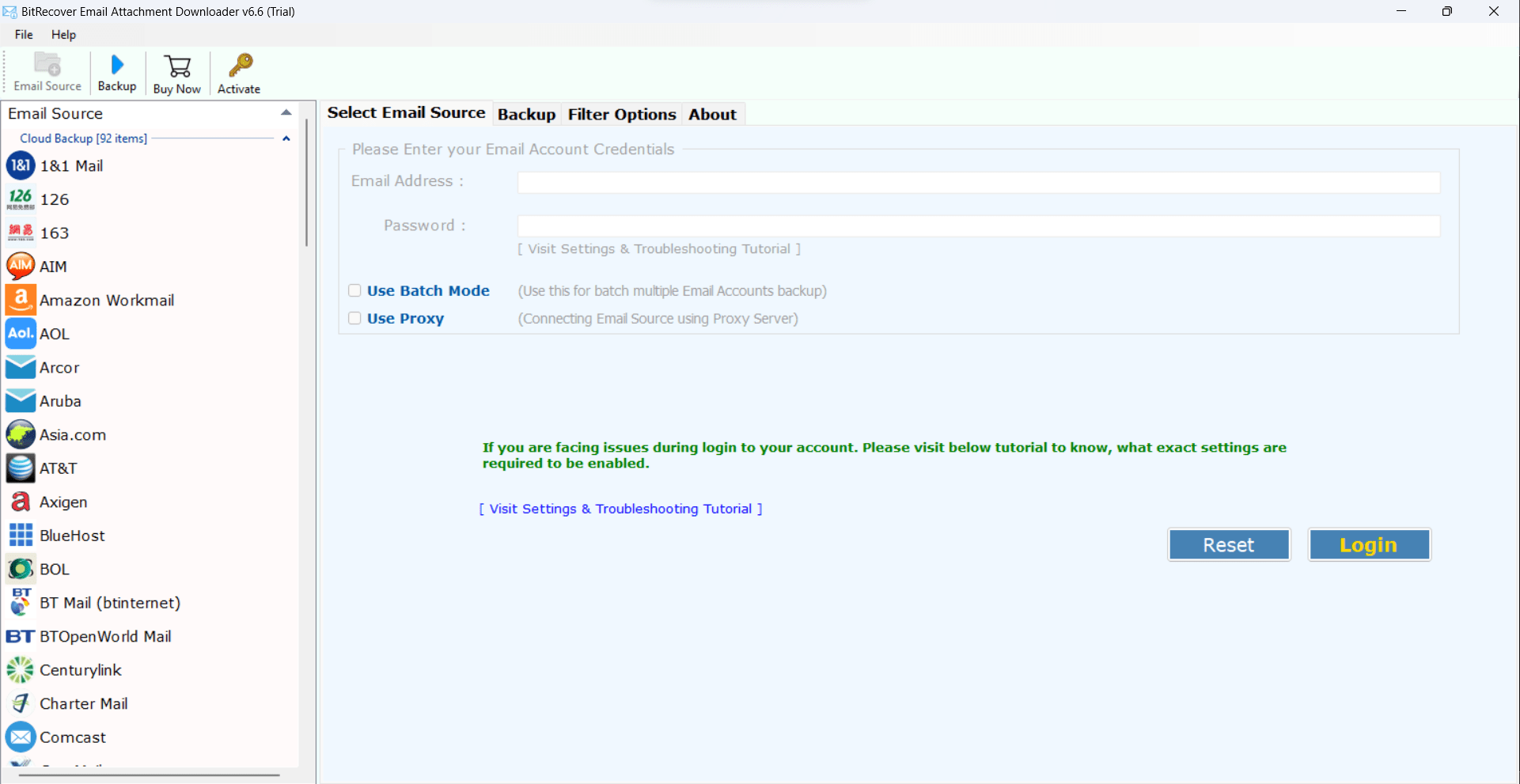How to Download Email Attachment from Exchange Server to Local Storage ?

Today Microsoft Exchange Server has become a comprehensive corporate email solution. Reason being, it permits an efficient synchronization and sharing of emails and other mail items. The complex architecture of MS Exchange Server makes it speedy, trustworthy – and rather pricey to maintain. But you may have noticed that as your company is expanding, your Exchange Server processes more and more data each day. So, how one can organize this database to escape a never-ending need for increase of resources?
Firstly, understand that what is the ‘major cause’ behind this. Well, the primary cause is that bulk of email attachments that are not properly organized can occupy huge space. Besides this, you are likely to come to a halt with vast duplicate attachments appearing due to forwarding, CC’ing or sending many recipient emails. Therefore, one and only solution is – download email attachment from Exchange Server to local storage and save that space.
Download Email Attachment from Exchange Server – Efficient Solution
The users can get a best flow of attachments through Exchange Server by making use of BitRecover Email Attachment Downloader for Exchange. It is a one-stop solution for bulk saving attachments from Exchange Server. You can install this software on any Windows OS and download email attachment from Exchange Server 2016, 2013, 2010, 2007, etc. Also with it, you can easily filter out, huge amount of attached files from Microsoft Exchange Server for storing in local PC. Additionally, you can download Exchange Server mail attachments to local storage using specified filter options too.

Learn More: Why Should I Bulk Save Attachments from MS Exchange ?
Ask yourself what is better – saving attachments in Exchange Server or download email attachments from Exchange Server to local storage? The answer is you can set yourself free from disk space issues by extracting email attachments from exchange – biggest benefit! While a large part of your email attachments comprises of business processes such as orders, bills, invoices which usually come as DOC files of PDFs. In order to get a record of all these documents and more importantly, to a them in consistent databases, it is good to download bulk email attachments from Exchange Server to a local computer. Moreover, the possibility to get data security of essential email attachments enhances if can be handy to you.
How to Download Email Attachment from Exchange Server to in Few Steps ?
To begin with, attachment filtering for Exchange Server is very good if you are one of those who is worried with having a huge database. So, take a note of these simple steps of attachment download tool for Exchange Server.
Step 1- Firstly, download the setup of the software by hitting on this green button given below. Please Note that it is a trial version of the application which allows to download few email attachments from exchange. So, in order to overcome this limitation, buy the license keys.
Fig.- Download Attachment saving tool for Exchange Server
Step 2- After launching it on your Windows machine, now navigate to the email sources list provided in the left pane of the Window. Scroll down and choose Exchange Server from it. Then, fill the account details of Exchange Server in the tool & lastly, tap on the Login button.
Fig.- Choose Exchange Server and specify account credentials
Step 3- You will see that the utility will start fetching all mailboxes from Exchange Server. Enable the desired folders from which you want to download email attachment from Exchange Server.
Fig.- Enable required Exchange Server folders
Step 4- Now, go to the filter options list and choose this option – ‘Use Selective Export Settings for Extracting Attachments’. Also, you can enable the ‘Use advance mode for selective backup’ if required.
Fig.- Selective export settings for extracting attachments
Step 5- Thereafter, go back and pick a location on your PC where you intend to save the downloaded email attachments from MS Exchange Server. Along with this, hit on the backup button to start the process to save email attachments from Exchange Server.
Fig.- Start to download email attachment from Exchange Server
What to do next:- Lastly, open the resultant folder comprising of downloaded email attachment of exchange.
Read Some Interesting Features of Software
Download mail attachments from 90+ Webmail
The best email attachment saving tool is a handy application that facilitates to users for downloading email attachments from multiple cloud-based email services. Such as, download all email attachment from Gmail, Outlook.com, Office 365, G Suite, Yahoo Mail, Exchange Server, MDaemon Cloud, Amazon WorkMail, Zoho Mail, Rediffmail, IBM Verse, FTP Email Accounts, GMX, GoDaddy, Horde Webmail, HostGator, HostMonster, Rackspace, Europe.com, DreamHost, IMAP, 1 & 1 Mail, Amazon WorkMail, AOL, Arcor, Aruba, Asia.com, Axigen, etc.
Save attached files of particular subject
This application is designed to fulfil all needs of users. It offers various filter options like ‘Use advance mode for selective backup’. This feature helps to download few email attachments from Exchange Server between certain dates, who it is from, email subject, date and time stamp.
Get attachment emails from multiple Exchange Server accounts
If you are having more than one exchange account, then no need to worry. Using the ‘batch mode’ option, you can easily download multiple email attachments from many Exchange Server accounts in a single processing.
Selective downloading option
After login, you have the option to choose only selective labels from which you wish to download email attachment from Exchange Server. You can opt from folders such as inbox, outbox, sent items, trash, etc.
Save Exchange email attachments without restrictions
With the pro version of this software, there is no limitations for the processing. A user can download bulk email attachments from exchange online without any hassle.
Please Note- Download the software on any latest or earlier version of Windows OS. You can launch it smoothly on Windows 10, 8.1, 8, 7, XP, Vista, etc.
Free to try!
The above explained solution involves an automated process which easily download email attachment from Exchange Server and saves them to local hard disk. In this way, there will no affect on the size of mailboxes as well as enhances the performance of the server. So, download a free trial version of the application and play around with the amazing functionalities of it. It is programmed to give you as much freedom of saving email attachment from exchange as possible – try it yourself!
The demo edition allows to download only 20 email attachments from Webmail. To overcome this limitation, buy the license keys of the product.
Common FAQs
Query- How can I download email attachment from Exchange Server in bulk?
Launch and start the attachment saving tool for Exchange Server.
- Choose Exchange Server and fill account details
- Enable desired folders and ‘selective export settings’ option.
- Enter destination path and hit on backup button.
- Start to download Exchange Server attachments in bulk.
Query- Can I download message attachments from exchange online of last year December?
Reply- Yes, the selective mode option enables to download all email attachments from exchange from a desired date range.
Query- Can I use this software on Windows XP laptop?
Reply- Yes, this application supports all Windows OS including Windows 10.
Concluding Words
So, we conclude by saying that saving your email attachments at a desired location on computer is the easiest way to ensure you will be able to get them in future. In this blog, we have described in simple steps how to download email attachment from Exchange Server on your computer’s hard drive. With this tool, you can save all attachments from exchange’s emails without opening them. There are no compatibility issues or errors associated with this software. So, now download this application and save all Exchange Server attached documents easily to PC.