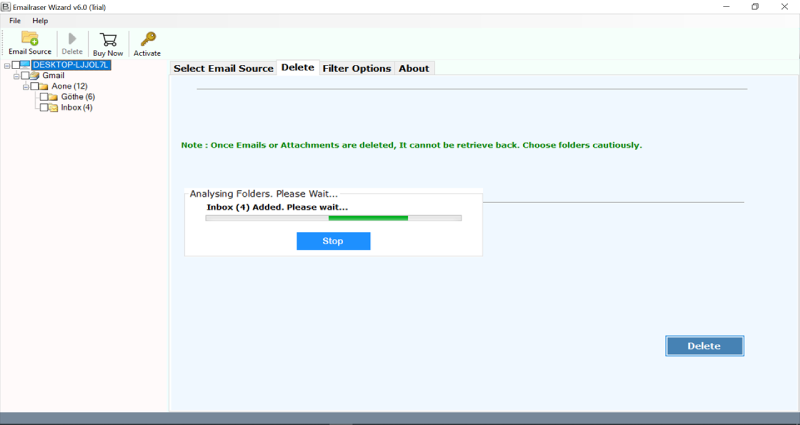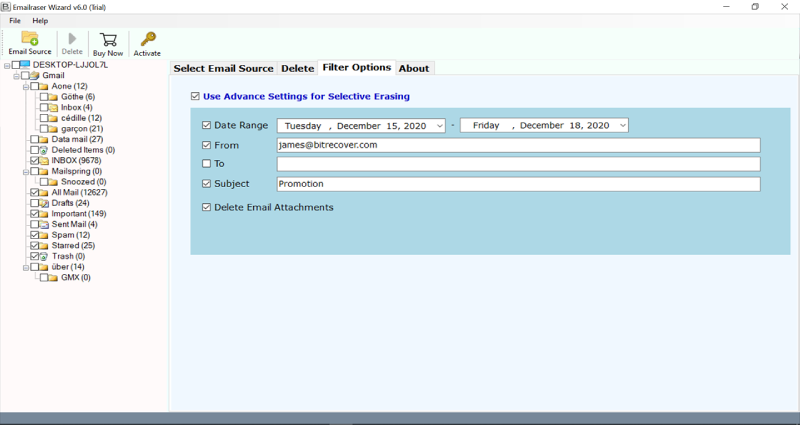How to Bulk Delete Telstra Emails at Once?

Hello, I have been trying to bulk delete Telstra emails from my inbox folder (nearly 20,000). This selective deletion of Telstra webmail emails is becoming large and large for me. Is there any solution that could help me to delete all Telstra webmail emails at once without doing it 100 at a time?
With regards to email, a lot of us are not extraordinary at staying aware of the number of messages shipped off our inboxes. While you can erase them exclusively or a couple at once, your junk emails can require the expulsion of thousands of messages. This blog tells you the best way to free all of the messages in your Telstra email inbox (or different folders) simultaneously. To continue, pick your Telstra webmail email service from the BitRecover EmailRaser Wizard and proceed with the steps as explained below.
Bulk Delete Telstra Emails at Once from your Account
As we explained above, deleting Telstra emails one by one will require heroic patience. You will require to select one message at a time and erase it. But you can release your worry now. Because we have come up with the most appropriate solution for the same. The BitRecover software allows to delete all email messages from Telstra webmail in a single round of processing. Users can install this application and use it in many ways such as-
- Delete multiple Telstra webmail accounts.
- Delete a particular Telstra email folder like inbox, sent folder, junk folder, etc.
- Erase all Telstra webmail mailboxes at once.
- Selective deletion of specific Telstra messages that falls within a certain date range, subject, attachments, etc.
So, what are you waiting for? Quickly download the trial version of this application now and avail the amazing benefits of the tool. The free trial version permits deletion of only the first 25 emails from the spam or trash folder. If you want to delete all email folder data of Telstra then buy the licensed edition.
How to Delete All Telstra Webmail Emails ?
Step1: Download and install the software on your machine.
Step2: Now, choose Telstra from email sources. Thereafter, enter the email account login credentials of Telstra webmail and click on Login.
Step 3: If you want to delete batch AOL email accounts then select the ‘Use Batch Mode’ option.
Step4: The software will start fetching emails from the Telstra email account.
Step 6: Now, specify the desired Telstra emails that you wish to erase.
Step 7: You can also select ‘Use Advance Settings for Selective Erasing’.
Step8: Lastly, click on the Delete tab to begin the process. Click on the Yes button to confirm the message saying ‘email messages once deleted, can’t be retrieved back’.
Step 9: The tool starts to delete Telstra emails.
Finally, tap on the OK button to exit from it.
What Benefits Does the Software Holds ?
- It provides an option to bulk delete Telstra emails in one round of processing that saves user’s time and enhances productivity.
- The tool comes with data filter options to delete emails from Telstra webmail in a selective manner. Users can delete all Telstra messages by date range, subject, sender, attachments, etc.
- It’s a one-stop solution for deleting overflowing inbox messages, outbox, personal folder email items.
- The software has an easy to understand, clutter-free, and interactive interface that makes an access to the tool.
- It is highly compatible with all versions of Microsoft Windows OS like Windows 10, 8.1, 8, 7, XP, Vista, etc.
- There are no restrictions with the licensed version for deleting Telstra emails.
Concluding Remarks
In the above blog, we have explained a complete solution to delete Telstra emails in bulk at once. The solution is free from any errors. If you need some technical assistance or queries regarding the tool, please contact our support team.
More Related Blog Posts:
Permanently Delete Emails from Hotmail
Permanently Delete Emails from Outlook 365