How to Delete LinkedIn Account Permanently in 2023?

If you don’t wish to continue using your LinkedIn profile and want to deactivate or delete LinkedIn account permanently. Then here, you can read the complete step-by-step guide to close LinkedIn account forever without facing the issues.
This blog post expostulates the process to delete LinkedIn profile permanently and temporarily. Hence, all technical and non-technical users who want to hide their secrets or don’t want to spend their crucial time and effort can follow this article to resolve the below-mentioned problems.
- How to delete LinkedIn account forever?
- can you permanently delete LinkedIn account?
- How to close and delete LinkedIn account?
Read Similar: Download LinkedIn Images from Your Profile
Why Do Users Prefer to Delete LinkedIn Data?
Lately, some of our respective clients contacted our technical support team to know the quick and expertly recommended steps to erase LinkedIn account permanently. When we asked the reasons for closing a LinkedIn account, they told us multiple causes. Here we are discussing some of them.
- The most common reason to close a LinkedIn account permanently is that some users are using dummy LinkedIn profiles. But now they have decided to hide their secrets forever by deactivating their LinkedIn profiles.
- Several organizations or enterprises prefer to delete LinkedIn data forever while quitting employees’ jobs. Because companies don’t want to take any type of risk with their professional LinkedIn accounts.
- After several years of use, many users realize that LinkedIn is not useful for them. Hence, they don’t want to spend their crucial time using LinkedIn accounts.
- Sometimes home and professional users join LinkedIn to stay connected with other professionals. But recently they have had no time to check LinkedIn activities then they have the desire to erase LinkedIn accounts.
- Suppose an individual unknowingly created an account on LinkedIn by thinking it works like other social media platforms. But later he realizes LinkedIn is especially for business professionals.
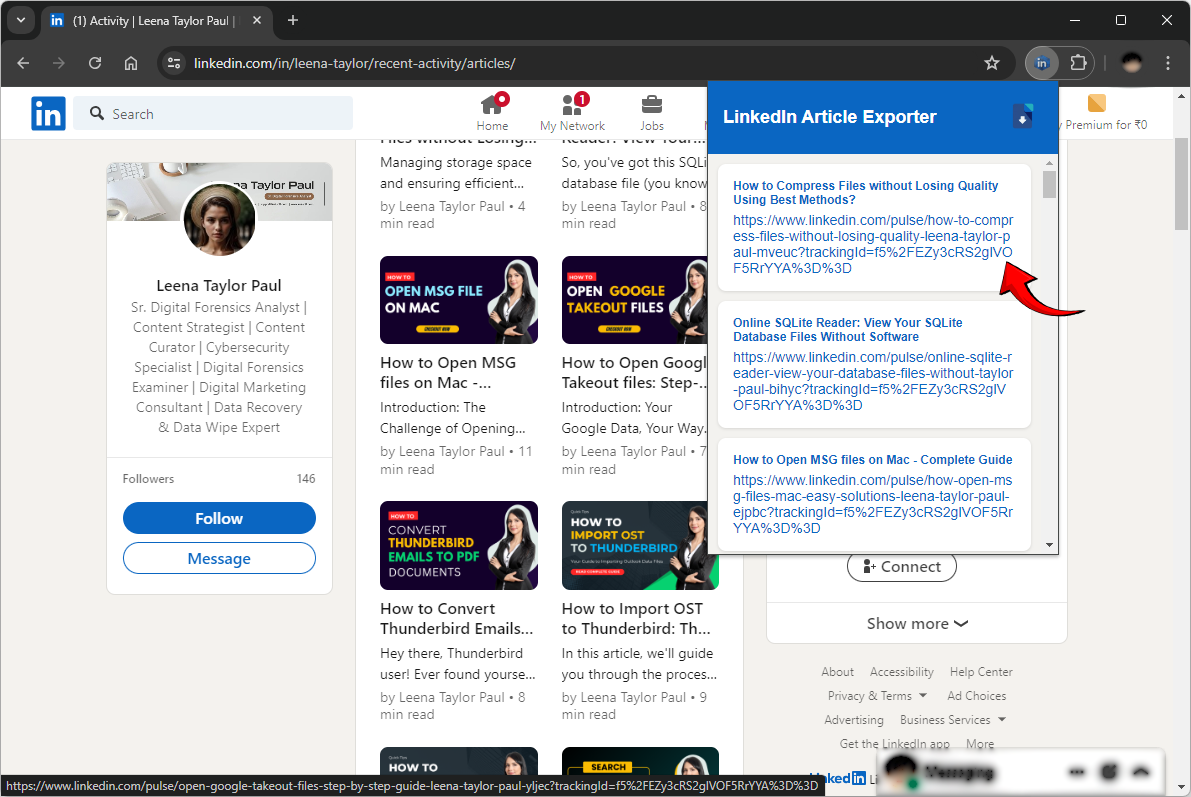
How to Close and Delete LinkedIn Account Forever?
You should follow some steps as we are mentioning below to close LinkedIn account permanently. These steps are helpful if someone wants to erase LinkedIn account by avoiding future-centric problems. If in case you directly deleted your account then you face multiple issues in the future so we need to do it carefully with expert guidelines.
Step 1: Get A Copy of Your Data
This is reasonable to download LinkedIn data locally before deactivating your account permanently. This becomes necessary because after deleting your LinkedIn account, you cannot access your data. But sometimes users need to know about old LinkedIn activities that can be possible through downloaded backup.
LinkedIn allows getting a copy of your data before closing LinkedIn accounts. Hence, take benefit of the inbuilt feature and save your LinkedIn data in CSV and HTML formats. LinkedIn permits to save connections, contacts, invitations, messages, profile, and registration in CSV (Comma Separated Values) and articles in HTML (Hypertext Markup Language).
Step 2: Remove Third-Party applications
If you use the third-party applications by LinkedIn sign-in option then this is also advisable to remove listed third-party applications from your LinkedIn profile. This is mandatory if you actively use LinkedIn as sigh an option to third-party apps because.
Situation 1: After deleting your LinkedIn account permanently, you will try to sign in to connected third-party applications. Then your LinkedIn account will be reactive automatically.
Situation 2: Once you have closed your LinkedIn account permanently and don’t sign in to the connected third-party application within 14 days. Then you will never sign in to your connected third-party applications and lost access forever.
Step for removing third-party applications
- Log in to your LinkedIn profile and choose the Me option.
- Thereafter select Settings and Privacy.
- Choose the Data Privacy option to continue.
- Select the Permitted Services option from Other Applications.
- Now you can see all connected third-party apps.
- Click on the Remove button from the near front option.
Step 3: Close LinkedIn Account Permanently
Now follow the final steps to delete LinkedIn account permanently in 2023.
- Sign in to your LinkedIn account and click on the Me user icon.
- After that, choose Settings and Privacy from the drop-down.
- Under Account preferences, choose the Close account option.
- See the warning message about losing your LinkedIn connections, and click on Continue.
- Now select a reason for deactivating your LinkedIn profile and press Next.
- Enter your password to close this account and press Done to complete.
Note: Now your LinkedIn account is closed temporarily means you can restore it anytime within 14 days. But after completing 14 days, your profile will be deleted permanently which cannot be recovered anyhow.
Consider A Professional Tool and Stay Safe
Most of the time users prefer to get a copy of LinkedIn data locally for future needs. But if you hide your secrets beyond recovery then a downloaded copy may become a trouble. Even if you have deleted your copy of data then anyone can easily restore it using any Data Recovery Software.
Hence, if you want to stay protected with confidence then you need to use Data Wipe Software. That comes with international data erasure techniques to overwrite internal and external hard drives. After deleting LinkedIn data copy using the suggested tool, your data cannot be restored anyhow.
Closing
We have decoded the procedure to delete LinkedIn account permanently in detail. We have also mentioned the guidelines about what you need to do before closing your LinkedIn account. Even we mentioned an alternative solution for erasing downloaded copies of your data beyond recovery.






