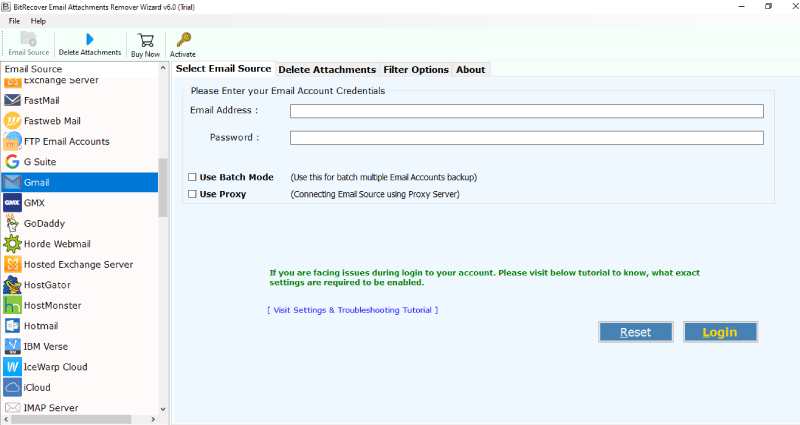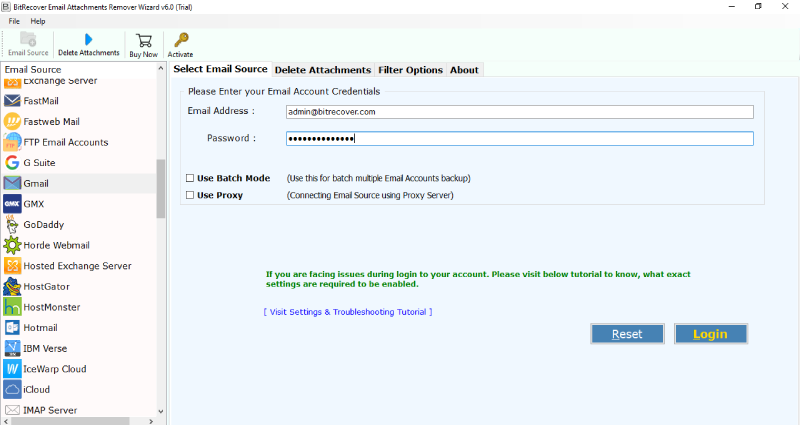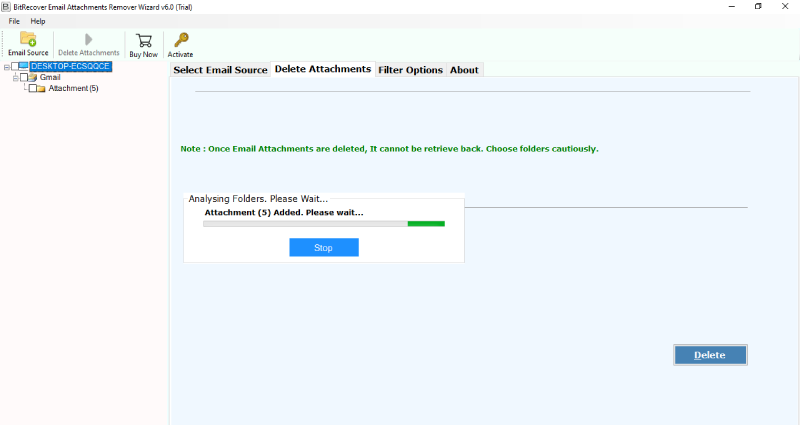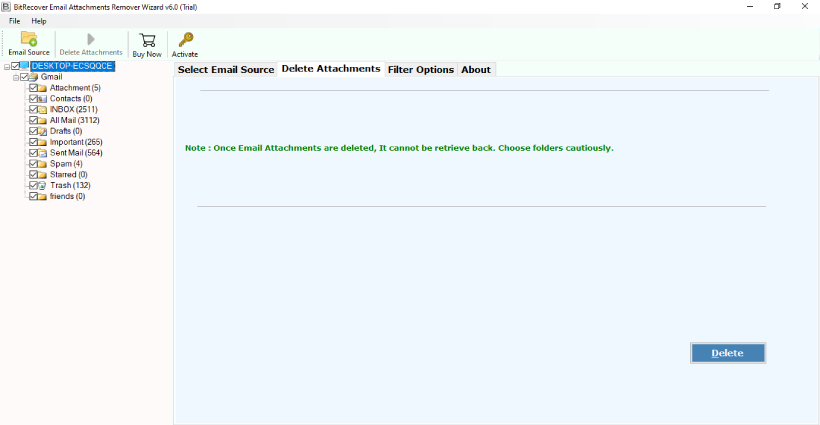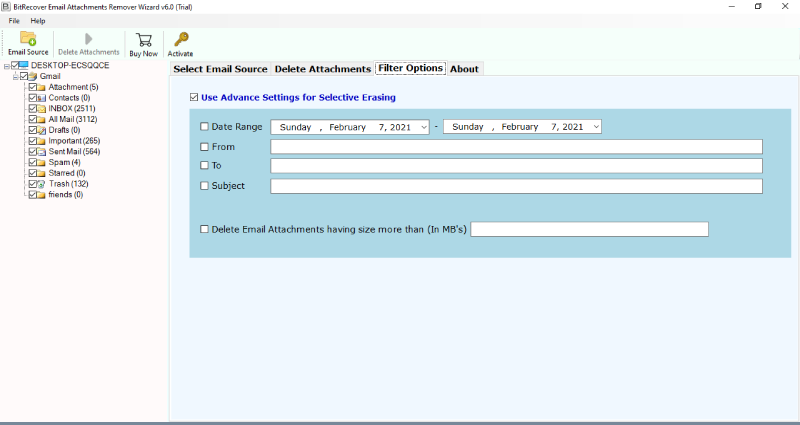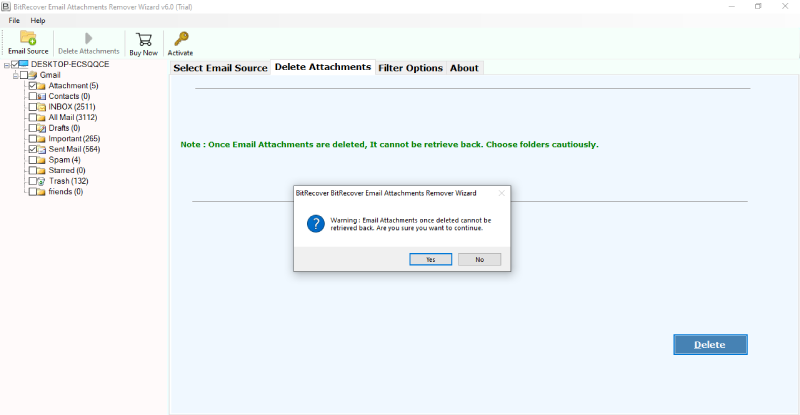How to Remove Attachments in Outlook Webmail?

Are you eagerly searching for the solution of how to delete attachments in Outlook web app? But, unable to find the right solution for the same. Here we will discuss about the perfect and right solution of this issue of users. By using Outlook web app attachment remover user can easily solve this problem.
Attachments make your email archive increases in size quickly. If user is using Outlook Web Access as web-based connection method, then users have the ability to delete one or multiple email attachments. Going through every individual email message is a time-consuming method. Especially if user’s account receives a good amount of mail. To save time and energy it is best to use the Professional method.
Delete attachments in Outlook web app – Professional Method
User query: I am using Outlook web app from fast many years. My all-official mails are stored here. But now I am unable to operate my Outlook.com account. I think I am running out of space and it is because of attachments included with the emails. Kindly suggest me the best solution to overcome this situation without wasting any time.
Just like above user, there are ample users who are searching for the solution of how to delete attachments in outlook web app. Professional software will be the best solution for this issue. Email Attachment Remover is best-suited application for the users. It is a dedicated software that delete attachment in Outlook web app. There are multiple features of this application which will help users in this scenario.
Users can also delete attachments from multiple Outlook web app email accounts at a time. Tool selectively pulls attachments from email account using Advance filters. This solution also ensures that the data integrity of the content will remain the same as it was before the processing.

How to remove attachments from Outlook Web App?
Follow the steps to delete attachments in Outlook.com app:
- Download Outlook web app attachment remover on system.
- Specify credentials of Outlook.com and press login.
- Select required mailboxes to remove attachments.
- Now, click on the Delete tab, and after that click on YES.
- The process to delete attachments from Outlook web app begins.
How to delete attachment in Outlook web app – Steps
Following are the steps that will provide users proper guidance for deleting attachments in Outlook web app
- Install the Outlook web app attachment remover on your Windows operating system.
- Then, select Outlook.com Mail from the email source.
- After that, enter Outlook.com account login credentials – ID and Password in the fields and click on the Login tab.
- Now, the software will start fetching all mailboxes from the Outlook.com Mail account.
- Thereafter, select the desired email folders for deleting attachments from it.
- After that, users can also enable the use Advance Settings for Selective Erasing using bulk Email attachment remover application.
- Finally, users can hit on the Delete button to start the process to delete attachments in Outlook web app.
Why do we need to delete attachment from Outlook.com?
This approach of how to delete attachment in Outlook Web App comprises of many attractive features within it. Instead of listing down all, we are highlighting some of those features that are highly appreciated by experts:
Data integrity is Maintained
Let it be the attachment’s file format or email properties, all things will remail same as it was before the processing. When user will open the account after deleting attachments, user will observe that the mail content, properties are the same as before.
Bulk delete Outlook.com email attachments
This Outlook web app email attachment remover tool has the ability to delete bulk Outlook.com email attachments. It can be done in a single round of processing. Once user enters their Outlook.com login details, the tool will automatically start fetching all attachments. After that, it quickly clears the Outlook.com mailbox.
Simple to use and understand
There are no technical configurations or account settings required to delete attachments from Outlook Web App. It makes simple for users to remove Outlook Web App email attachments. That too without facing any hassle or complications.
Remove email attachments from selective fields
Outlook.com email Attachment Remover software helps user to pull-out attachments. It results in decreasing the size of users email files and makes it faster. The tool allows user to remove attachments from selective fields such as To, From, Subject, etc. This software is exactly what user needs.
Wrapping up
Here in this blog, we have explained about how to delete attachments in Outlook web app. This application will help users in saving both time and energy. It will do this without losing a bit of information. Just follow the above steps to complete the procedure. The tool is 100% safe and secure for users.
The tool will take care of everything, as it is professional software. Demo version of the software is also available in which user can easily delete 25 attachments. After having satisfaction user can buy the software as well. In licensed version users will get more benefits.