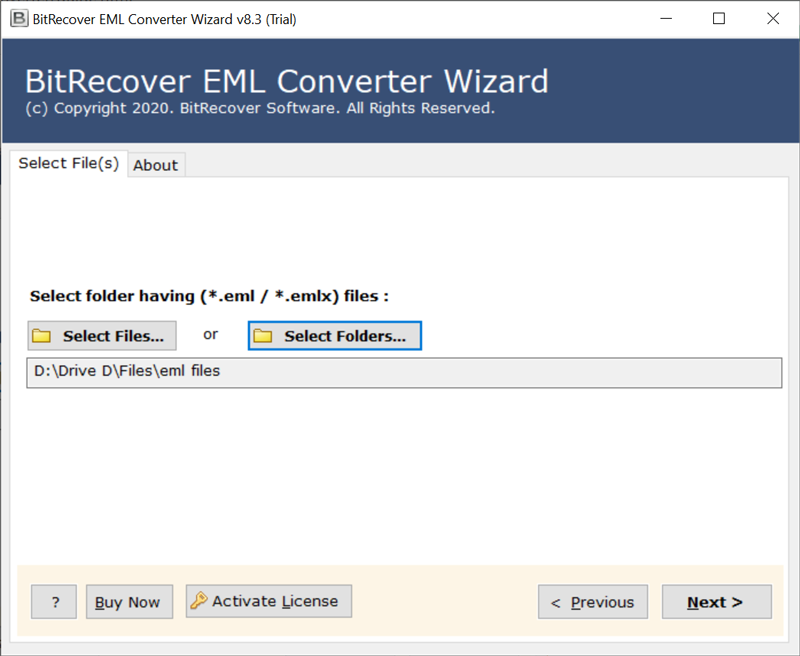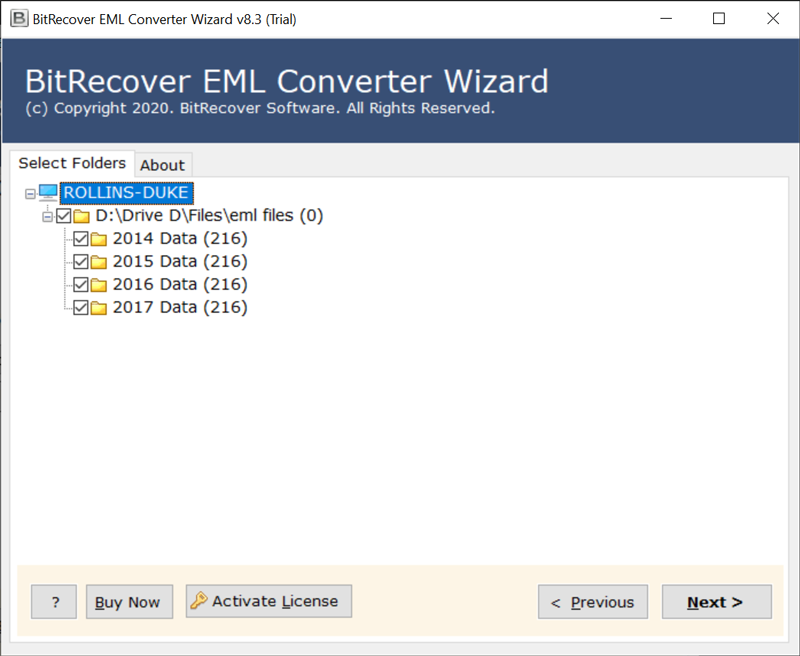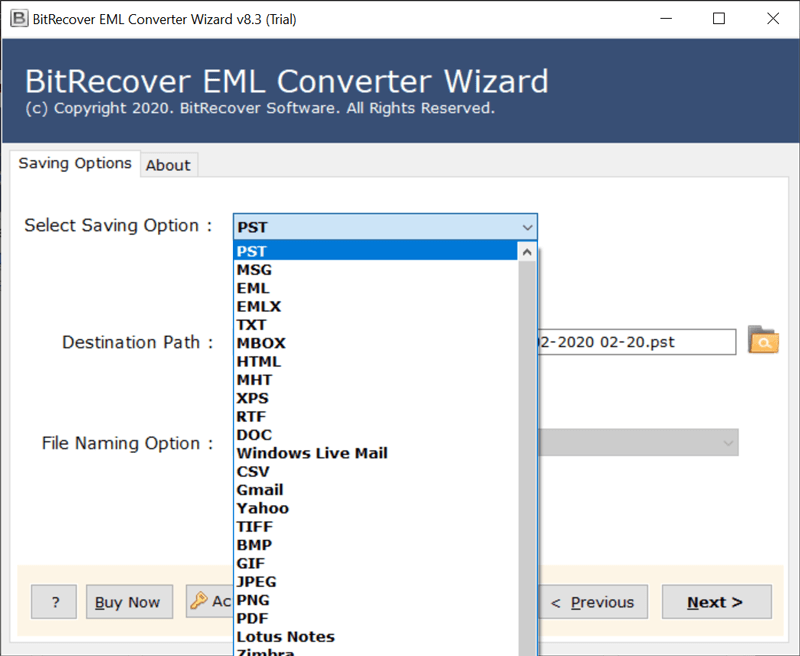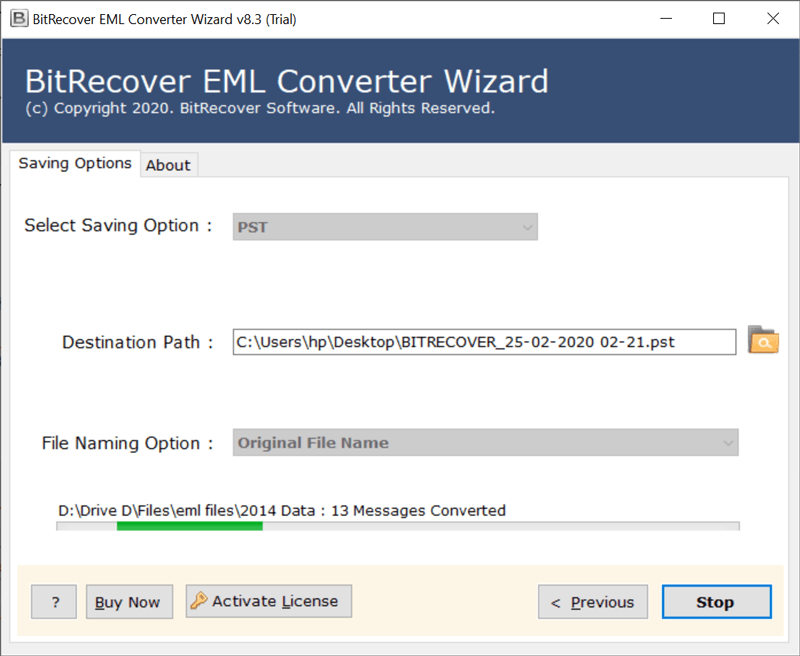How to Convert SolarWinds Email Archive Messages to Webmail, Email Clients or Local PC ?

Thanks to the cloud, it’s now very simple to find good email archiving solutions. SolarWinds Mail Assure facilitates it’s clients with one of the best email security so as to empower a good email going process. The Mail Assure’s email archiving solutions stores each incoming and outgoing message in Mail Assure’s cloud-based vault. But, if you’ve already exported SolarWinds email archives in EML format then you may be searching for a way out to access these messages in our secondary email accounts. May be you are looking to import SolarWinds email archive into Office 365. Or, perhaps you simply wish to convert SolarWinds email archive messages to local PC, some other webmail, email clients. Through this blog, you will understand a complete step-by-step detailed method about how to convert archive messages of SolarWinds Mail Assure.
How to Convert SolarWinds Email Archive Messages ?
It consists of two major steps:-
Firstly, export SolarWinds Mail Assure archive messages in EML format.
- Use EML Converter to convert SolarWinds email archive messages.
- Now, let’s see in detail how you can export all archive messages from SolarWinds Mail Assure.
#1 Use the Archive-Export Feature to Export SolarWinds Archive Messages
- This is only accessible for Domain-level clients, so quickly go to the Archiving > Export option.
- Now, choose a required Date Range.
- Then, click on the Export button and ensure that you are that user to whom the archived emails belongs.
- After this, hit on the Proceed to Authentication option and setup a password in the login panel.
- Finally, click on the Submit tab. You will see that the Export page returns immediately so now tap on Export.
- Finally, all your SolarWinds Mail Assure email archive messages will be downloaded in a ZIP file.
#2 Use the Log Search Feature to Export Archive Emails from SolarWinds
This method is accessible for the users who are at Admin, Domain or Email level.
- So, first of all, pick Incoming > Tags.
- Then, you’ll see a Query Rules column. Here, open the dropdown list and select In Archive. Alongside, tap on the Yes button and at the bottom of screen, click on Show Results option.
- Thereafter, choose the emails that you intend to download by clicking the side box to one side of the email(s).
- After this, tap on the Select All symbol to choose all email. Also, click on the Select all entries that match this search criteria.
- From the Apply to selected dropdown list, scroll down and pick the Download archived message and click on the Apply button.
- Finally, the process starts and all email archives are downloaded in a ZIP folder comprising of EML files.
Convert SolarWinds Email Archive Messages to Multiple Platforms
Have you ever wondered that if you have a huge catalog of SolarWinds email archive messages and you need to use them to some secondary email account? Let’s say Gmail or Office 365. Well, this whole process to convert SolarWinds email archive messages becomes relatively very easy by using a reliable software. The conversion of exported SolarWinds Mail Assure email archives can easily be implemented with the suggested software that we mentioned at the beginning of this write-up.
This tool has the following qualities which makes it stand apart from all other online conversion tools:
- It has the ability to batch convert SolarWinds email archive messages in single go.
- Users have the freedom to save the converted messages at any location on Windows PC.
- The recommended software is compatible with all Microsoft Windows OS – Windows 10, 8.1, 8, 7, XP, Vista, etc.
- No other external plug-in or application is needed to perform the conversion.
- Users can choose single or multiple exported SolarWinds email archive as per requirement from the tool.
- It’s a swift and bug-free application that gives 100% true results.
- The tool preserves email headers, attached files, signature, inline images, hyperlinks, text formatting, etc.
Apart from this, the users can pick any of the saving option from the toolkit.
To Servers: Users can convert SolarWinds Mail Assure archive messages to different servers. Options like Exchange Server, Hosted Exchange Server, Zimbra Server, Dovecot Server, IBM Domino Server, IMAP Server, etc. are offered by the utility.
To Cloud: It also facilitates to convert SolarWinds email archive messages to numerous webmail like Gmail, G Suite, Yahoo, Outlook.com, MS Office 365, Amazon Workmail, IBM Verse, etc.
To Local PC: With this toolkit, you also have the option to convert archive messages of SolarWinds Mail Assure into your computer. It provides saving options such as PST, MSG, EML, EMLX, TXT, MBOX, HTML, MHT, XPS, RTF, DOC, CSV, TIFF, BMP, GIF, JPEG, PNG, PDF, NSF, OLM, etc.
Stepwise Working to Convert Multiple SolarWinds Email Archive Messages
Take a free trial of the automated software on your Windows machine. The download link is here:
Now, select single or multiple SolarWinds email archive messages with dual options Select Files… or Select Folders…
Then, put a tick in the checkbox corresponding to those email archives which you want to convert.
Thereafter, choose any saving option as per your need.
Note: If you are selecting a webmail like Gmail as your saving option from toolkit then you’ll also need to provide the login credentials to initiate the conversion.
After this, click on the Convert tab to begin the process to convert SolarWinds email archive messages.
Soon, you’ll get a ‘conversion completed message’ and a log report containing the details of the conversion.
Frequently Asked Queries
Q: How to convert SolarWinds email archive messages?
Follow these steps to convert email archives of SolarWinds Mail Assure:
- Download and launch the software on any Windows machine.
- Choose SolarWinds email archive messages with dual options.
- Enable specific messages which you need to convert.
- Select any saving option and a destination path.
- Click on Convert to begin to convert SolarWinds email archive messages.
Q: Can I batch convert multiple SolarWinds Mail Assure email archive messages?
A: Yes, the tool allows to perform batch conversion too.
Conclusion
We understand the user’s problems while performing email conversions that’s why we have built a software that fulfill all end users requirements. Through this blog post, we have provided a full process to export email archives from SolarWinds as well as to convert SolarWinds email archive messages. If you have facing any hassle while using the software, please contact our technical support team.