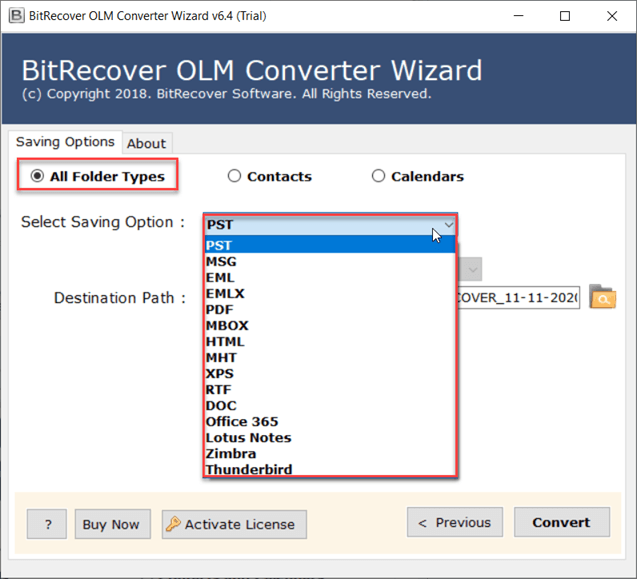How to Convert OLM to CSV Free on Mac? Best Techniques

In today’s data-driven world, various MacBook or iMac users want to convert OLM to CSV format to manage essential data like emails and contacts. Hence, if you are searching for a convert OLM files to CSV format, read this informative guide and get dual techniques, i.e., Manual and Professional. Moreover, you can also know some situations and requirements to export OLM to CSV format. So don’t waste your crucial time and let’s start reading this write-up.
Understanding OLM and CSV Files
OLM file belongs to Microsoft Outlook for Mac, if Mac Outlook users export its data, then they get OLM file. An OLM file can store all email folders, contacts, calendars, journals, and other important data. OLM files can be easily imported back into Mac Outlook if required.
CSV file stands for Comma Separated Values, several email applications, devices, and CRM programs support CSV file contacts. A CSV file can be used to store crucial data in rows and columns but mainly it is used to store contacts. Various applications export contacts in CSV format.
Why You Should Convert OLM to CSV?
- A CSV file can be accessed easily using various spreadsheet programs like MS Excel, Google Sheets, Apple Numbers, OpenOffice Calc, etc.
- Converting OLM files to CSV allows you to use powerful data analysis tools available in spreadsheet programs.
- A CSV file enables you to store different types of important information under rows and columns.
- After exporting contacts from OLM files to CSV format, users can import CSV contacts in several applications.
- CSV file seems perfect for creating a backup for long-term storage because it has minimal corruption chances.
- A single CSV file can store multiple emails, and contacts so users can read and access multiple items at once.
- After exporting OLM contacts to CSV format, users can access them using different platforms like Windows, Mac, Android, and iOS.
- CSV file seems suitable for both technical and non-technical users as they can easily access data in rows and columns.
Read Similar: Best Ways to Convert OLM Contacts to vCard
How to Convert OLM File to CSV Format?
You can follow the manual and pro techniques to convert OLM file to CSV on Mac. If you want to complete it using the manual method, then Mac Outlook should be installed on your Mac Machine. If you want to export OLM to CSV format, then you can use BitRecover software on your Mac and Windows computer.
#1 Manual Way to Convert OLM to CSV Free on Mac
- First, import OLM file to Mac Outlook manually.
- Then, start Mac Outlook on your Mac machine.
- Select Tools and then choose the Export option.
- Enable Export Contacts and select the contact folder.
- Click Continue and browse a specific destination path.
- Tap Save As to export contacts from OLM to CSV.
What Are the Constraints of the Manual Method?
- Mac Outlook should be installed on your Mac computer to convert OLM files to CSV.
- The manual method allows you to export OLM contacts to CSV but not emails.
- There is a risk of corruption while converting OLM files to CSV on a MacBook or iMac.
- If you have multiple OLM files, then you cannot export contacts in CSV at once.
- Non-technical users may face difficulties and errors during the export process.
Similar Solution: Detailed Guide to Convert OLM to MBOX Format
Pro Way to Export OLM to CSV on Mac & Windows
BitRecover OLM Converter Wizard is an excellent and perfect software to convert OLM to CSV format. You can install this tool on any Windows as well as Mac OS. Even it comes with 30 days trial edition that allows you to convert 25 items from each OLM folder to CSV format. This software offers various saving options as shown below.
Free OLM to CSV converter is the best way to evaluate the solution before activating it, once you are satisfied with its trial version. Then, you can grab its license keys at a nominal cost to avoid the 25-item limitation. Just download the OLM to CSV converter for Mac free and test it.
How to Export OLM Files to CSV Format?
- Run tool and add OLM files in GUI by choosing Select Files or Select Folders.
- Then select OLM file items from the software panel and tap the Next button.
- Select Contacts from the saving options and then choose Outlook Contacts.
- After that, choose the Browse icon and set a specific destination folder.
- Next, click the Convert button to convert OLM to CSV format.
- After getting a message of completion, click the OK button.
- Lastly, it will open the selected destination to get the resultant CSV file.
Why Choose OLM to CSV Converter Over Manual Method?
- Multiple Savings: OLM to CSV converter offers various saving options so you can use it to convert OLM to PST, MSG, EML, MBOX, and other formats.
- Convert All Items: The tool is authorized to export emails, contacts, calendars, and all items from OLM to CSV format.
- Windows & Mac Compatibility: This professional solution supports all the latest Windows as well as Mac Operating Systems without any lack.
- Supports All OLM Files: OLM to CSV converter is compatible with OLM files exported from Mac Outlook 2021, 2019, 2016, 2011, and 2008.
The Judgement
The above techniques to convert OLM to CSV format are 100% verified as our experts have tested these methods many times in the BitRecover lab. You can use the manual or pro method accordingly to export OLM to CSV format. However, the manual way has some limitations and requires Mac Outlook. While professional software is a standalone solution that works without installing any program.
Frequently Asked Queries with Answers
Q 1: How do I convert OLM to CSV on Mac?
Mac Outlook has a built-in feature to export Mac Outlook contacts to CSV format, or you can use OLM to CSV converter which is suitable for Mac and Windows users.
Q 2: Can I convert OLM emails to CSV format?
Yes, manually this is not possible but if you use software then you can export OLM emails to CSV format.
Q 3: Does the manual method allow to conversion of multiple OLM files to CSV format at once?
No, you need to repeat the same steps multiple times to export several OLM files to CSV files.