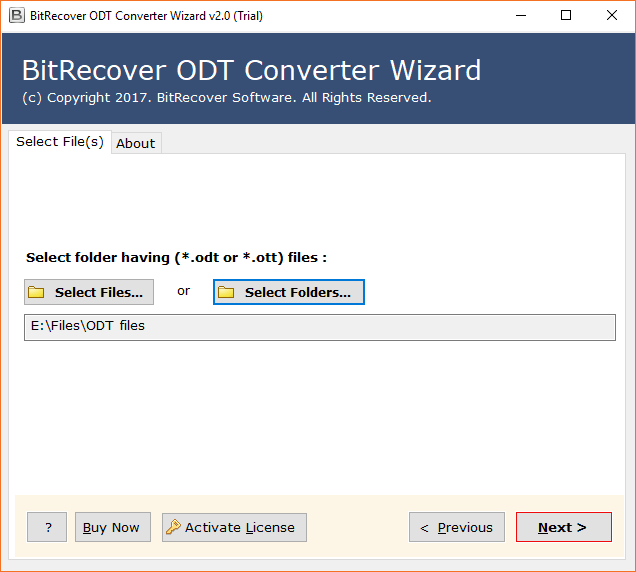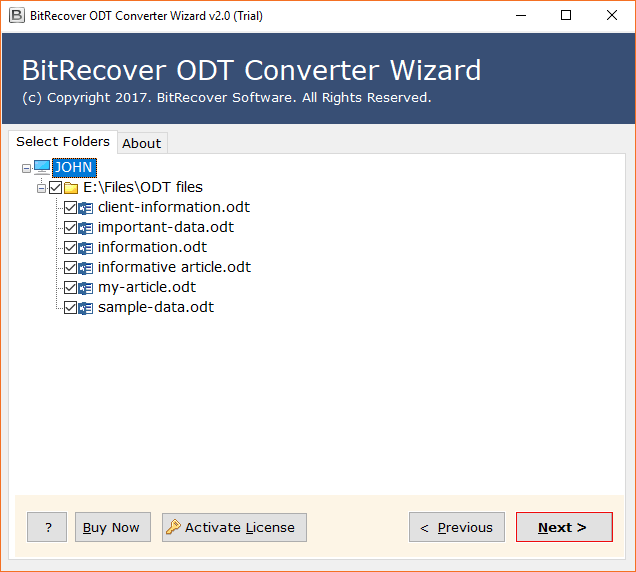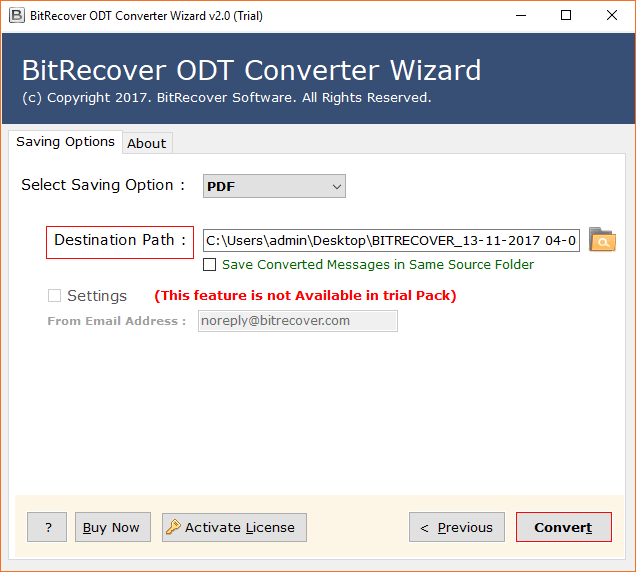How to Convert ODT to RTF (Rich Text Format) without OpenOffice ?

Are you looking for a method to convert ODT to RTF? Well, the RTF or (Rich Text Format) is a widely used file format to share documents with others. So, if you want to know the right and easiest approach to export OpenOffice document to RTF files, then stay tuned to this blog page.
RTF file format is very easy to use, widely readable, maintains basic formatting, provides safety benefits, and has less file size. All these reasons enforce various people to switch to RTF file format.
In order to convert ODT to RTF files, all you require is a reliable ODT conversion tool. Take a look at the method to export all ODT files to RTF format.
ODT to RTF Converter
The BitRecover OpenOffice to RTF conversion tool is a cost-effective and trustworthy solution. It grants to convert ODT to RTF with embedded attachments. There are no limitations associated with the software to save ODT as RTF. You can take a free trial also to test its features and working.
Download link for Free ODT to RTF converter.
Steps to Convert ODT to RTF
- Download & Open ODT file to RTF conversion tool.
- Select ODT documents using dual options.
- Choose specific ODT files for the processing.
- Pick RTF as the saving option & a destination path.
- Start to convert ODT to RTF file format.
Complete Method to Convert ODT Files to Rich Text Format (With Screenshots)
In this section, we have explained the full step-by-step method to save ODT documents as RTF format.
First of all, download the setup of software and install it accurately on your Windows or Mac PC.
Now, after launching the application on your software, follow these steps to convert ODT to RTF.
Upload desired *.ODT documents from your database into the software panel. You can do this in two ways: either import ODT file(s) at once or import a folder containing multiple ODT files.
Then, select and specify the required ODT files for the export of ODT to RTF format.
Thereafter, choose RTF as the file saving option from the tool.
After this, browse a destination location in order to save the converted files on the computer.
Last but not the least, click on the Convert button to start the process to convert ODT files to RTF.
Once the migration of ODT to RTF finishes, you will receive a conversion completed message. Tap on OK to exit the screen. The software will automatically open the specified destination folder for the output.
Special Features of ODT to RTF Export Software
Preserves Data Integrity: The BitRecover ODT to RTF converter is designed in such a manner that it never upsets the integrity of data. It safeguards the data present in the ODT format throughout the export OpenOffice document to RTF process.
Makes Output for each ODT File: Once the client has chosen the ODT data for the conversion, the product rapidly gives output. It produces resultant information for each ODT document.
Preview ODT Files: After transferring the necessary ODT or OTT files into the ODT to RTF converter toolkit, you can see a preview of the entire data.
Many Saving Options: Other than RTF, this utility offers various saving choices going from picture formats, document formats, email formats. These options includes PDF, HTML, TXT, RTF, EML, MSG, PST, MHT, EMF, OXPS, JPG, GIF, PNG, TIFF, DOC, DOCX.
Bulk Convert ODT Files to RTF: The product has the ability to convert ODT to RTF in batch. This assists users to export multiple OpenOffice documents to RTF in a couple of moments.
Windows OS Compatibility: Users can download this software on any Microsoft Windows Operating Systems. It supports Windows 10, 8.1, 8, 7, Vista, XP, Windows Server 2019, 2016, 2012, and so on.
Conclusion
In this write-up, we have explained the proper stepwise approach for exporting ODT files to RTF format. You can first evaluate the features and benefits of the software with the trial version. It allows converting few ODT files to RTF. For converting multiple ODT files to RTF, purchase the pro edition.