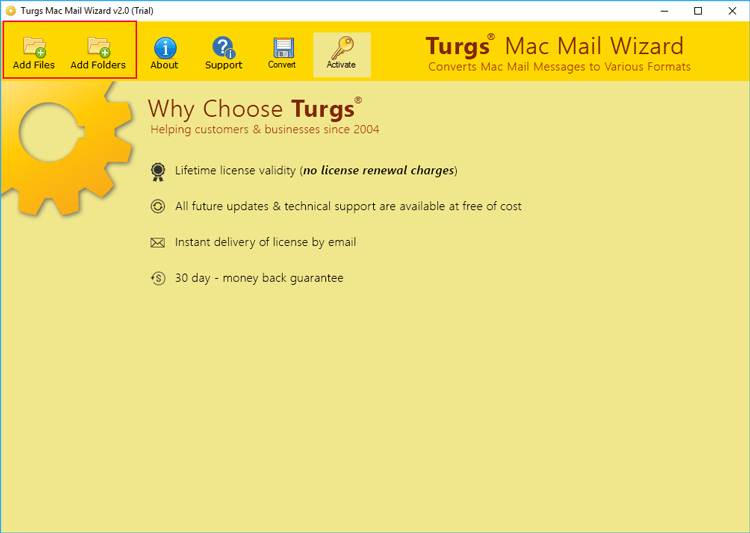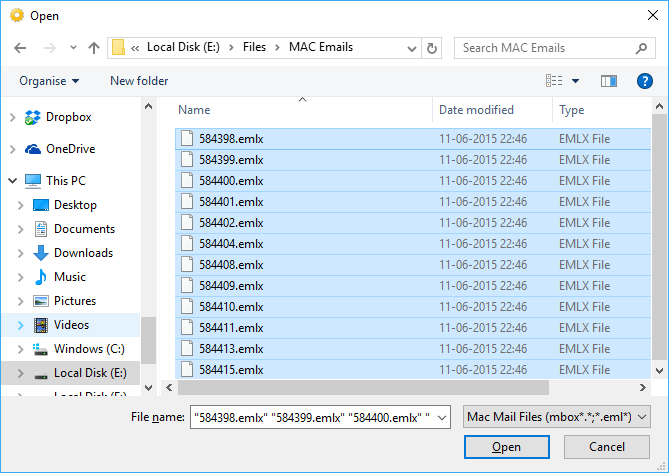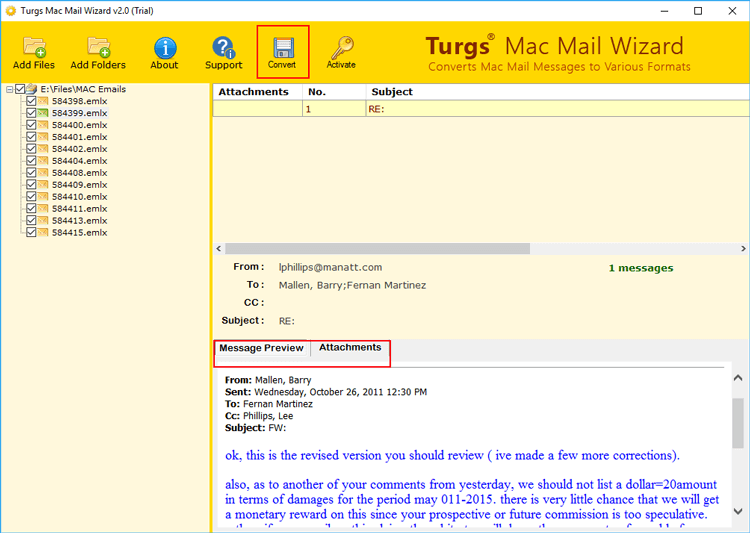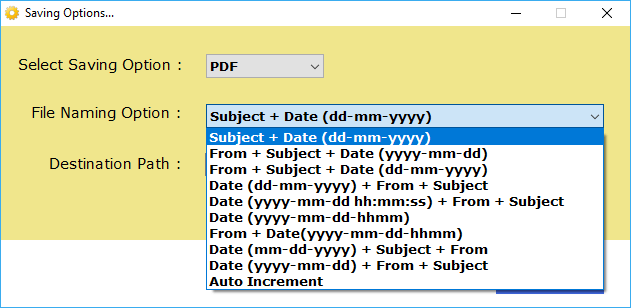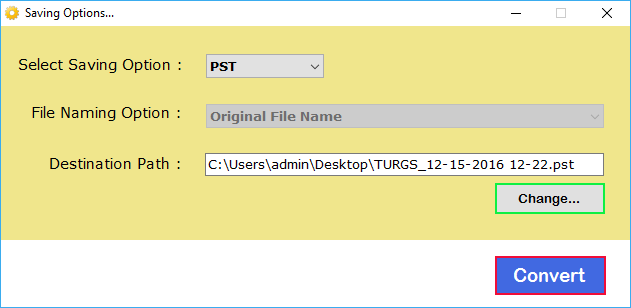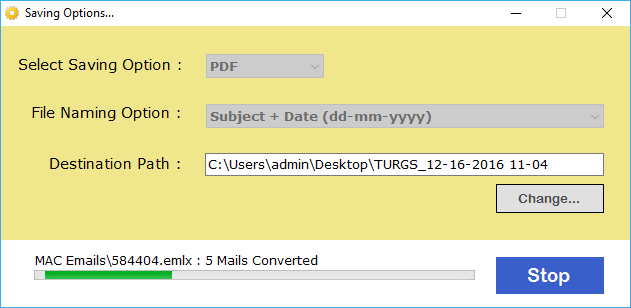How to Convert Apple Mail to PDF Documents?

Overview: This blog post explains multiple methods to convert Mac Mail to PDF documents for a single email message or batch emails at the same time. Several users prefer to print Apple Mail emails for various reasons. Read the blog till the end to find out the right ways to convert Apple email to PDF format.
There is a growing number of computer users and businesses preferring Apple Mail over anything. With the flurry of innovations and the barrage of exciting new features that Mac Mail has been adding, there are now more reasons than ever to select Mac Mail.
Though Mac Mail offers solid reliability, it still does not permit printing Mac Mail emails in PDF file format directly. Thus, to make this process easier for end-users we have elaborated on the best solution to convert Apple Mail to PDF: But first, learn some feasible reasons behind the conversion.
Possible Reasons to Convert Mac Mail to PDF Documents
The users may decide to export emails from Mac Mail to PDF due to these reasons:
- Portability: All PDF files are independent of the Operating System, hardware, and software. You can access Adobe PDF documents using different types of devices and operating systems i.e., Windows, macOS, iOS, Android, and all.
- Security: PDF file gives you the option to protect it from accessing without the admin’s permission. So, you can apply a strong password on PDF files and save them for future reference and for legal projects.
- No Alterations: One major benefit of a PDF file is that it preserves the correct information, color, formatting, and print documents as it shows on your screen.
- Universally Compatible: It is used for representing files all over the globe. Also, shown as documents in governmental works.
- Forensic Need: Sometimes forensic investigators find some crucial evidence in Apple Mail. Then they prefer to export Mac Mail to PDF documents because PDF is the best and globally accepted format for legal use.
- Print Apple Mail Emails: There are such situations due to users wishing to print Apple Mail emails and we know that PDF is best and recommended for printing requirements.
Recommended: Tips to Export Apple Mail to EML Format
Different Ways to Convert Apple Email to PDF
Here, we have come up with some very simple tips and tricks for users who intend to export emails from Mac Mail to PDF documents. Upcoming sections explain the various techniques to convert Mac Mail to PDF documents so stay tuned to read this blog post.
#1 Method: Export Mac Mail to PDF Using Apple Mail
- Start Apple Mail on your MacBook or iMac.
- Double-click to open an Apple Mail email for exporting.
- Hit on the File button and choose Export as PDF option.
- Browse the destination and click Save to export Apple Mail to PDF.
But the Standard Approach has some limitations too….
Although the above manual method can be used without paying any fee, it has some major limitations with this approach too. Read them:
- You can’t batch convert Mac Mail to PDF with this manual method.
- This makes the entire process of printing Mac Mail to PDF as long and time-consuming.
- Also, you need to be tech-savvy to work with this approach.
- Not suitable for large database conversion.
- May result in information loss or improper outcomes.
Thus, it is very important to automate this process in order to keep intact the originality of Mac Mail emails and attachments.
#2 Method: Save Apple Email as PDF Using Software
BitRecover Apple Mail Converter Wizard is an expert-recommended solution to convert Apple email to PDF documents in batch. The tool is compatible with both Windows and Mac OS computers, and it comes with a 30-day trial. Hence, this is beneficial to evaluate the software’s working process before upgrading to a licensed version. Upcoming sections explore the steps to save Apple email as PDF on Windows and Mac separately.
Read Similar: Learn How to Save Mac Mail to External Hard Drive
How to Convert Apple Mail to PDF On MacBook?
- Start Apple Mail to PDF Converter on a MacBook or iMac Computer and enable Convert Emails.
- The software offers dual modes to add Mac Mail emails in software GUI.
- The tool adds Apple Mail folders in the software panel from the default storage location.
- Choose PDF as a saving option, browse the destination path, and click Export.
- The process to save Apple email as PDF has been completed successfully.
How to Save Apple Email as PDF on Windows Computer?
One more way to convert Apple Mail to PDF is broadly divided into two phases:
Phase 1: Export Mac Mail Emails
- First, open Apple Mail on your machine.
- Now, choose the desired mailbox which you want to export and select the Mailbox tab.
- From this drop-down menu, choose the Export Mailbox option as shown in the figure.
- Then, select a destination folder for saving the output and click on the Choose tab.
- Click Save to export MBOX from Apple Mail client on your Mac machine.
- Go to the destination location to get Apple Mail exported mailboxes.
Note That: After completing the first phase, copy Apple Mail exported data and paste it on a Windows computer.
Phase 2: Convert Apple Email to PDF
- Launch the Apple Mail to PDF Converter on your system and use the Add Files or Add Folders option to add Mac Mail exported data.
- Then, select Apple Mail data (*.mbox or .emlx) on your computer and hit the open button.
- Now, you can preview the entire Mac Mail data with attachments. Snap-on the Convert tab to continue.
- Then, choose PDF as a saving option from the tool.
- Also, pick a desired file naming option as per your need.
- Thereafter, set a destination location for saving the resultant files at a user-friendly location. Also, click on the Convert tab to start the processing.
- The process of converting Mac Mail to PDF is running.
Final Verdict
In conclusion, we can say that the conversion of Apple Mail email to PDFs is quite tiresome using manual ways. So, it is quite desirable to select the suggested automated solution for the same. Now, use the conversion tool as described above to convert Mac Mail to PDF format.
We recommend you first use the free trial version to test the tool’s potential. Later you can switch to the license version for unlimited printing of Mac emails to PDF format. If further, you have any further queries, please contact our support team.
Frequently Asked Questions
Q: How to print email from Apple Mail?
Follow these 2 steps to print Apple emails:
- First, convert Apple Mail to PDF using the above-mentioned steps.
- Thereafter, you can easily print Apple Mail emails.
Q: How to convert Apple Mail to PDF?
We have explained 2 different ways to export emails from Mac Mail to PDF documents. You can go with any solution at your convenience.
Q: Can I use Mac Mail to PDF Converter on Windows Machine?
Yes, Apple Mail to PDF Converter is compatible with both Windows as well as Mac OS. Hence, download its setup according to your computer operating system.