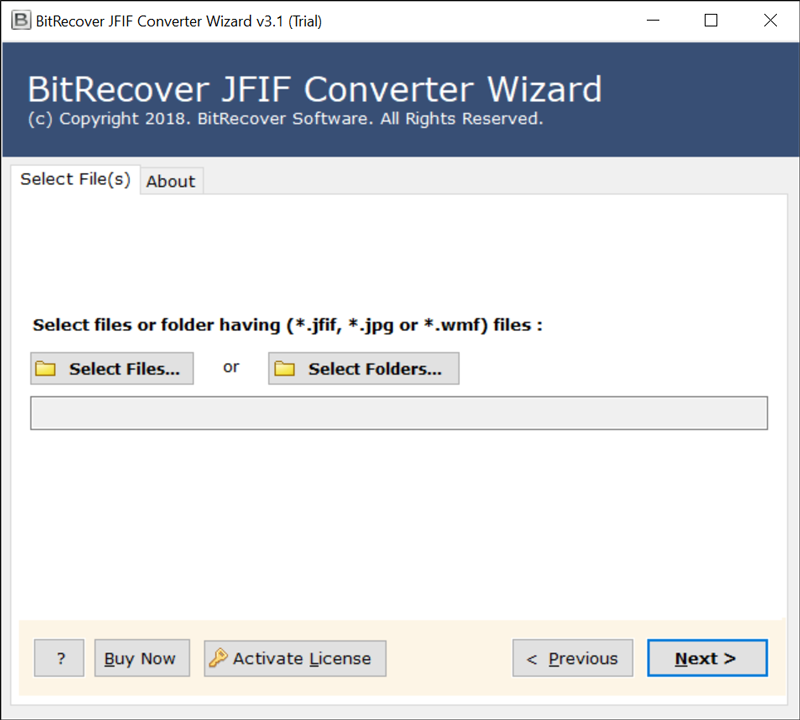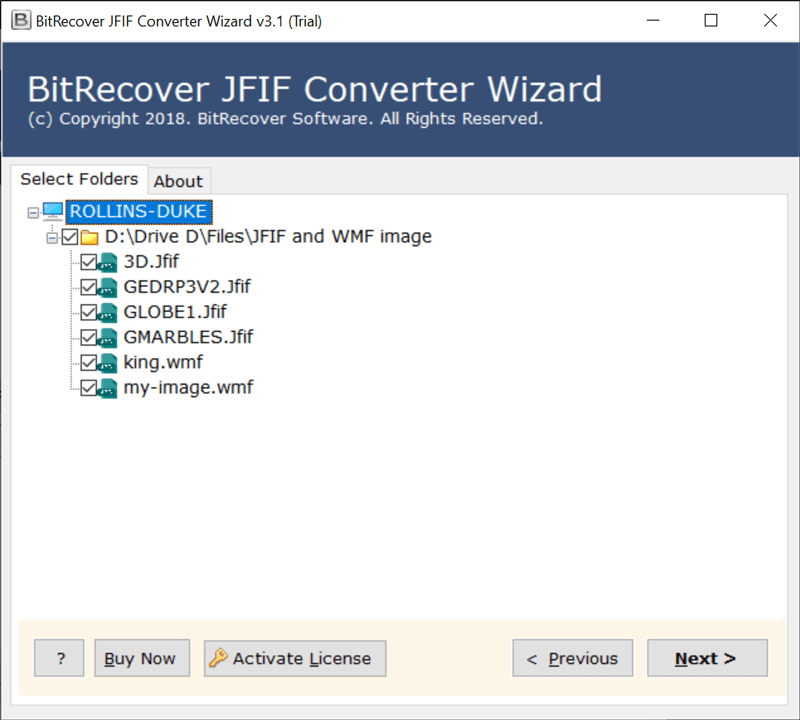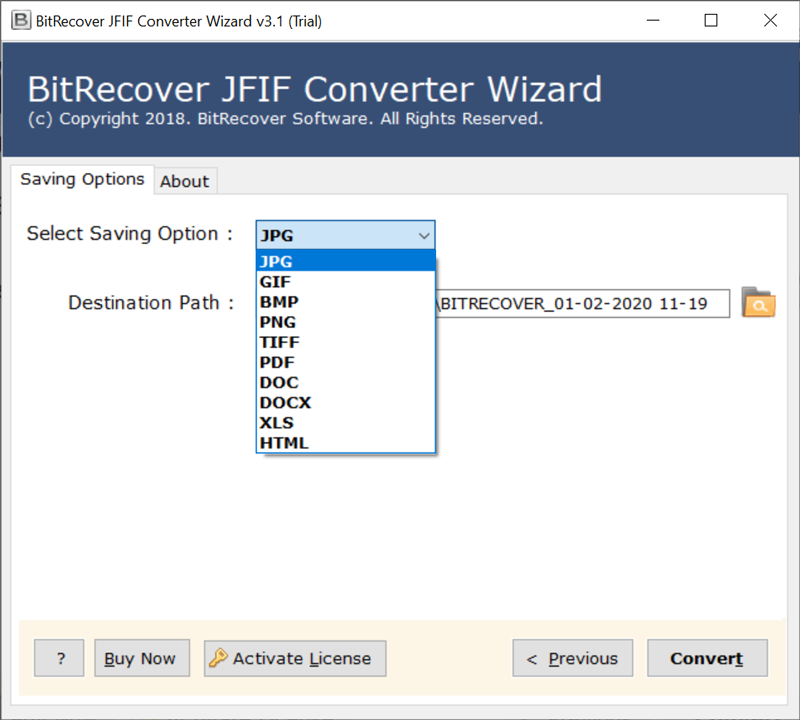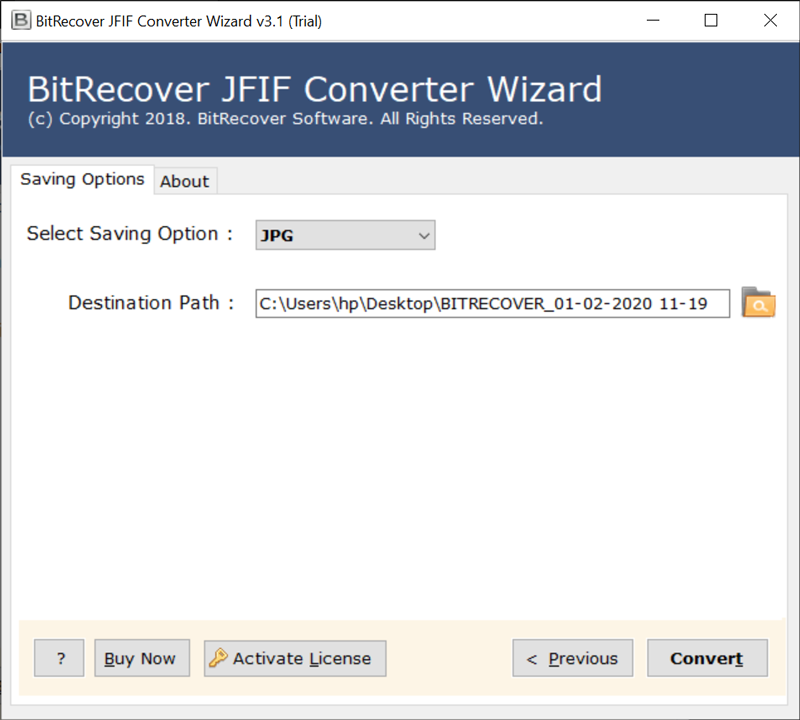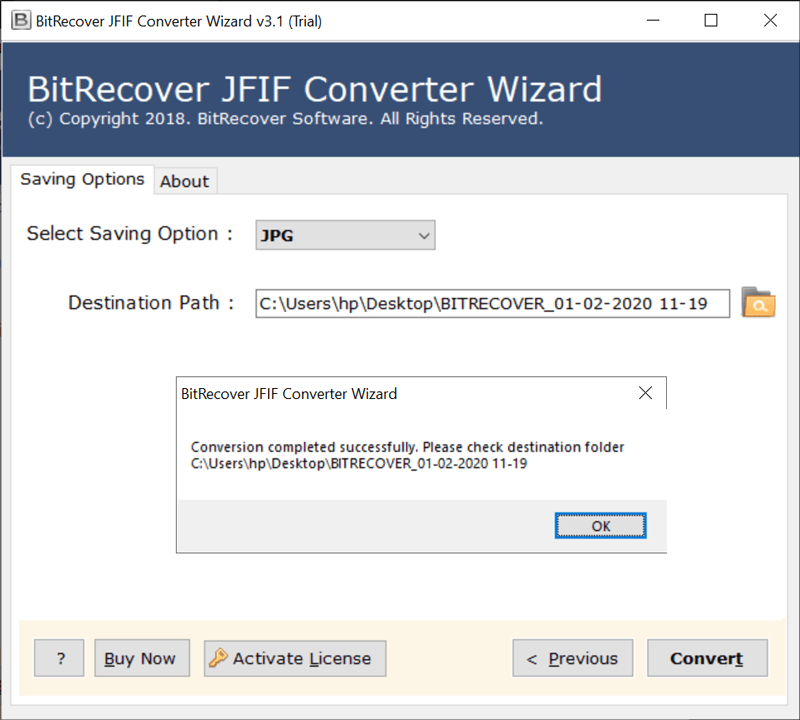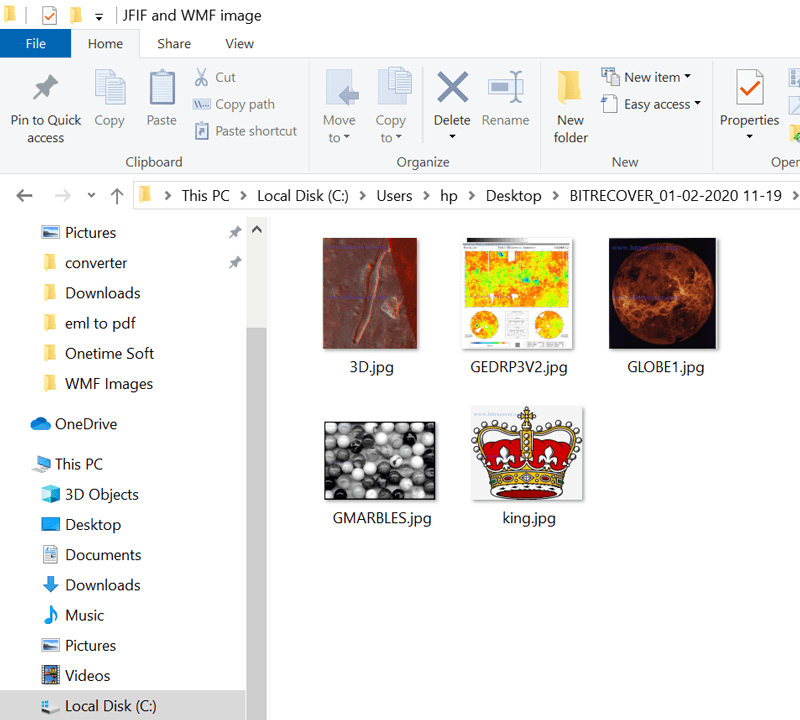How to Convert JFIF to JPG Files Using Easy Technique

Do you want to convert JFIF to JPG format without losing the quality? Because a few sites have now added JFIF picture format for clients to download. But, if you transfer those pictures to the website, not every photograph transfers effectively, on the grounds that the site doesn’t support JFIF file extension. Many photo editors and image viewers are incompatible with the JFIF format. So, the following article will guide you on how to convert JFIF to JPG format.
Why Do Users Batch Convert JFIF to JPG?
There are various causes that instigate an individual, group, or business to convert their JFIF database/images into JPG file format. Therefore, to get a quick glimpse of those particular reasons, read the below-shared points:
- To access and view the JPG file in a wide range of devices, software, and browsers which is not possible with JFIF format.
- Mass conversion of JFIF to JPG allows the users to easily save, share, and upload files on any of the desired platforms.
- Most of the editing applications support as well prefer JPG format over JFIF which makes photo editing easier and quicker.
- JPG is one of the standard file formats for saving digital images. Thus, converting the JFIF files to JPG helps in maintaining the consistency of the files.
- This conversion also gives a better understanding of the file extension all around the globe without failing to support it.
Manual Method to Convert JFIF to JPEG
There are multiple ways to export JFIF to JPG files manually. Therefore, a user can choose the one that they find easy, quick, and safe. So, to learn about them in detail, read each conventional method one by one.
Use The Paint Software
One of the easiest and straightforward ways to convert JFIF to JPEG is by using Paint. The steps involved in it are as follows:
- Open “File Manager” and right-click on the JFIF file you want to convert into JPG.
- Now, click on “Open With” and select the “Paint” option.
- Once the window of the Paint application with the selected JFIF file opens, click on “File”.
- Next, select the “Save As” option, and from the drop-down menu click on the “JPEG picture” option.
- Further, browse the file-saving destination and save the JFIF file to JPG.
Use Windows Photos
Another very prominent and easy manual method to convert JFIF to JPEG format is via using the Windows Photos option. The steps for following this manual method are mentioned below:
- Go to the “File Manager” and right-click the JFIF file for JPG conversion.
- Now, select “Open With” and from the drop-down menu, click on “Photos”.
- Once the JFIF files open in the Photos application, click on the three-dot menu option.
- Next, click on the “Save As” option to open the saving dialogue box.
- At this step, choose either “JPG” or “JPEG” in the “Save As Type” drop-down menu.
- After this, change the name (if wanted) and select the location to download JFIF to JPG file format.
- Finally, click on “Save” and you are done with saving the conversion drill.
Use Third-Party Online App
There are numerous online third-party tools and platforms that allow users to batch convert JFIF to JPG. Therefore, to know how they work, read the below shared common steps:
- Search for a Third-Party JFIF to JPG online converter and start it.
- Now, choose the JFIF file using options such as “From Your Computer”, “By URL”, “From Google Drive”, “From Dropbox”, and “From OneDrive”.
- Next, use the features to make any changes in the files’ formatting.
- Once done, click on the “Convert” option.
- At last, select the “Download” button and the JPG file will be saved in the default download location of your system.
Drawbacks of Using The Manual Method
The conventional method to export JFIF to JPG is not recommended by a majority of industry experts and users. Thus there are a lot of reasons behind that and to know about them in detail, read the below shared points:
- The conventional methods are not able to maintain the high quality of the converted JPG files as they shrink the file.
- Manual methods do not allow users to mass convert JFIF to JPG file format.
- These ways are very slow and time-consuming which creates inconveniences for the user.
- Any type of file editing cannot be done during the conversion from JFIF to JPEG.
- These methods may alter the format or content of the files.
- Not all third-party JFIF to JPG converters are reliable for sharing crucial files.
Professional Method To Download JFIF to JPG
JFIF File Converter is a 100% secure utility. With it, you can directly convert from JFIF to JPG. The image, color, background, size, and almost everything are maintained during the conversion process. The software interface is simple. Any user can access it to change JFIF to JPEG in Windows 10 and below versions.
Now, let’s explore the benefits of choosing the best utility to convert JFIF into JPEG
How to Convert JFIF to JPG Files Using Pro Tool?
Using the professional tool to convert JFIF to JPG is highly recommended by all the experts as it brings productivity to the user. Therefore, the steps to use it are as follows:
- Run JFIF to JPEG Converter and click on the Select Files or Select Folders button to upload JPEG File Interchange Format images in the software window.
- Select .jfif files from the software interface and click on the Next button.
- Choose JPG as a saving format from multiple formats.
- Browse or confirm the destination path and press the Convert button to convert multiple JFIF to JPG.
- Thus, the task to batch convert JFIF to JPEG is completed successfully.
- After completion of the task, it will automatically open the destination path so that users can easily get their resultant files. (Here you can see 5 converted files as the trial edition allows to convert 5 .jfif files to .jpg).
Main Features of JFIF to JPG Converter Tool
- Open JFIF file on Android Phones – Thus, you can simply open and view the JFIF files. Converting JFIF to JPG allows you to open the JFIF image on your Android phone.
- JFIF to JPG Batch Conversion – The utility allows you to convert hundreds of JFIF files to JPG format at once. This saves user effort and time.
- Change JFIF file to JPG in Windows 10: JFIF to JPG converter software download will help you to turn a JFIF into a JPEG or JPG on Windows 10 and all the below platforms.
- Popular & Accurate Solution: Thus, the tool to convert JFIF files to JPG is a professionally designed app. It received 5/5 ratings for ease and being user-friendly in nature. You will not get any errors during the JFIF to JPG conversion process.
- Maintains Image Properties: Therefore, the utility completely preserves image properties. Color, Background, and image orientation remain secured.
- File Naming option: You will find multiple file naming options to convert JFIF images to JPG. So, choose one that fits your needs.
- Store Resultant Data at Desired Location: Plus, the tool allows you to save JFIF files to JPG at your desired location. Also, the software by default saves resultant data on the desktop.
- Simple & consistent Graphical UI: Moreover, you can convert JFIF to JPG on your own. No need for any expertise to move multiple JFIF files to JPG on Windows.
Some Commonly Asked Questions
Q 1 – I downloaded thousands of images from the web browser. Most of my images are not downloaded in JPG. It is a JFIF file format. How can I convert JFIF images to JPG?
A – Converting JFIF to JPG is quite simple. Follow the given steps.
- Firstly, run the software and load JFIF files.
- Next, choose the required JFIF image file.
- Furthermore, select JPG as a saving option.
- Finally, click on the Convert button.
Q 2 – Will my JFIF image color get changed after conversion?
A – No, JFIF to JPG converter tool maintains all the properties of the image.
Q 3 – Can I run this tool on the Windows 10 version?
A – Yes, you can run the utility to change JFIF to JPG in Windows 10 and all possible Windows platforms.
Q 4 – How to convert multiple JFIF to JPG files at once in Mac OS?
A – By using the above-mentioned JFIF to JPG converter, one can easily convert bulk JFIF files or folders into JPG format in one go. Plus, the best thing is that this tool is tried and tested by experts and provides a wide range of options to the user for making the process easier, quicker, and safer.
Conclusion
Hence, you know how to convert JFIF file to JPG in a few minutes. The tool is safe even for large JFIF image files. It has no limitations and works with total precision. Therefore, grab the utility and change the JFIF file to JPG in Windows 10 and prior editions.