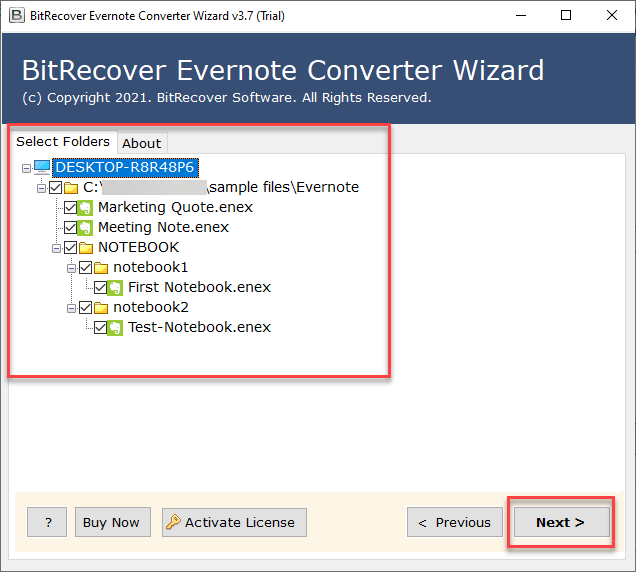How to Convert Evernote to Apple Notes?

Published: March 24th, 2025 • 5 Min Read
Do you want to know how to convert Evernote to Apple Notes? You’re in the right place. Evernote is one of the most popular note-taking apps, but many users face the challenge to migrate Evernote to Apple Notes with attachments and other critical data to access Evernote on Apple devices.
Apple Notes is free, easy to use, and compatible with iPhones, iPad, and Macs. We’ll spotlight why people transfer Evernote to Apple Notes, and its process in the blog. We will explore how to export Evernote to Apple Notes manually and using the Evernote to Apple Notes migration tool.
Key Reasons to Convert Evernote to Apple Notes
- Apple Notes is free whereas Evernote has a subscription plan above its limited free tier.
- Apple Notes integrates seamlessly with iPhone, iPad, and Mac without a setup requirement.
- Your notes sync automatically with all Apple devices using iCloud.
- The lean nature offers fast, easy-to-use responsiveness. It doesn’t weigh down with excessive features.
- Evernote requires subscription plans to gain access to the prominent features, however, Apple Notes cleverly offers excellent features free of charge.
How to Migrate Evernote to Apple Notes Manually?
- Launch Evernote on your Mac.
- Select “Notes” in the sidebar to convert Evernote to Apple Notes.
- Go to the menu bar, click the Edit button and Hit the Select All (up to 100 notes at a time).
- From the menu bar, select File and then Export Notes.
- Now select Evernote ENEX (.enex) as a file type.
- Select any note attributes to be included in the export, name the file, and click Save.
- Now open Apple Notes on your Mac.
- Go to the Menu and click on File tab and then Import to Notes.
- Select the .enex file you have exported.
- If you want to preserve folder structure, check “Preserve folder structure on import“.
- Click Import to transfer Evernote to Apple Notes.
Limitations of Manual Method:
- Extremely time-consuming, no more than 100 notes at a time.
- This process does not support auto-sync, you must do everything manually.
- Notes will lose their formatting and attachments.
- The possibility of data loss can arise if some note details do not transfer properly.
Advanced Solution to Bulk Convert Evernote to Apple Notes
The BitRecover Evernote Converter Tool is the finest solution to import from Evernote to Apple Notes in bulk quickly! The tool facilitates to migrate Evernote to Apple Notes with attachments in just a few clicks without losing any data. It supports bulk conversion, retains formatting, and guarantees smooth data transition during the process to export Evernote to Apple Notes.
It allows you to migrate from Evernote to Apple Notes with almost everything, such as text, images, or attachments, transferred without complications. It works on Windows and Mac, making it hassle-free to use on different operating systems. If you are searching for a fast, reliable, and user-oriented solution to switch from Evernote to Apple Notes, then BitRecover Evernote to Apple Notes migration tool is the best option!
Key Features of Evernote to Apple Notes Migration Tool
- Easily Convert Evernote to Apple Notes: The tool allows you to migrate from Evernote to Apple Notes format, ensuring smooth data transfer without any data loss.
- Batch Conversion for Faster Migration: You don’t need to convert Evernote to Apple Notes one at a time! You can select to convert multiple Evernote files to Apple Notes at once and migrate everything without spending much time.
- Original Formatting Preserved: The Evernote to Apple Notes migration tool keeps everything intact, such as text styles, images, hyperlinks, attachments, and metadata.
- Selective Notes Migration: Instead of migrating all notes, users have the option to convert Evernote to Apple Notes only with specific notes or individual notes.
- Folders Structure Retained: No need to reorganize your notes after migration! This tool maintains the directory structure of notes in Apple Notes just the way it is in Evernote.
- No Need to Install Evernote: Unlike manual methods, the Evernote to Apple Notes migration tool doesn’t need Evernote to be installed beforehand. You can directly use the tool to convert Evernote to Apple Notes.
- Migrates Attachments with Notes: If your Evernote notes contain images, PDFs, documents, etc., the Evernote to Apple Notes migration tool ensures that all attachments are safe, hence allowing you to switch from Evernote to Apple Notes.
How to Migrate Evernote to Apple Notes with Attachments?
Follow the steps mentioned below to learn how to convert Evernote to Apple Notes including all important data using the software:
- First of all, launch the Evernote to Apple Notes migration tool on your system.
- Hit an option to add your Evernote files or Folder.
- Specify the required folder of your Evernotes files that you want to convert to Apple Notes.
- Select any reliable format like TXT, RTF, RTFD, or HTML to convert Evernote to Apple Notes without losing formatting.
- Finally, choose the destination path and hit the Convert button.
Conclusion
In this article, we have discussed in detail the various methods to convert Evernote to Apple Notes, both automated and manual. Although it is very much possible to manually import from Evernote to Apple Notes, it has several disadvantages such as, formatting issues, further delays, etc. Therefore, the BitRecover Evernote to Apple Notes migration tool provides you with a warrantably easy solution with bulk migration, attachment support, and data integrity to migrate Evernote to Apple Notes with attachments.