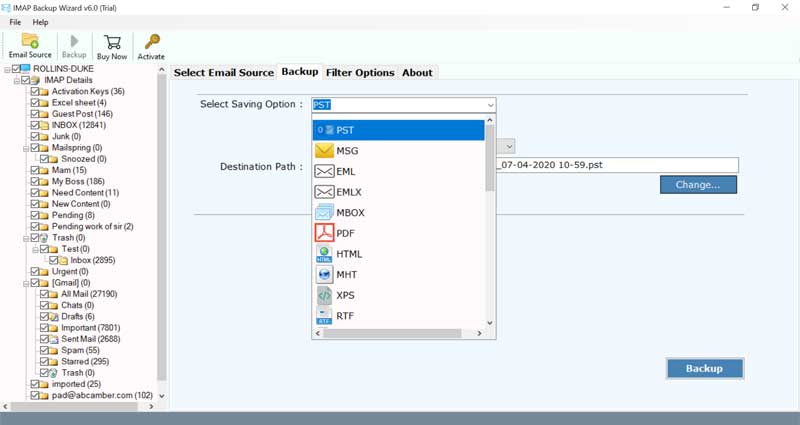Easiest Way to Transfer BigPond Emails to Outlook Account

Summary- Ready to transfer BigPond emails to Outlook but don’t know where to start from? If yes, then read this blog to get an ideal solution regarding how to migrate emails from BigPond to Outlook account.
Emails have become an efficient medium of communication whether for professional communication or personal purpose. Among the numerous webmail options available around us, one is the BigPond webmail. However, due to different user’s problems, individuals tend to change their BigPond email correspondence to some other email application like Microsoft Outlook.
In the following user guide, you will get to know the best way to import BigPond email to Outlook application.
Hassle-free Solution to Transfer BigPond Emails to Outlook
If you have reached this guide, then you must have gone through a lot of manual tutorials regarding how to convert BigPond email to Outlook. But, none of them can assure you the data integrity and the right methodology.
We at BitRecover offer the simplest and most uncomplicated way to transfer BigPond emails to Outlook. The IMAP Mail Backup tool is an ideal solution to get your BigPond webmail emails into your Outlook account. This software has the capability for batch migration of BigPond data to Outlook. Also, it supports all the latest editions of Microsoft Outlook like Outlook 2021, 2019, 2016, 2013, 2010, and below versions.
You can check out how this application works with the help of the trial edition. It is available free of cost and offers the functionality to migrate the top 25 email items from BigPond webmail. Once you are completely satisfied with the working of the software, then you can upgrade the license keys of the product.
Step-by-Step Guide to Migrate Emails from BigPond to Outlook Account
Follow the steps provided below to transfer all BigPond emails into Outlook account.
- First of all, download and install the entire software setup on any of your Windows or Mac machine.
- Now, enter the email address and password of the BigPond account into the respective fields. Also, specify the IMAP Host as imap.telstra.com and IMAP port number as 993.
- Then, click on the login button. The tool begins to load all mailboxes from your account into the toolkit. Now, check the required email folders from which you want to migrate BigPond to Outlook.
- Thereafter, go to the list of saving options and choose PST from it.
- Browse a destination location to save emails on your PC. By default, the tool stores the resultant files on the desktop. However, it’s up to you where you want to save it.
- Lastly, click on the backup tab to start the conversion task. The process to convert BigPond email to Outlook has started
- Once the end of the conversion, go to the resultant location for the output.
Note: Lastly, you need to import the PST file in MS Outlook to complete the process to transfer BigPond emails to Outlook
BigPond to Outlook Migration Tool’s Benefits and Features
Move BigPond Data from Multiple Accounts: By using this software, you can transfer multiple BigPond data to Outlook. The batch mode feature offered by the tool helps to do so. For such conversion, you will need to enter all BigPond account credentials in a CSV file and upload the same into the software panel.
Retains the Email Properties: Our software keeps intact all email details like sender details, recipient details, subject, images, attachments, hyperlinks, etc during the migration of BigPond mailboxes to Outlook.
No Outlook Installation: While doing the process to convert BigPond email to Outlook, there is no need requirement to install the Outlook application on your computer. The tool is standalone and works absolutely fine without any external app or pug-in installation.
Preserves Folder Structure: During the transfer of BigPond to Outlook, the application keeps intact the folder hierarchy. It maintains all folder structures like inbox, outbox, sent items, drafts, personal folders, etc.
Bulk Migration with Ease: One of the best advantages of utilizing our software is that a user can implement the bulk conversion of BigPond emails to Outlook account. In a single attempt, one can migrate unlimited emails of BigPond webmail.
Compatibility with Windows Operating Systems: Users can run the software smoothly on any version of Microsoft Windows Operating Systems such as Windows 11, Windows 10, Windows 8.1, Windows 8, Windows 7, Windows XP, Windows Vista, Windows Server 2022, Windows Server 2019, Windows Server 2016, Windows Server 2012, etc
Is there any Manual Technique to Transfer BigPond Emails to Outlook?
Yes, you can transfer BigPond emails to Outlook using the manual method, but remember one thing: this is not a professional technique and it comes with multiple drawbacks such as potential data loss, difficulty in syncing all emails and folders, the risk of missing attachments, and a lack of support for troubleshooting if something goes wrong. But if still you want to follow the manual method then the steps are mentioned below:
- First, you need to Configure the BigPond Email Account in Outlook
- Open Outlook and click on File > Account Settings > Account Settings.
- Next, click on New, choose Email Account, and click Next.
- Choose Manual setup or additional server types and click Next.
- After that, choose IMAP and click Next.
- Then, enter your Big Pond account credentials.
- Now, click on More Settings and enter the required details.
- Next, click on Test Account Settings. Ensure all tests are completed successfully.
- Once configured, Outlook will automatically sync your Big Pond emails. You can view and manage your emails in Outlook.
Frequently Asked Queries
Q: Can I use the BigPond to Outlook migrator for converting email attachments also?
Yes, our software gives the capability to convert BigPond email to Outlook with attachments.
Q2: I don’t have Outlook installed on my Windows 8 PC. Can I still transfer emails from BigPond to Outlook?
Yes, the tool is standalone and offers the capacity to perform the conversion without Outlook.
Q3: Does your software work to migrate BigPond to Outlook 2016?
Yes, why not? Take the help of this application to add BigPond email to Outlook 2016 or any edition.
Time to conclude
In the above blog, we have explained the complete method to transfer BigPond emails to Outlook application. We guarantee a safe migration of emails and all databases with our software. The tool is made by a team of professionals and is highly recommended to all technicians and novices.
If you have any doubt or queries regarding our utility, please contact our technical support team. We are always available for you 24*7.