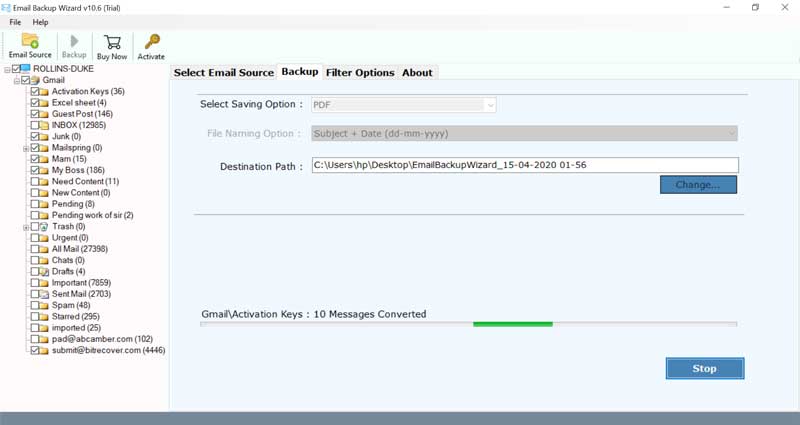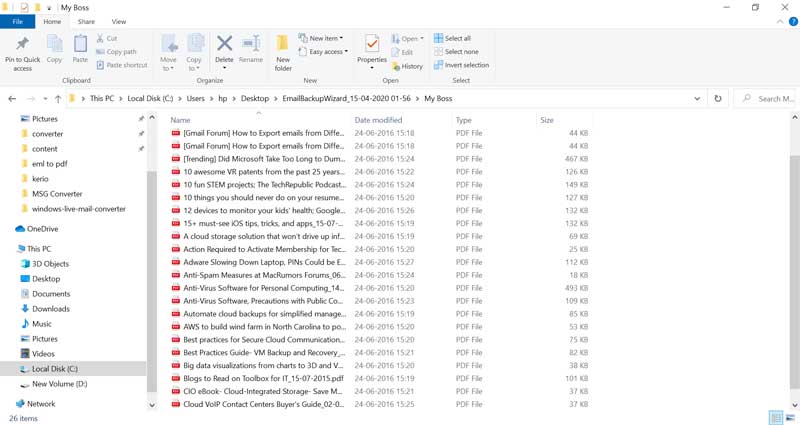Take CenturyLink Backup Using Different Efficient Methods

In this article, we will provide complete and useful information for the CenturyLink backup process. Thus, CenturyLink, Inc. is a global technology company that provides many services such as networking, cloud solutions, security, hosting, Etc. It is quite famous for offering webmail services to large businesses, small businesses, and more. So, if you are someone looking for a solution to take CenturyLink Mail Backup completely, keep reading the article as we will be covering everything from reasons for conversion to different ways to export CenturyLink emails to PC.
Why Do Users Want to Save CenturyLink Email?
- To take the backup of crucial CenturyLink emails and safeguard them from loss.
- Downloading CenturyLink email to PC also allows offline access to the data.
- This helps in managing CenturyLink labels and sublabels.
- It frees up the cluttered storage space of CenturyLink webmail.
- Exporting CenturyLink email also keeps the important attachments preserved.
- It makes sharing the CenturyLink email files easier and quicker.
How To Do CenturyLink Backup Manually?
- First of all, install and run Outlook.
- Now, go to the “File” tab and click on “Add Account” (+ icon).
- Next, share the CenturyLink email address and tap on “Connect”.
- Further, fill in the CenturyLink password and click on “Connect” again.
- Once you get “Account setup is complete”, click on “OK”.
- After this, click on the “File” menu and select “Open & Export” option.
- From the drop-down menu, choose “Import/Export”.
- Now, from the Import Export Wizard window, click on “Export to a File”.
- Once done, select “Outlook data file (.pst)” from the file type drop-down.
- At this step, choose the CenturyLink folders to backup and click on “Next”.
- Then, choose the saving location of the downloaded CenturyLink emails.
- Finally, click on “Finish” and you are done.
Drawbacks Of Conventional Way
- The traditional way to do this demands technical knowledge.
- This is not the direct way for CenturyLink backup which makes it complex to use.
- The number of steps in the manual method make the process resource-consuming.
- This way can also alter the layout as well as context of the files.
Introduction to Expert Solution For CenturyLink Backup
The best and most automated solution for CenturyLink Backup is to use BitRecover Email Backup Wizard. It is a direct and fast solution to migrate email from CenturyLink to a computer. Specially designed for CenturyLink Mail backup process, it preserves email properties and other information during the task. The tool has a very simple and intuitive interface that explains the entire migration process. It easily backup CenturyLink emails to a PC. In just a few simple steps, you can save CenturyLink emails to multiple file formats, and access CenturyLink emails on desktop-based email applications, and Webmail accounts.
Steps to Export CenturyLink Emails to PC Using Pro Tool
First, download the CenturyLink Webmail backup tool for free on any Windows computer. After that, install it on any Windows or server computer. Once done, follow the steps below to migrate CenturyLink email to a computer file format.
- Open CenturyLink Mail Backup Tool on Windows-based system.
- After that, select the CenturyLink option in the list of email sources.
- Then, fill in details like email addresses and password.
- After that, choose the desired CenturyLink files and folder.
- Then, choose the saving option from the list to save CenturyLink emails on Computer.
- Thereafter, the software will provide an advanced filter settings option for the selective CenturyLink Mail Backup.
- Lastly, click the backup button to start the CenturyLink mail download process.
- In this way, the CenturyLink backup tool successfully converted CenturyLink emails to the selected file saving option.
List of Saving Options In Pro Tool
Take a closer look at all the saving options provides by the CenturyLink Backup Tool:-
1. Save CenturyLink emails to Common File Format: The tool offers to save CenturyLink emails to basic file formats like PST, PDF, HTML, EML, MBOX, RTF, DOC, XPS, CSV and more.
2. Convert CenturyLink to Desktop-Based Email Client: CenturyLink backup software is the most trusted solution for users to convert CenturyLink emails into multiple desktop-based email client file formats, such as Thunderbird, Windows Live Mail, Zimbra, Lotus Notes, and many more.
3. Save CenturyLink Emails to Webmail Accounts: CenturyLink cloud backup tool allows you to migrate CenturyLink to Gmail, G Suite, Office 365, Yahoo Mail, Office 365, Exchange, Hosted Exchange Server, Outlook.com, Rediffmail, IMAP Server, Etc.
Features Of The Pro Software
- Provide a complete backup to PC or any Webmail account.
- It allows you to select the desired mailbox folder to export the desired folder.
- Preserve email format and data integrity to maintain the integrity of all emails.
- Archive bulk CenturyLink emails with attachments directly in a few steps.
- Maintain the hierarchy of folders to keep CenturyLink emails in the same folder.
- Filter in advance to extract the required emails from your CenturyLink account.
FAQs
How to login into the CenturyLink email client?
There are multiple ways to sign into the CenturyLink email client. It includes via webmail.centurylink.net, Gmail, Mac Mail, Thunderbird, Outlook, etc.
Which is the best CenturyLink backup tool?
The above-mentioned expert tried and tested software is the best solution to save your CenturyLink emails into the PC. This tool offers a free version that allows the user to explore each feature and decide wisely to buy the paid version.
How to export CenturyLink email in PST file format?
By configuring the CenturyLink email into Outlook and choosing “Outlook data file (.pst)” from the file saving type can help you in successful download of CenturyLink email to PST format.
Bringing it All Together
Backing up files and folders has always been one of the crucial concerns for users. We have seen that many users are looking for solutions for taking CenturyLink Mail backup. In today’s blog, we discussed queries. By using the recommended application, this query can be resolved quickly without any loss of information.
Read Next: Tips to Backup CenturyLink Emails to Another Email