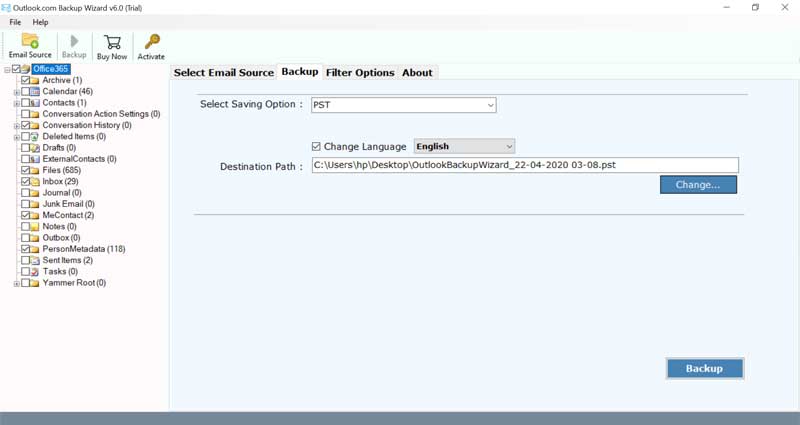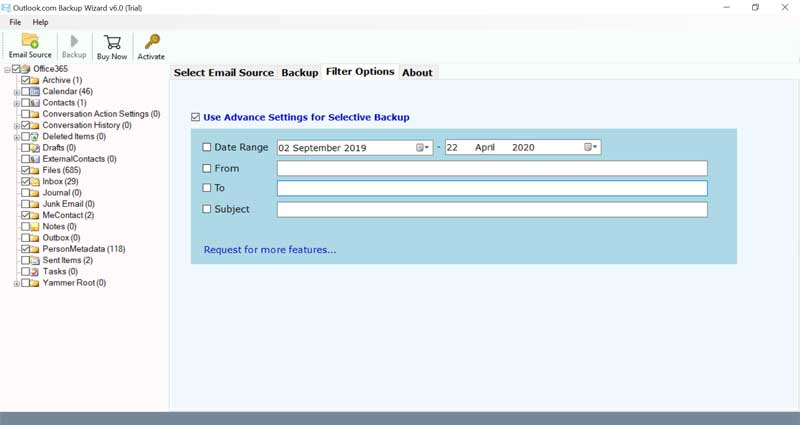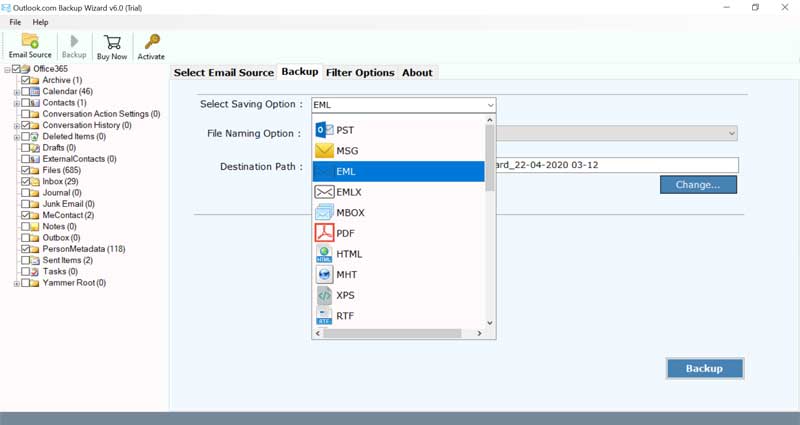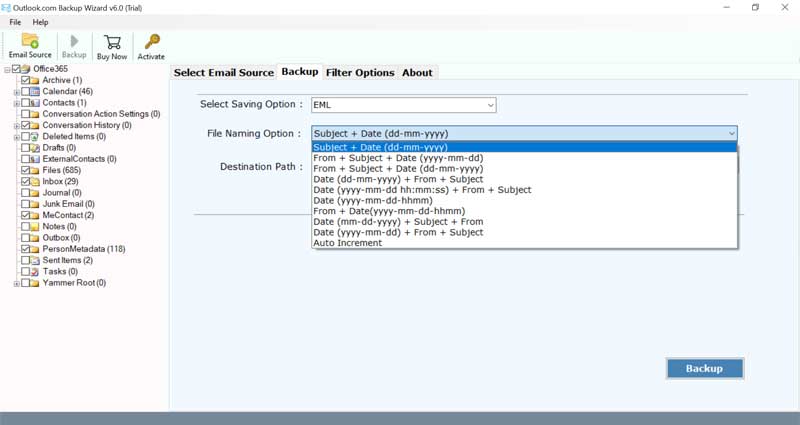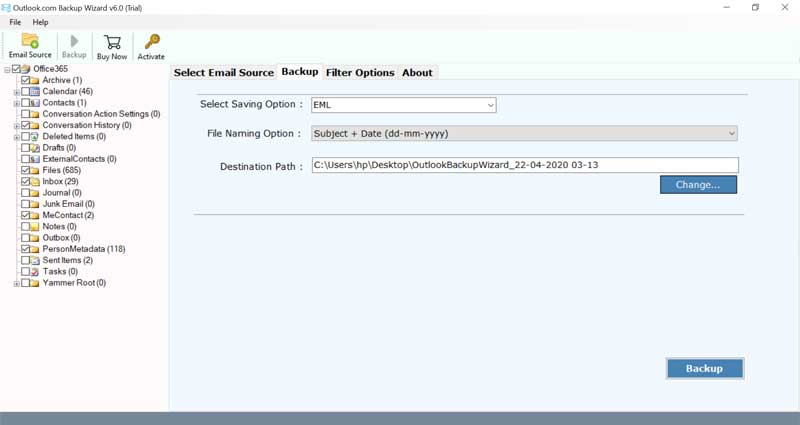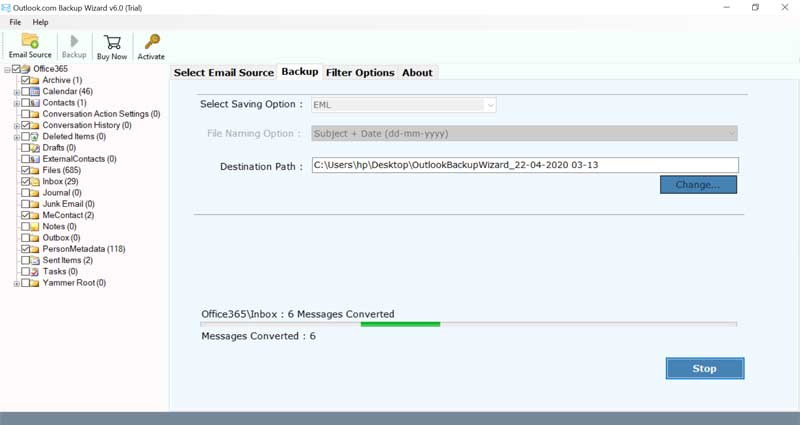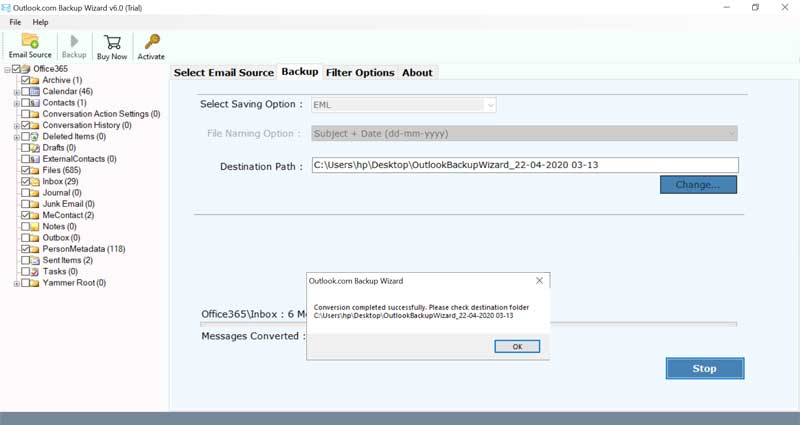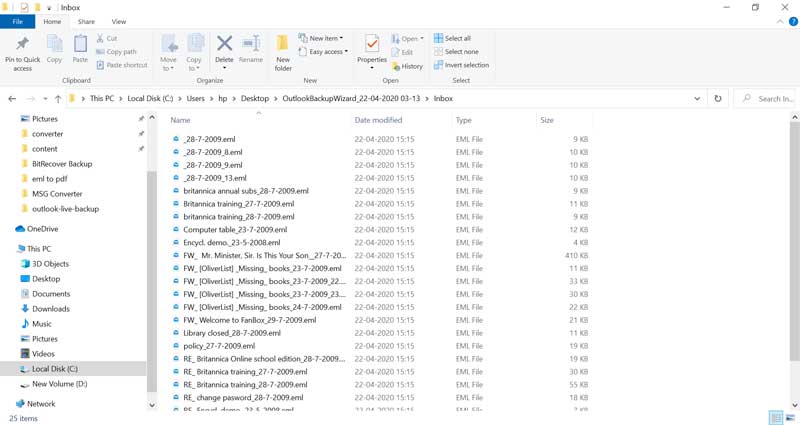How to Backup Hotmail Emails to Hard Drive?

The procedure to backup Hotmail emails to hard drive involves creating a secure and accessible local copy of your Hotmail email data. This process is crucial for safeguarding your emails, ensuring offline access, and preventing data loss. You can backup Hotmail account data in various commonly used formats using Hotmail Backup Software and manual approaches. If you copy Hotmail emails to hard drive once, then it offers peace of mind and the ability to recover deleted emails in Hotmail account if needed.
Does Hotmail still exist? Hotmail is recalled as one of the most used webmail services in the past. Owing to its attractiveness, Microsoft decided to endure its services but in a rehabilitated form. The new Hotmail seemed to be Outlook.com which just changed its name as well as the appearance of Hotmail. However, it’s the same except for an advancement that was added to it.
Backup of emails is as vital as emails are for communication. Desktop applications have lead over webmail services in such cases, as their storage is local. Meanwhile, webmail services are reliant on cloud storage which is insusceptible in comparison.
Quick Steps to Backup Hotmail Emails to Hard Drive
- Install and launch Hotmail Backup Tool.
- Type Hotmail credentials and Login.
- Choose required folders & saving option.
- Use filters and browse destination path.
- Click Backup to backup Hotmail emails.
Note That: Use these 5 steps to copy Hotmail emails to hard drive including complete email items and actual folder structure. If you think you need to learn more instructions to complete this task, then continue to read this blog post.
Recommended: Best Ways to Download Hotmail Emails to Computer
Download and Install Hotmail Backup Software
Outlook.com Backup Software is suitable to backup Hotmail emails in commonly used file extensions. Hence, this is also known as BitReocer Hotmail Backup Wizard. This is an easy-to-use software that is compatible with the latest Windows and Mac OS.
Even Hotmail Backup Tool comes with a free trial version that can copy the first 25 emails from each Hotmail folder to generic formats. So, you can test its working process before upgrading to a pro version. After getting full satisfaction, grab its license keys to activate it.
Let’s get started on transferring your Hotmail emails. It’s a quick and easy step.
How to Copy Hotmail Emails to Hard Drive?
- Start Hotmail Backup Software on your Windows and Mac Machine. Enter Hotmail email address hit Login for Graph API authentication.
- Enter your Hotmail.com password and click the Sign In button. Agree to the needed permissions.
- Use front checkboxes to choose necessary folders accordingly.
- After that, use inbuilt filters for the selective Hotmail backup process.
- Choose a saving option from 30+ email and document formats.
- Enable file renaming option to arrange output data in multiple styles.
- Click the Change button and set the internal or external hard drive as the destination.
- Hit the Backup button to backup Hotmail.com account data, please wait.
- The backup Hotmail messages task is completed successfully, click OK.
- Lastly, it automatically opens the destination path, so you can get output data.
Some Key Features of Hotmail Backup Wizard
- Backup of Hotmail Email: Hotmail Backup software makes local copy of your Hotmail mailbox. The tool is built to complete Hotmail backup including every email and folder.
- Multiple Backup Options: Users get various backup options to export Hotmail emails to PST, MSG, MBOX, EML, PDF, DOC, TXT, XPS, etc. Even one can also transfer data over cloud applications too.
- Selective Backup Option: Before beginning the backup Hotmail messages to hard drive. You can even use filters to backup selective Hotmail emails by date, subject, sender, and receiver information.
- Conserves Email Properties: The complete Email header is serviced through the backup process. Details such as To, From, Cc, Bcc, Subject Detail, and Subject, etc., leftovers intact with the software while generating a backup of your Hotmail account.
- Fully Automated: Hotmail Backup Tool is fully automated software that asks only for account credentials to copy Hotmail emails to hard drive. Even this is a 100% safe and secure utility that completes OAuth Authentication to prevent unauthorized login.
Recommended: Expert Choice to Migrate Hotmail Emails to Office 365
#1 Manual Method to Backup Hotmail Emails to Hard Drive
- Sign in to your Hotmail using account credentials.
- Select Settings by clicking on the Gear icon.
- Choose the General option under settings.
- Now select the Privacy and Data option.
- After that, click the Export mailbox option.
- See the Hotmail backup process in progress.
- Please wait until you receive the download link email.
Points to Be Noted
- This manual method is capable to backup Hotmail account data into PST (Personal Storage Table) format.
- The Hotmail backup process may take up to 4 days to receive data download link email depending on data size.
#2 Manual Method to Backup Emails from Hotmail One by One
- Login to your Hotmail account with security.
- Open a Hotmail email to backup and hit the More Actions (three dots).
- After that, click the Save button to backup Hotmail message.
- Get the resultant email from the download folder of the hard drive.
- Again, repeat the steps to back up another Hotmail.com email.
Things to Keep in Mind
- You can use this method to back up Hotmail messages one at a time, but it takes a lot of time.
- The manual way can copy Hotmail emails to your computer in a format called EML.
Recommended: Solution to fix Hotmail not working on Apple Mail
Know Some Reasons to Backup Hotmail Account
Security: Webmail is boundless as far as flexible emailing is concerned. You can easily send your emails from anywhere if they are on a stable internet connection. Meanwhile, the vulnerability of webmail services makes it unwanted for professionals who consider security as more important.
Data Transfer: The existence of emails on the web server is susceptible to them being exposed to not only artless loss that cannot be returned but to cybercrime resulting in data misuse. Therefore, users like me wish to backup Hotmail emails before leaving the mailbox stranded.
Offline Access: You can access backed-up emails from Hotmail even without an internet connection. After completing this process, you can access downloaded messages anytime.
Data Restore: In the event of email account issues data corruption or deletion. Then a backup ensures you can restore your emails back in Hotmail anytime anywhere.
Legal and Compliance: Certain cases may necessitate individuals or organizations to retain email records for legal or compliance purposes. Hence, the process of making local Hotmail backups is necessary.
Conclusion
We have explained the full details to backup Hotmail emails to hard drive using multiple techniques. Professional users can use Hotmail Backup Software due to its capabilities and instant backup. Home users can go with manual approaches that have some limitations but are available free of charge.
Frequently Asked Questions?
Q 1: Is Hotmail backup tool compatible with Mac OS?
A: Yes, Hotmail backup software supports all the latest Mac and Windows OS.
Q 2: Can I backup Hotmail emails to an external hard drive?
A: Yes, the tool has a Change button to browse a specific destination path. So first connect the external hard disk to your pc and then set it as the destination path.
Q 3: Can I copy selected folders from Hotmail to hard disk?
A: Yes, before starting the backup process, the software shows all email folders in File Explorer view. Hence, you can use near checkboxes to back up selected Hotmail folders.