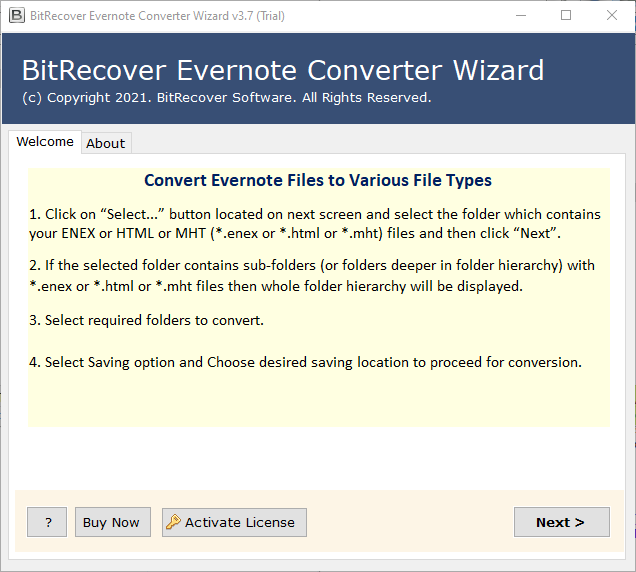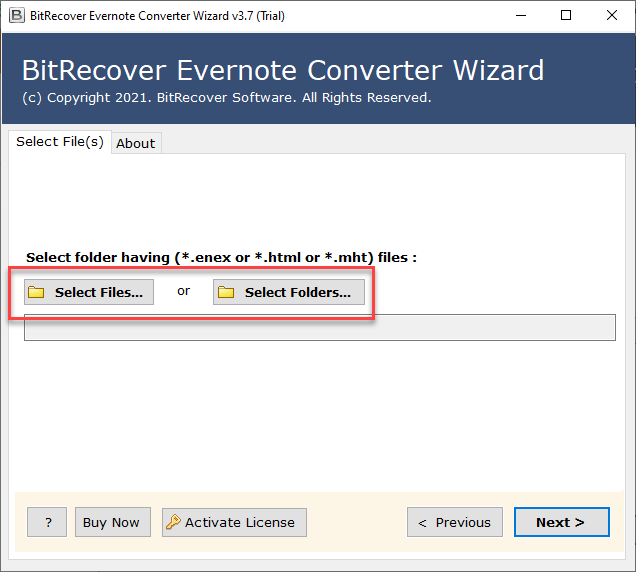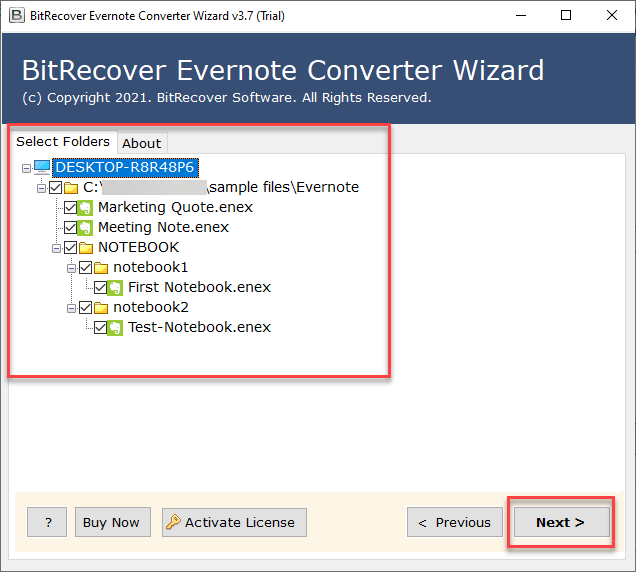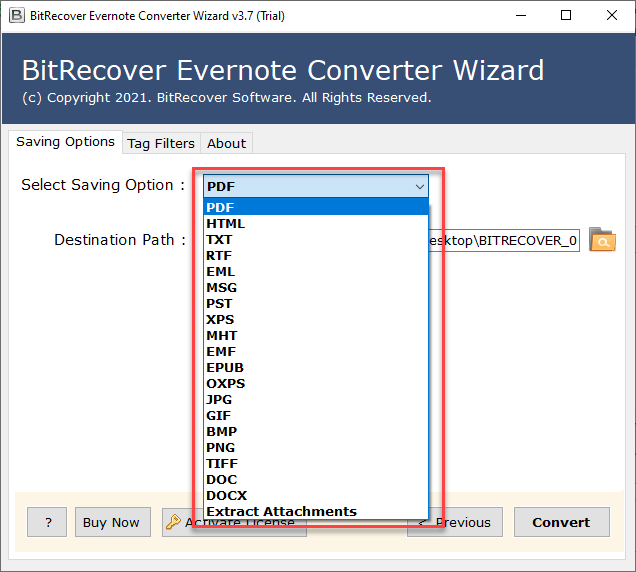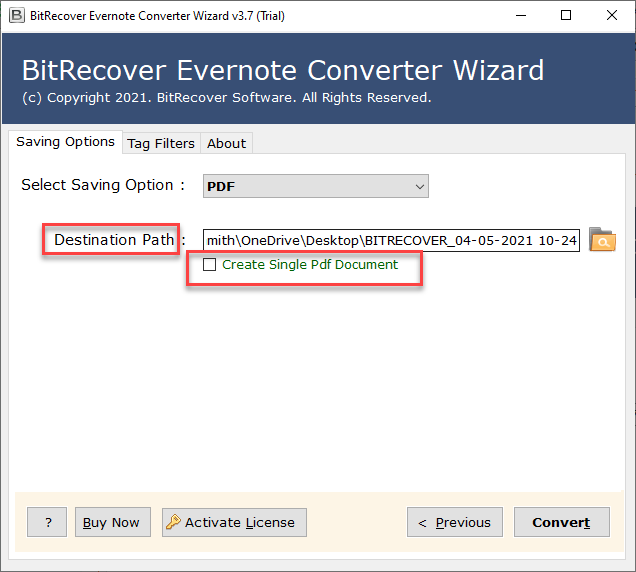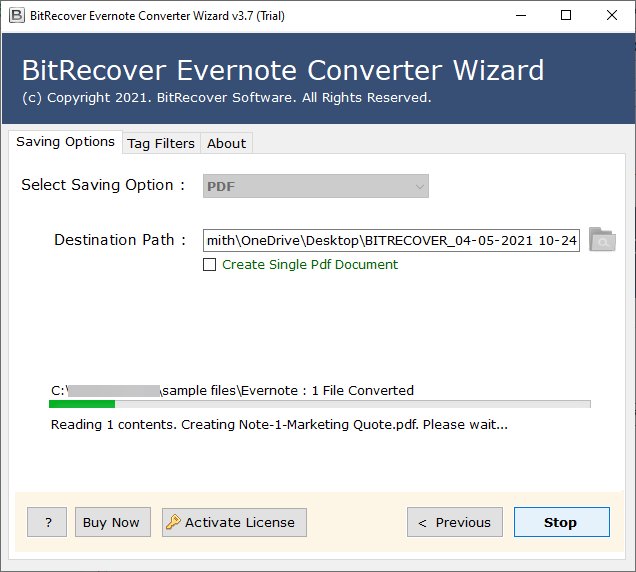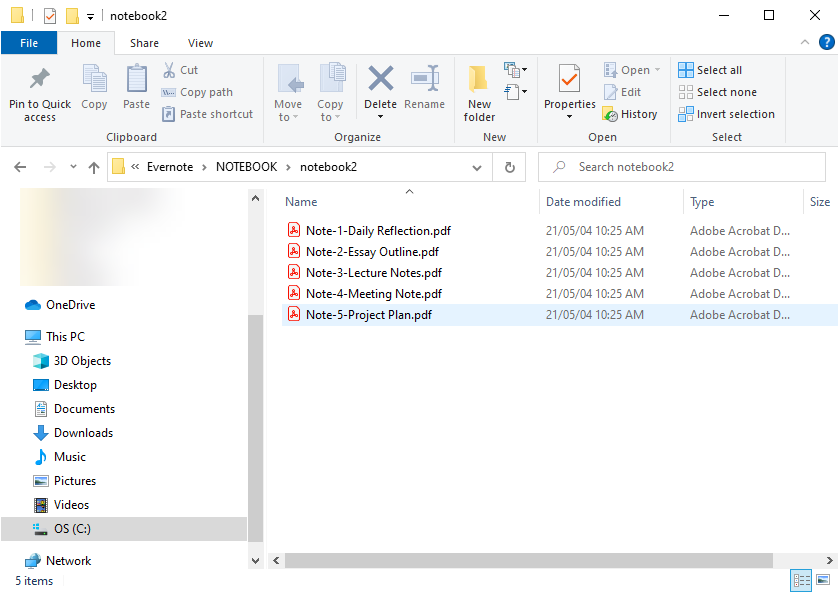How to Backup Evernote to External Hard Drive with Attachments ?

Are you guys looking solution for backup Evernote to hard drive? If yes, then no need to worry now. In this blog post, we are going to discuss about this issue in brief. So, read the complete blog and stay tuned with us for more information regarding this issue. Now, let’s get started.
Talking about managing notes and clippings, which tool will be the first one to occupy user’s mind? Syncing Evernote files to both your PC and Evernote’s servers may give users a feeling of security but remember: Syncing and backup both are different things. Despite Evernote’s safeguards, there’s always the chance a human error, technological failure, or act of nature could leave you without critical files when user need them. To truly secure the data, users need to perform a proper backup.
User query: I am working in an IT company. Here I am using Evernote Software to write and save Notebooks. I have approx. 300 multi-page Notebooks in Evernote and I want to backup Evernote to hard drive Mac due to safety reasons. Can anyone please suggest me to do so without investing much time in this? Kindly help me to get out of this situation. Thanks in advance!
The above–mentioned user is facing issues in this process. Just like him, there are many who are also facing lots of issues. That’s why here we are mentioning the solution to perform this task in an effective and efficient manner.
Quick Steps to Backup Evernote to Hard Drive
- Run Evernote ENEX Converter.
- Choose evernote files (*.enex or *.html or *.mht).
- Then, select note files for saving into hard drive.
- Choose any saving option such as .pdf, .doc etc.
- Click on Convert to start the backup Process.
Evernote is a popular note-taking and organization application that allows users to capture, store, and manage various types of information across multiple devices. While Evernote provides a secure and reliable cloud-based storage solution for your notes, it’s always a good practice to have an additional backup of your important data. Creating a backup of your Evernote notes on your hard drive ensures that you have a local copy of your information, providing an extra layer of security and accessibility.
In this guide, we will walk you through the process of backing up your Evernote data to your hard drive. By following these steps, you can safeguard your notes against unexpected data loss, accidental deletions, or potential issues with the cloud service. Having a local backup also allows you to access your notes offline and gives you more control over your data.
The .enex backup format of Evernote is primarily designed for exporting and importing data into Evernote itself rather than for easy readability in other platforms. The Evernote Backup Tool allow users to have more flexibility in managing their notes and provide options for cross-platform compatibility.
Let’s get started with backing up your Evernote notes to your hard drive!
Why Export Evernote to Hard Drive is Beneficial for Users?
There are many users who are still in doubt that backup is beneficial for them or not. So, for them here we are now mentioning that why backup is important. Just have a look on these points:
- If users keep on backing up Evernote notes, in case of urgency users will not have to look for the files.
- Accidents happen. Even most – trusted gadgets and apps could go haywire and lose the data. So, it’s better for users to have a backup.
- Backups give some peace of mind to users. They are user’s insurance for all kinds of digital disasters.
- Backups are always helpful for everyone. That’s why every user should have a habit of backing up files.
Backup Evernote to Hard Drive by Using Best Solution
This process of backup Evernote to hard drive can be completed by using the technical method. With the use of the Evernote Converter Utility, the process can be effectively accomplished by the users. Both professional as well as non – professional users can make use of this application without any problem. There is a batch mode option available to backup multiple email account attachments in single processing. Also, the tool can fetch email attachments of Inbox, Sent, Spam, Draft, etc from all messages at once.
It provides high speed and easy handling and a smooth user experience without compromising on any sort of security or quality. The tool can easily solve the user’s issue of export Evernote to hard drive Mac & Windows. Let’s discuss about the whole working process of the application to complete the task without facing any issue. This tool helps to protect the highly sensitive data from various threat exposure as well as data breaches.
How to Backing Up Evernote to Hard Drive – Step-by-Step
Follow some simple steps to accomplish this task without facing any hassle:
- First, install and run the suggested application on your working system. Read all the instructions carefully.
- Now, the tool will provide two options to select Evernote by select files or select folders.
- Then, check Evernote Notebook files from the software window and hit on the Next button to continue.
- Thereafter, select any required saving format from the drop-down menu of saving formats.
- After that, confirm default or browse a different destination path from your computer and click on the Convert button.
- The backup Evernote to hard drive process is running, please wait for a few seconds.
- After completion of backing up Evernote to hard drive, tool will automatically open the destination path. Here is your output data.
Why User Should Use the Recommended Application?
Users can backup Evernote to external hard drive together with embedded attachments. There is no file size limitation to backup documents with all components. Users can also backup Evernote Notes to HDD in bulk by using this application. The Tool offers dual options to upload ENEX files like Select Files or Select Folders. Users can also store the output documents at the desired location. The following tool is compatible with Windows 11, 10, 8.1, 8, 7, Vista, XP, and Windows Server editions.
Ending Lines
Here, we have discussed about backup Evernote to hard drive in brief. Due to many reasons’ users were unable to find the solution of this problem. Here users will be able to find solutions easily. It can be operated by both professional and non-professional users. We hope these tips will come in handy the next time user needs to backup Evernote to external hard drive.
So, there is no risk of any data loss scenario. For better understanding users can use the trial version of the tool. But users can only backup limited files in the demo version. For unlimited backup, users have to purchase the application.