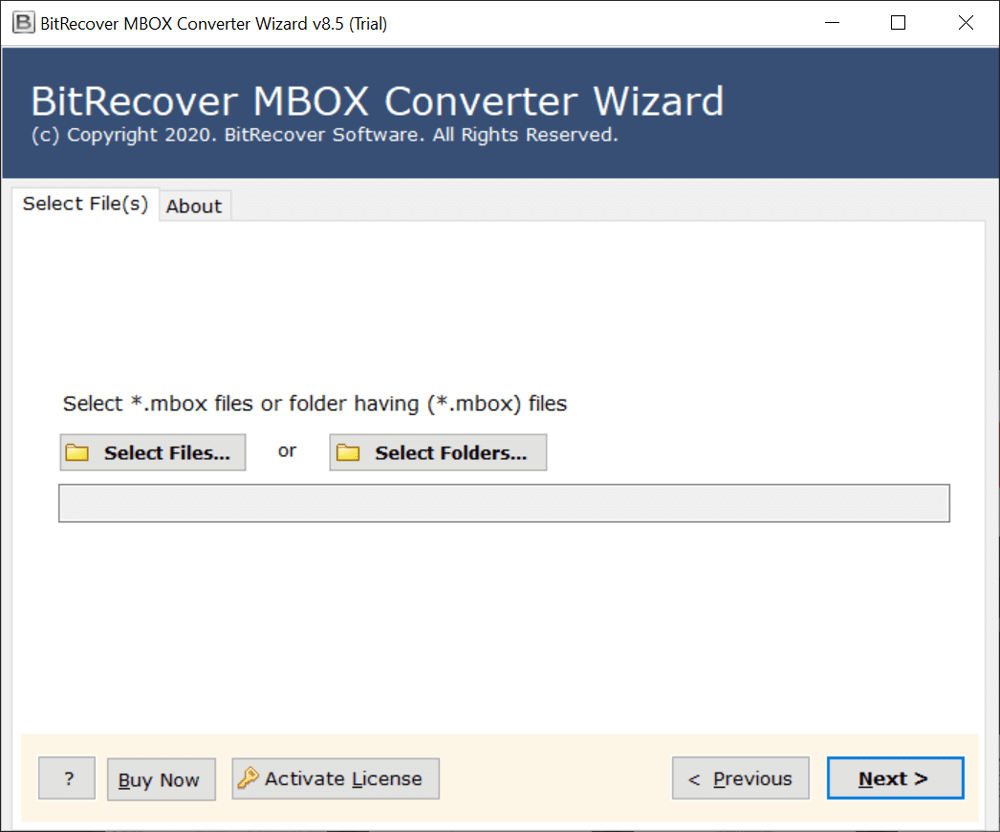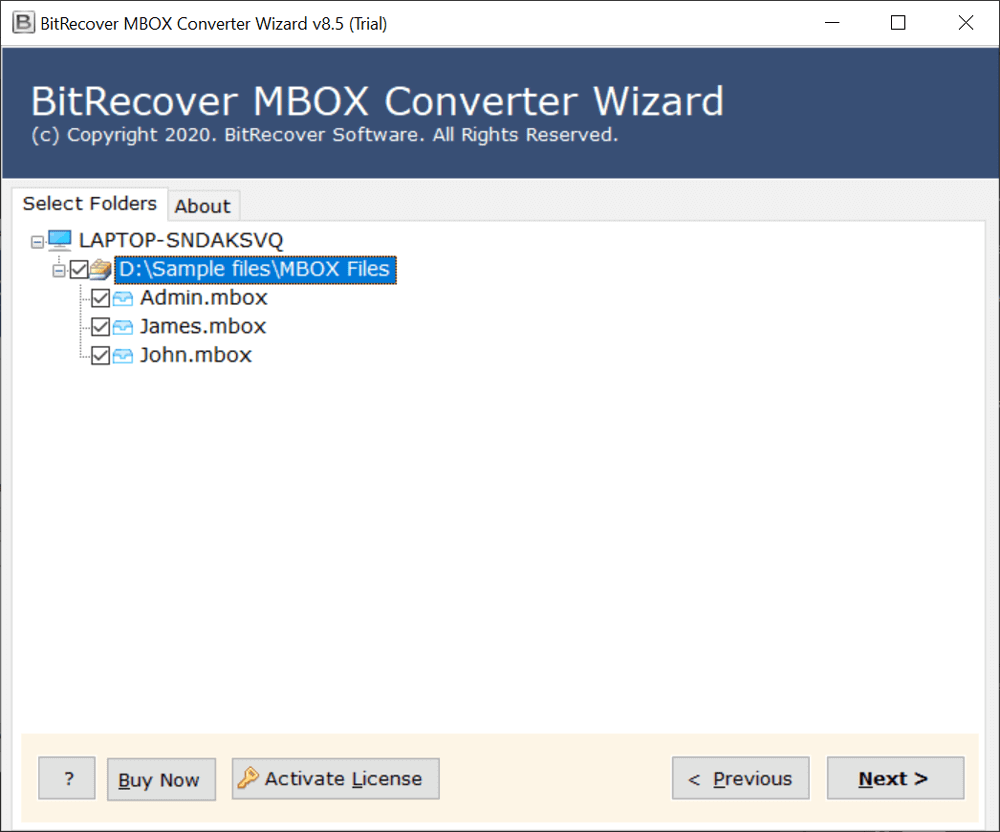How to Backup Apple Mail Folders to iCloud Account?

The individuals who are utilizing MacOS definitely realize that Apple Mail is the default email application for each Mac OS. Among the Mac users, it is the most preferred email client, as they don’t need to make a particular setup to utilize messages. But, that is not the only purpose for the prominence of Apple Email. It also gives a straightforward User Interface, data flexibility, and phenomenal components for messages.
However, each email application has its upsides and downsides, the case with Apple Mail is as well. Apple Mail regularly wants to backup Apple Mail to iCloud to ensure their critical data is protected.
In this post, we will be talking about reasons to move Mac Mail folders to iCloud and a complete step-by-step process on “how to move Apple Mail to iCloud account”.
Needs to Move Mac Mail Folders to iCloud – Key Things to Know
There are many situations where a user wants to save Apple Mail to iCloud account. Some of the reasons in the form or queries are explained below:
Q 1- I have made various folders in Mac Mail that I would like to access while working with my iPad or iPhone when I am on the go. Is there any way to move Mac Mail folders to iCloud to have access to all mailboxes like Inbox, Sent, Trash, etc? How do I move my Apple Mail to iCloud mail system?
Q2- Hi, I use Apple Mail and my emails are essential to my work. I want to backup the email database of Apple Mail to iCloud. What can be the safest procedure to backup Apple Mail to iCloud? How do I move a mailbox from my mac to iCloud account?
Q3- My Mail storage used 60GB and it is now consuming my internal storage. Hence I want to know how do I move a folder from my mac to iCloud? I am utilizing Macbook 12 and want a reliable solution to save Apple Mail to iCloud.
A Definitive Method to Backup Apple Mail to iCloud
If you are a novice and completely unaware of the process to move Apple Mail to iCloud then this process will sound very technical for you. Because unfortunately there is no standard technique to backup Mac Mail to iCloud. So, in order to deal with this problem, you need to first extract Apple Mail mailboxes in MBOX format and then move MBOX files to iCloud account.
Below is the whole process to move Mac Mail to iCloud account.
Extract Emails in MBOX to Save Apple Mail to iCloud
- Open Apple Mail on your system
- Choose the folder you wish to export into .mbox
- Go to Mailbox and then Export Mailbox
- Pick a Saving Location by hitting on the Choose tab
How to Move Apple Mail to iCloud with Batch Mailboxes ?
Once you have got the Apple Mail email files now all you need to do is to import these into your iCloud mail system. To do so, download the BitRecover MBOX Converter application. It is an automated utility that gives the functionality to move MBOX mail messages of any supported email client into a cloud service like iCloud.
Hence, you can directly backup Apple Mail to iCloud with this software. Only a few steps are needed to move Mac Mail folders to iCloud. These are-
- Open the software on your Windows/Mac machine
- Choose Apple Mail MBOX files from your system
- Specify required email folders needed for conversion
- Select IMAP server in the saving options list
- Enter the email address and password of iCloud account
- Fill IMAP Host as imap.mail.me.com & Host no. as 993
- Click on the Backup button to start moving mailboxes from Mac to iCloud
Backup Mac Mail to iCloud with these Specialties of Tool
a) Bulk move Apple Mail to iCloud – We comprehend that the users may have more than one mail account meant for different purposes. That is the reason we have assembled this product so that it meets each one of the necessities. It provides an advanced mode option with the help of which you can move Mac Mail folders to iCloud irrespective of the number of emails.
b) Customize the conversion – The tool to move Mac Mail to iCloud comes with certain data filter options. These empower users to selectively backup Apple Mail to iCloud account. You can do it many ways like date range, Subject, From, To, etc.
c) Instant download on any Windows – You can launch the software to save Apple Mail folders to iCloud on any Microsoft Windows Operating System. It is compatible with Windows 11, Windows 10, Windows 8.1, Windows 8, Windows 7, Windows XP, Windows Vista, etc.
d) Free Trial before you buy – Before buying the license keys for unlimited conversion, you can also check out the free trial edition. It lets you convert a few emails into the supported format.
Need any Help ??
We hope that now you are clear with the idea of how to backup Apple Mail to iCloud. We explained the whole solution in a seamless manner. But, still, you have any doubts, then you can contact our technical support team anytime.