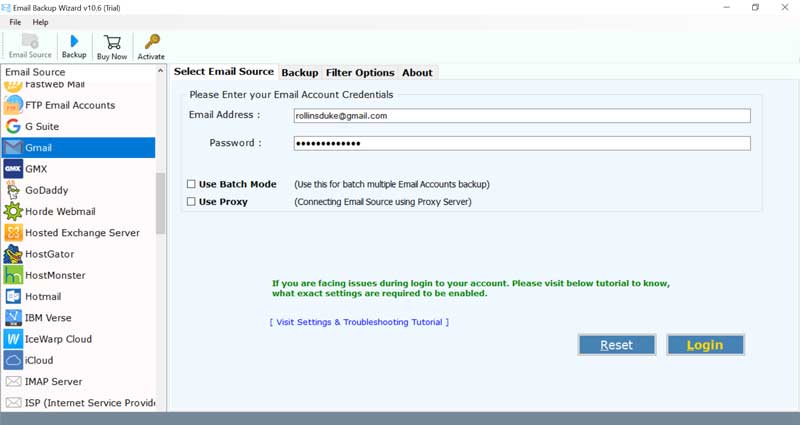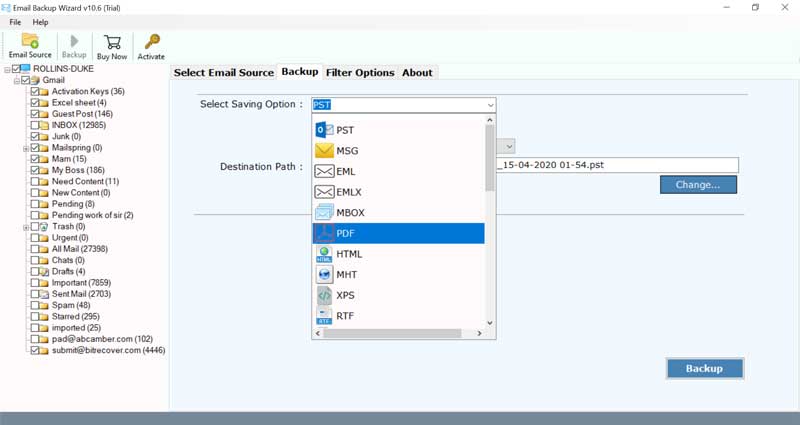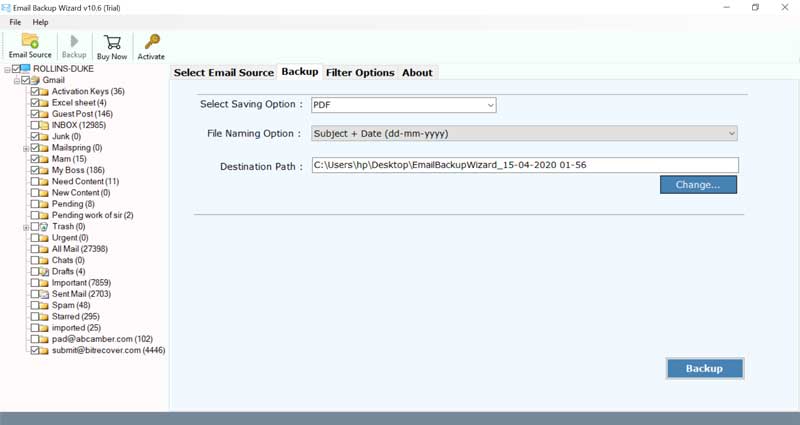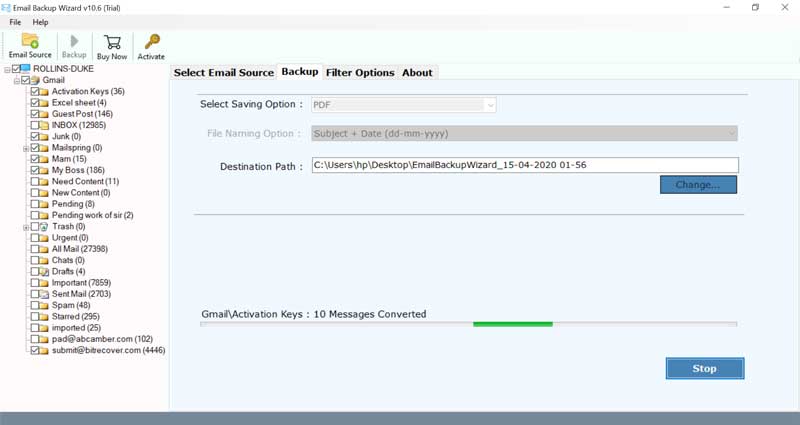How to Archive Email to OneDrive?

With the constant technological advancement of online storage facilities, an ever-increasing number of users like to save their files on cloud storage. The most famous online cloud storage feature given by Microsoft is OneDrive. It provides function to keep your documents safe and provides each Microsoft account user 5GB of free storage space and numerous choices for upgradation.
OneDrive empowers you to get to your emails and documents from any device even without the internet. Hence, you can work both in or out of the workplace.
Best Method to Save Emails to OneDrive
In order to archive email to OneDrive, you first need to have the emails locally on your PC so that you can easily upload them to OneDrive. For this part, the BitRecover Email Backup solution will be the best option for you. It is the most advanced method to save all emails from any webmail to OneDrive.
By archiving email to OneDrive, you will get benefitted in various ways. After saving email to OneDrive, you can utilize the extended sharing capacity of OneDrive. It will give you high accessibility to share all emails with your colleagues, relatives, friends by using the share option. Moreover, you can work with all your email information locally.
How to Archive Email to OneDrive ? – Method Explained
First of all, download and launch the software on your Windows or Mac machine.

Now, enter the email address and password of your mail account in the toolkit. Hit on the login button.
Then, enable any email folder whose data you wish to save in OneDrive.
Thereafter, choose any saving option. If you want to save email in the readable format then select PDF, CSV, DOC, XPS, MHT, HTML, TXT. Otherwise, you can also pick email formats like MBOX, PST, EML, EMLX, MSG, etc.
After this, browse a destination location for storing the output.
Lastly, tap on the backup button. The conversion process is running on your software screen.
Move Email to OneDrive Directly
Now, you have emails in a required file format. So, follow these steps to archive email to OneDrive:
- Log in to the Microsoft OneDrive account.
- Now, select the Upload button.
- Then, choose the files which you have converted in the above steps.
These steps conclude the process to archive email to OneDrive.
Also Read: How to Migrate Google Drive to One Drive?
Top Benefits and Features of Software to Migrate Email to OneDrive
- The tool enables to archive email to OneDrive without any restrictions.
- There is no need for external app installation for accomplishing the conversion.
- One can directly save email to OneDrive with email components preserved.
- The utility allows choosing any destination location for saving the output.
- During the process to move all emails to OneDrive, the tool keeps intact the data integrity.
- With this tool, one can use any email account for migrating emails to OneDrive.
- The utility only requires the email account credentials to finish the migration.
- It is compatible to work on any Windows OS- Windows 11, 10, 8.1, 8, 7, XP, Vista, etc.
Frequently Asked Queries
Can I use the software to bulk move email to OneDrive?
Yes, with this utility, you can perform the bulk migration of emails into OneDrive.
What are the trial limitations for using this application?
You can convert the top 25 email elements from any webmail to OneDrive with this tool.
Does this software give PDF as the saving option so that I can upload PDF email files in to OneDrive?
Yes, our tool provides PDF as the file saving option.
Will this application runs on Windows 8 machine?
Yes, it supports all editions of Windows OS including the Windows 8 OS.
Ending words
By concluding, we would like to say that the process to archive email to OneDrive is very easy and achievable by using the above-mentioned tool. It is error-free and does not need any prior technical skills. Also, it is beneficial for all enterprises and home users who use multiple email account and want to move all emails to OneDrive. If you want to do an unlimited migration of data to OneDrive, then please upgrade the license keys.