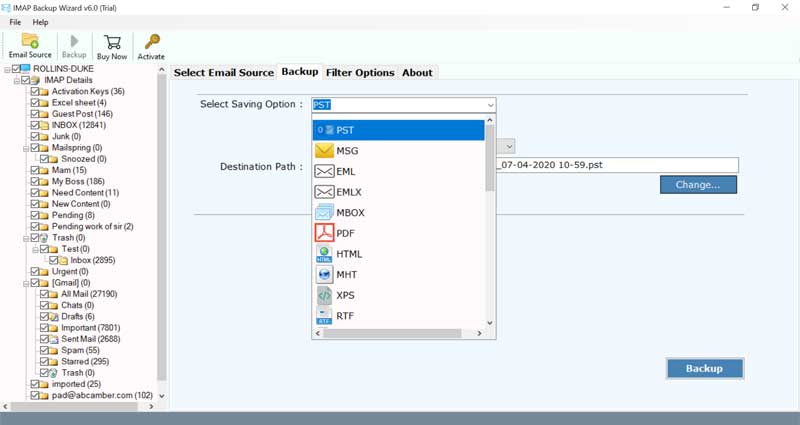How to Add Westnet Email to Outlook ?

If you are looking on information to add Westnet email to Outlook then you have reached the correct place. In this blog, you will learn how to perform a safe migration of Westnet webmail emails to Outlook. By following the step-by-step tutorial provided in this blog, you will get all emails from Westnet account into Outlook in no time.
Westnet is a telecommunications company whose headquarters is placed in Perth, Western Australia. This company comes with various products such as Broadband, Satellite Broadband, Dial-up, Telephony, Web Hosting. All these services can be accessible by homes as well as businesses across Australia.The Westnet mailing service offers numerous benefits such as virus protection, anti-spam control, contact management, calendar service, great speed, POP3 and IMAP access, iPhone ActiveSync, email printing capability, etc.
Apart from these features, if you want to access the emails of Westnet online mailing service in a desktop email client. Then, we highly suggest you try a professional solution.
The reason is any manual email migration can disturb the originality of email messages. Also, it will take much time and thereby it directly affects your work efficiency.
Hence, the best way to add Westnet email to Outlook is to use automated software.
BitRecover Westnet to Outlook Converter Tool
Different IT people and non-professional users want to import emails from Westnet webmail to Outlook. So, to do this, one can take the help of a secure IMAP Mail Backup tool for Windows. It is available both for Windows and Mac machines.
All you need to do is to enter the correct IMAP login details of your Westnet email account.
The software will automatically migrate all Westnet emails to Outlook account. You can transfer all types of email items like attachments, contacts, calendars, tasks, notes, etc.
Take a free trial of this wonderful tool by hitting on this link below:
How to Add Westnet Email to Outlook ?
Follow these steps to add Westnet to Outlook:
- Download IMAP email downloader solution.
- Enter the required login details of Westnet.com
- Choose necessary mailbox for conversion
- Select PST as the saving option & destination path
- Start to add Westnet email to Outlook account
Take the Help of Screenshots to Understand How to Import Emails from Westnet to Outlook Account
Before you begin, please make sure to fulfill these system requirements:
Hard disk space- 48.7 MB of free space
RAM- Minimum 512 MB
Processor- Intel® Pentium 1 GHz processor(x86, x64) or equivalent
Compatible Editions- Windows 10 and all prior versions
After downloading and launching the software on your machine, please go through these steps to add Westnet email to Outlook:
Firstly, enter the email address and password of the Westnet webmail account. Now, enter mail.westnet.com.au as the IMAP incoming mail server and 993 as the port number. Click on the login button at the bottom of the screen.
Next, you’ll see that the software starts to load emails from your account into the tool’s panel. So, here choose those mailboxes which are required to import from Westnet to Outlook.
Thereafter, select PST as the file saving option.
Also, browse any destination location in order to save the output on the machine.
Finally, tap on the backup button and that’s it. Immediately the utility will begin to convert Westnet emails to PST file format. Once the conversion ends, you will get a conversion completed message report. Press on OK.
Now, import these PST files in any edition of your Outlook client.
How to Import Converted PST Data into Outlook 2019, 2016, 2013, 2010 ?
In order to import Westnet to PST converted emails, you will need to use the in-built function of Import/Export in Microsoft Outlook. Here, are the steps to import your emails:
Firstly, tap on the File option in the menu bar of the Outlook screen.
Now, hit on the Open & Export button and thereafter Import/Export tab.
After this, in the Import and Export Wizard, tap on Import from another program or file. Hit on the Next tab.
Next, select Outlook data file (.pst) and click on the Next button.
Now, in the Next window, press on the Browse… tab and choose output PST files from your computer. Again, press the Next button.
Then, pick the PST file and enable the checkbox ‘Include sub-folders’. Hit on the Next tab to end the task.
Reasons to Choose this Software for Migrating Westnet Webmail to Outlook
- It’s an accurate and impressive software for bulk import of Westnet emails to Outlook account.
- A complete Westnet to PST file conversion suite in one neatly programmed package.
- It’s great for batch importing multiple Westnet account emails to Microsoft Outlook.
- The software is well suitable to add Westnet email to Outlook 2019, 2016, 2013, 2010, etc.
- Users can effortlessly connect the IMAP email source to the proxy server for data safety.
- Apart from emails, the tool migrate Westnet to Outlook with attachments, images, hyperlinks, mail headers, subject, signature, etc.
- One can categorically select any email filter like email address, subject, date interval for selective conversion of Westnet emails to Outlook.
- The pro edition does not come with any limitations and can add unlimited emails from Westnet to Outlook.
Frequently Asked Queries
Do I require an internet connection to add Westnet email to Outlook?
Yes, you will need internet connectivity to import Westnet to Outlook.
Is this software sufficient to transfer Westnet mailbox to Outlook 2019?
Yes, it supports all Outlook versions including Outlook 2019.
What are the trial limitations to use this application?
At once, you can migrate the first 25 email items from Westnet account to Outlook using the trial version.
What if I only want to migrate the past 5 months’ emails from Westnet webmail to Outlook client?
To use this feature, enable the ‘advanced settings’ in the toolkit. It provides the date interval feature wherein you need to enter the required dates under which you want to perform Westnet email to Outlook migration.
Do I need to open the software screen always while importing Westnet emails to Outlook?
No! You can click on the backup button to start the process to add Westnet email to Outlook. All processing will go on smoothly without any break. You can do multiple works as well in the background while performing the conversion.
Client Reviews
To the team of BitRecover- I just want to share that you guys have absolutely done a great job. I am glad that I have chosen your software. It’s really good to experience a hassle-free email migration and that was possible only because of you. My old email account at Westnet was not much into use. So, I eagerly wanted to add Westnet emails to Outlook email client. It took me a day to find the solution for this. I am proud of my decision to invest my money in the right product like BitRecover Westnet to Outlook tool. It’s cost-friendly plus additionally gives a feature to selectively customize emails for migration. And that’s so amazing!! – Aday, Spain
At first, I was unsure whether a massive number of Westnet webmail email messages will be transferred to Outlook or not. I was quite amazed to see how quickly this product did import Westnet emails to Outlook in the first few minutes. -Hans, Germany
Hopefully, this task to add Westnet email to Outlook is clear to you. For more such blog information, stay connected to our website. If you want to get your queries resolved, then contact our support team,