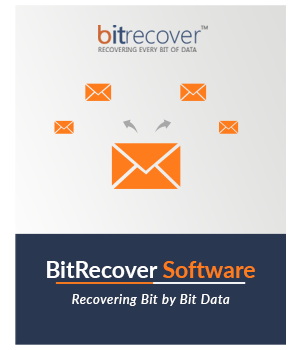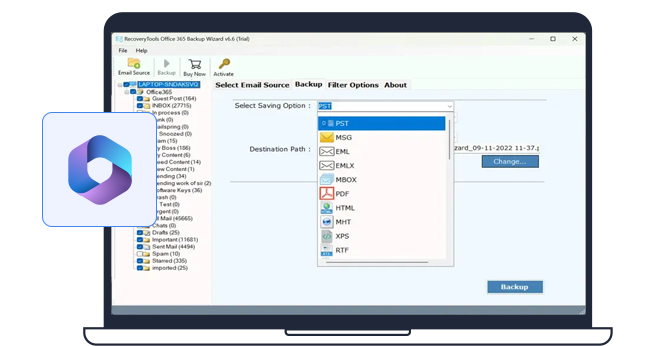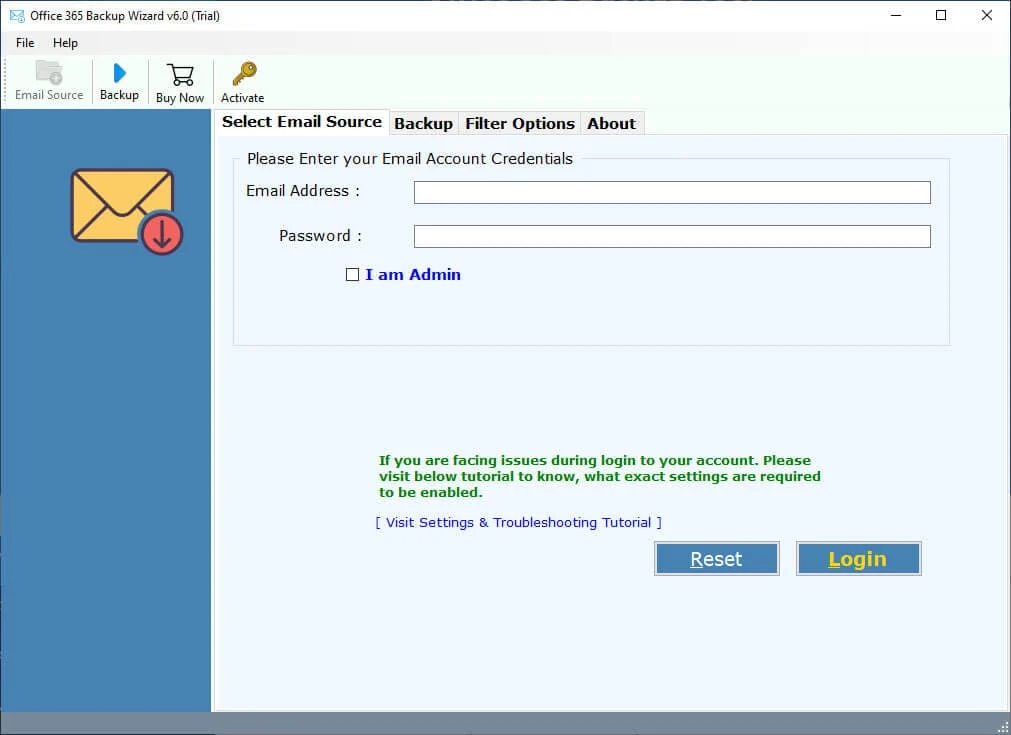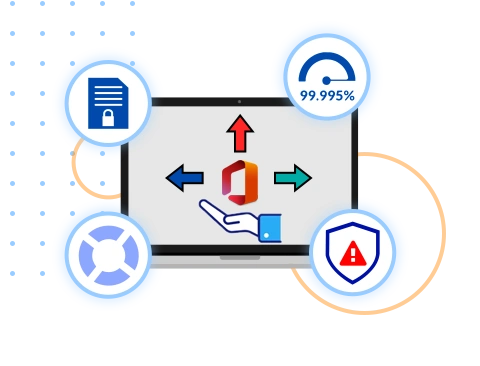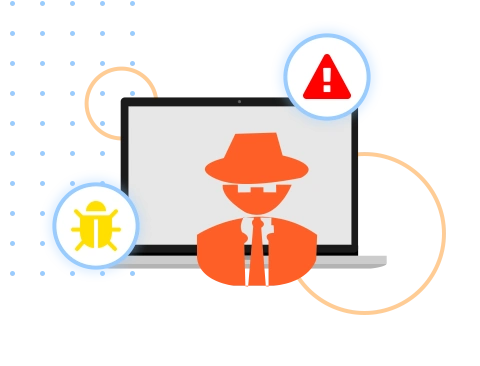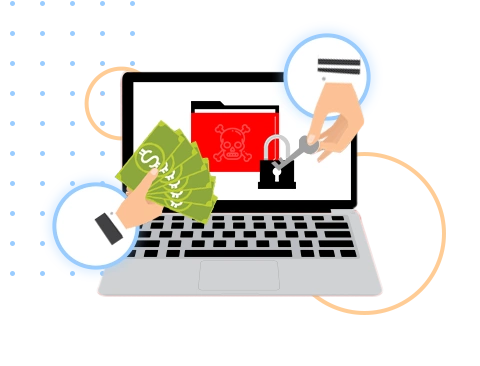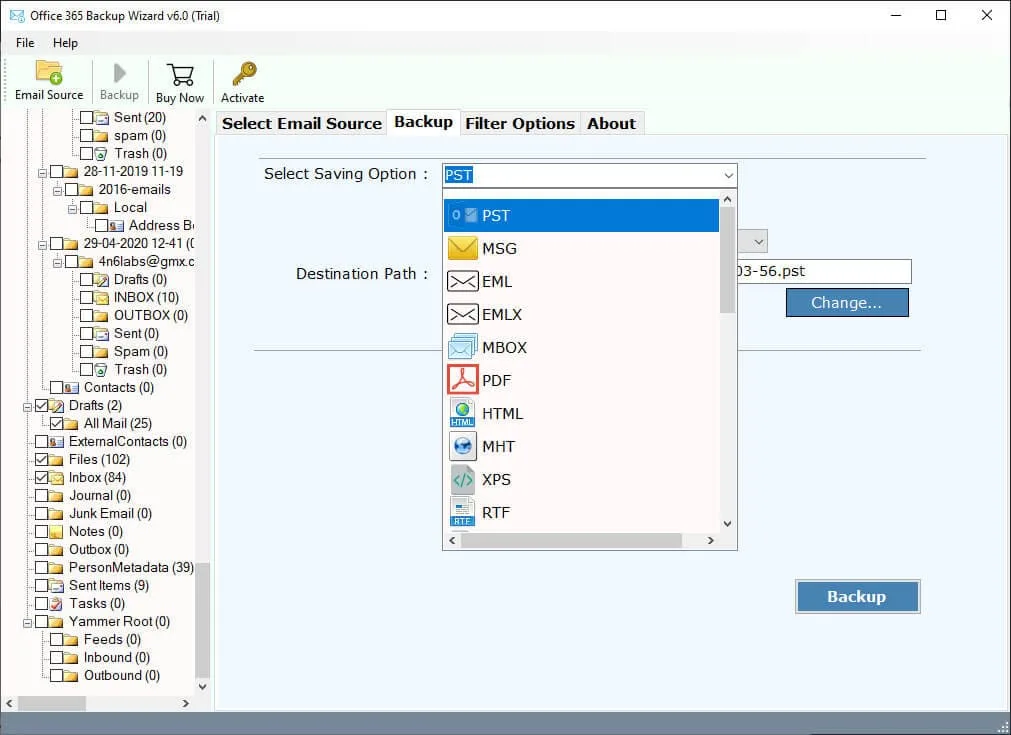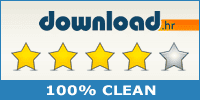Key Features of Our Office 365 Backup Software
List of all tested features & functions of Microsoft 365 Backup Tool
Complete Backup of M365 Mailbox Data
The powerful Office 365 backup ‐ restore tool helps you to secure their entire Office 365 mailbox including emails, calendars, tasks, contacts, and many other data.
- Mail (Outlook OWA / Webmail): Takes the backup of emails from Office 365 User / Admin Account offline.
- Contacts (People): Easily store all your contacts including email addresses, phone numbers and other contact information.
- Calendars: Backup all calendars entries, appointments, meetings, and events.
- Tasks: Saves the tasks present in Microsoft To Do (Microsoft 365).

Backup O365 Primary & Shared Mailboxes
In addition to backup O365 emails using the advanced Office 365 backup software, users can also save their primary and shared mailboxes without any issues.
- Primary Mailbox: Backup your emails from both User and Administrator Accounts Primary or Main Mailboxes.
- Shared Mailbox: It uses Access Permission of Administrator to take the backup of your shared mailbox. For this, users do not need mailbox licensing but those who are using the shared license must be assigned an Office 365 license.
Backup Microsoft 365 Mailbox to Multiple Formats
You not only backup Office 365 to local storage, but also saves in many different file formats like PST, MSG, EML, EMLX, MBOX, PDF, HTML, MHT, XPS, RTF, DOC, CSV, and OLM. Moreover, you can directly migrate Office 365 to G Suite, Gmail, Outlook.com, Office 365, Yahoo, Rediffmail, Exchange Server, IMAP Server, etc.
Extract Attachments & Email Addresses
The Office 365 backup tool does not only backup your mailbox, but also extracts email addresses from Office 365 and attachments. In the saving options, you will find two options to download email attachments from Office 365 and email addresses from bulk or specific emails.
Backup Microsoft 365 Emails in Bulk at Once
Many users may have problems saving their complete Office 365 account. But, this advanced tool makes the process much easier. Because of its capacity to backup an entire mailbox without needing the help of any programs. It also offers Batch Mode option to backup data from multiple O365 accounts at once.
Preview Folders Before Starting to Backup
This user's trusted Office 365 backup software allows you to preview the list of folders and subfolders of the Office 365 mailbox on the screen along with the check-boxes. Using this effective feature, you can select all your important files & folders that you want to backup.
Backup Selective Emails from Outlook 365
The Office 365 backup tool provides Advanced Filter Options to meet specific requirements of users. Using these filters, you can sort your data based upon To/From, subject, Date Range, or Specific Words. Moreover, you can also Exclude Folders, Backup Only Sent Folders, Content & Attachments.
Multiple File Naming Options
The feature-rich advanced Office 365 backup tool allows you to customize your file names. It offers you File naming option which you can use to set the name of your future backup file. You can either choose the name from the list or create a custom name. Download Office 365 backup software and try it for free.
Set Preferable Destination Path
The Office 365 backup software automatically sets the desktop as the default destination path for the output files. If you wish to save your resultant data elsewhere, you can easily change the location by clicking the Change button. You can also connect an external storage drive to store resultant data.
Generates Log Report About Backup
After successfully backing up emails from Office 365 admin portal, the Office 365 backup tool automatically creates a log report file named as SavingLog.txt. This log file contains full information about exported data such as Start Date & Time, Saving Type, Selected Source, Items Converted Per Folder, Destination Path, Conversion Status, and all.
Preserves Complete Data Integrity
This Office 365 Backup Software for Windows and Mac is a robust solution to backup Microsoft 365 emails by maintaining the actual data integrity. This O365 Backup Software preserves To, Cc, Bcc, From, Subject, Date, Time, Year, Signature, Body, Headings, Hyperlinks, Inline Images, Attachments, Text Formatting, Newsletters, Labels, Read Unread Status, and all.
Safely Download in Windows and Mac OS
Whether you are using Windows OS or Mac, you can safely install the Office 365 backup ‐ restore software. It is lightweight and easily downloaded on any versions of the operating systems. The interface of the software is user-friendly so technical or non-technical users can easily work with the wizard.