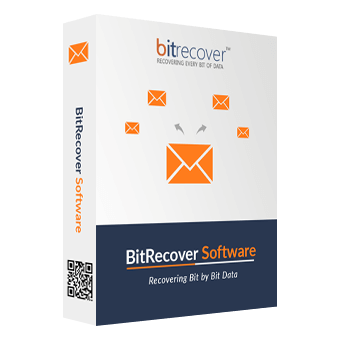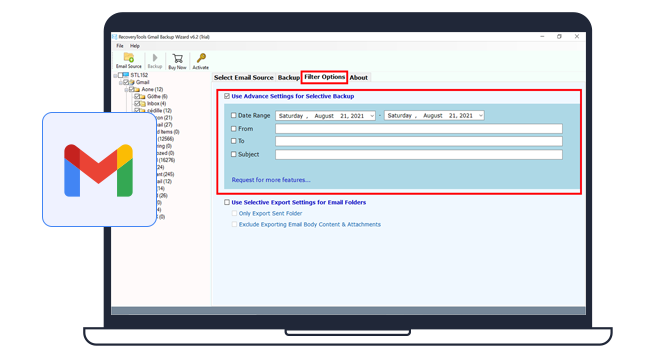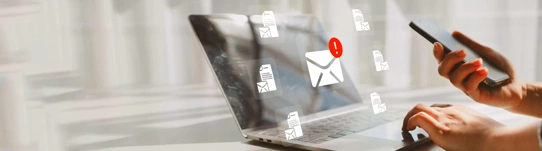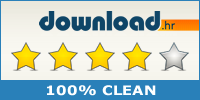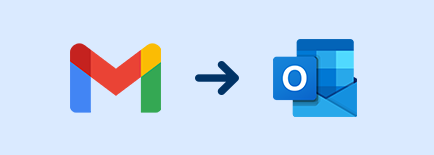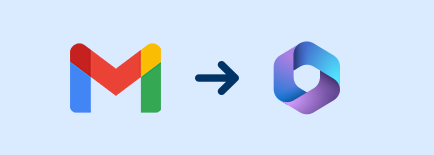Key Features of Gmail Backup Software
Best solution for Mac and Windows to Backup Gmail emails and safeguard critical data from loss
Use Batch Mode Feature
BitRecover Gmail Backup Tool offers a Use Batch Mode feature that allows users to backup emails from single and multiple Gmail accounts at once. Whether you have a personal or professional Gmail accounts, or both, using this features you can backup emails from bulk of Gmail accounts. To do this, users simply have to provide their credentials of all accounts by uploading a CSV file to backup multiple Gmail accounts simultaneously.
Note: Create CSV File containing email address & app password of each account separated by a comma.

Keep Attachments & Other Attributes
This one-stop Gmail backup wizard does not only backup Gmail emails but also other elements like Attachments, Contacts, Calendars and all email attributes. This tool ensures that all attached files and information with your emails are safe. With the help of this Gmail backup software, you can have a complete local copy of your entire Gmail mailbox and access them even without having internet connection. Moreover, you can also save these data in desired format. Additionally, the Gmail backup tool also allows you to extract or download all Gmail attachments only therefore attachments are separately archived in a new attachment folder for better accessibility and management.

Backup Select Gmail Data & Folders
This multifunctional Gmail backup software offers several Advanced filters to backup only the required data that we want. Sometimes users have plethora of emails, and it is challenging to identify and backup the data that are important for us. This Gmai backup tool offers Advanced Filter Options to that helps you to check specific folders as well as filter out data based on Date Range, To, From, Subject, etc. You can also request more features by filling out a simple request form.

Multiple File Naming Conventions
This Gmail email backup tool offers 10 File naming conventions to its users for single email and document formats. With these file names, you can arrange the data as per need in your local disk enabling users to make the backup files easily searchable. The naming options provided are: Subject+Date (dd-mm-yyyy), From+Subject+Date (yyyy-mm-dd), From+Subject+Date (dd-mm-yyyy), Date (dd-mm-yyyy) + From + Subject, Date (yyyy-mm-dd hh:mm:ss) + From + Subject, Date (yyyy-mm-dd-hhmm), From + Date (yyyy-mm-dd-hhmm), Auto Increment, etc.

Retains Originality of Gmail Emails
Gmail Backup Software is available for both Mac & Windows OS. It creates the data backup by maintaining the originality of data. The user can back up a Google email account by retaining its Meta properties, email formatting, structure, font style, etc., in exact form. It allows you to independently to archive Gmail emails to hard drive, computer or anywhere you want. It maintains data integrity after backing up Gmail emails.
Builds A Savinglog.txt File
The Gmail backup tool generates a Savings.log txt file after the completion of the Gmail Account backup process. This report enables users to analyze the log report of backup by analyzing the details such as Start Date & Time, Selected Source, Saving Type, Folder Path, Converted Items, Destination path, Status: Conversion completed successfully.
Split PST File Feature
The BitRecover Gmail Backup Wizard offers advanced and easy options making it feasible for everyone to use. One of the practical options include its ability to export emails in PST format. Users can choose to split the exported file into smaller sizes such as 2 GB, 5 GB, 10 GB or 20 GB. This flexible feature helps manage large volumes of data more effectively using less storage space.
Supports Google OAuth Authentication
After Google disabled the less secure app service, users needed to create app passwords to access their Gmail accounts which requires third-party tools making the process complicated. However, the BitRecover Gmail Backup Tool now has introduced a feature called Google OAuth Authentication. This means users can log in directly by entering their Gmail credentials, eliminating the need for generating an app password.
Backup Data to Microsoft Outlook
Gmail Account Backup Software allows Gmail Account (single / multi-user) mailboxes to be archived without dependency on another platform. It permits one to take backup in PST format that can be easily imported into MS Outlook 2021 and other previous editions. After you back up Gmail mailbox information, this Gmail backup tool generates Unicode PST. For Multi-User backup, the application produces individual PST for each user, selected for Gmail backup.
Download Emails in MBOX Format
Gmail Backup software is capable to save all Gmail messages from multiple folders to MBOX file format. For individual folders, an archived MBOX file is created. That is an Inbox.mbox file is created for the Inbox Directory. A separate MBOX file is created for any label too. The software allows exporting MBOX from Gmail account that can later be used for common email clients such as Thunderbird, Mac Mail, Opera mail, etc.
Backup Gmail Emails in a Single Format
The Google Mail Backup tool has a specific way to export emails from Gmail to EML / EMLX / MSG. The tool supports retaining detailed formatting, meta-attributes, etc. These output data files can easily be transferred to the email client that supports *.msg, *.eml, *.emlx files such as MS Outlook, Thunderbird, Apple Mail, etc. once the Google account backup is complete.
Backup Data to Word DOC / RTF
This Gmail backup tool allows users to download Gmail messages in universal and editable formats such as RTF, DOC, and DOCX. Each of these formats is advantageous for users who appreciate seeing their emails laid out with whitespace for a pleasing format, while retaining the ability to read them offline, share/email them, or archive them. The final files have a structured and neat form. This free Gmail backup Wizard does not restrict or limit size when backing up entire Gmail folders or labels.

Backup Data in PDF
PDF is a highly popular format that almost every users require. If you want to convert Gmail to PDF file then this tool can help you. Gmail backup software saving options includes PDF format that users can pick to backup Gmail emails. This means you can backup Gmail emails data and save them into PDF documents. For paperwork or other legitimate reasons, downloaded PDF documents can be highly helpful. This Gmail backup wizard offers various customization to mark it as the online market's best. Download the software and install it on your system to start the Gmail backup process.

Backup Gmail Email in Multiple Formats
The Gmail backup software allows you to save your emails in different file formats to use as you like. You can convert Gmail to HTML, PST, MSG, PDF, OLM, MHT, XPS, EMLX, EML, RTF, DOC, MBOX, CSV, and ZIP files. This makes it easy to open, read, share or transfer your emails using different devices and programs. Everything is saved with the proper details, so you don't lose anything important during the backup.

Migration of Data to Desktop Applications
The Gmail backup tool allows Gmail users to move their Gmail emails to other desktops email applications quickly and easily. The tool supports desktop email applications including Microsoft Outlook, Windows Live Mail, Thunderbird, Zimbra, and Lotus Notes. This application will enable individuals to switch their email application to their desired software without missing any emails, folders, or attachments. The tool maintains your existing email organization and formatting, resulting in a seamless migration.
Backup to Cloud or Webmail Servers
The Gmail backup software will archive Gmail emails to numerous webmail servers, including: Outlook.com, Yahoo, Rediffmail, IBM Verse, Amazon WorkMail, IceWarp, and several other IMAP servers. For all webmail servers, everything you have to do is enter the target email address & account password & head in to backup the full Gmail information.
Option to Move on Microsoft 365 Account
The Gmail backup tool is capable of downloading and migrating data from a single / multi-user Gmail account to Office 365 account. Also, Change Language option would change the name of the folder to a different language in the destination location: German, Dutch, English, French, Spanish, Swedish, Norwegian, Italian, Finnish, and Spanish. And you can use the "I Am Admin" option to perform several user archives, using which you can perform Exchange Admin Users Impersonation:
- Office 365 User Mailbox
- Office 365 Admin Mailbox
- Office 365 Shared Mailbox

Gmail Server Backup on Another Account
The software can directly backup emails from a G Suite account and move it to another Gmail / G Suite account. To do this, you need to input your Gmail / G Suite Account credentials (email address & app password). In addition to this the Gmail email backup software offers additional options:
- Save Message to Default Folder: This feature helps you to import Gmail backup files to your existing Gmail directories. You can disable this option according to your preferences.
Important Note: Within this Gmail backup software, users can securely access their accounts with the latest OAuth Protocol

Gmail Backup Software for Mac & Windows OS
This Gmail backup tool is workable on almost all Windows Operating Systems both 32-bit and 64-bit & Mac OS. It is compatible with Win 11, 10, 8.1, 8, 7, Vista, XP, Win Server 2022, 2019, 2016, 2012, 2008, 2003, and 2002. The also supports 12 Monterey, 11 Big Sur, 10.15 Catalina, 10.14 Mojave, 10.13 High Sierra, 10.12 Sierra, OS X 10.11 El Capitan, 10.10 Yosemite, 10.9 Mavericks, and 10.8 Mountain Lion. Simply download Gmail backup software and start using irrespective of OS.
Download Automated Gmail Backup Tool for Free
This is the best Gmail Backup Software that offers a free trail version to backup a few Gmail emails. It has been programmed in such a manner that it matches all the requirements of the users. It has been built with low system level algorithms for faster and accurate working. Moreover, It is a completely standalone wizard to backup Gmail emails and save in required formats with simple user-friendly interface.